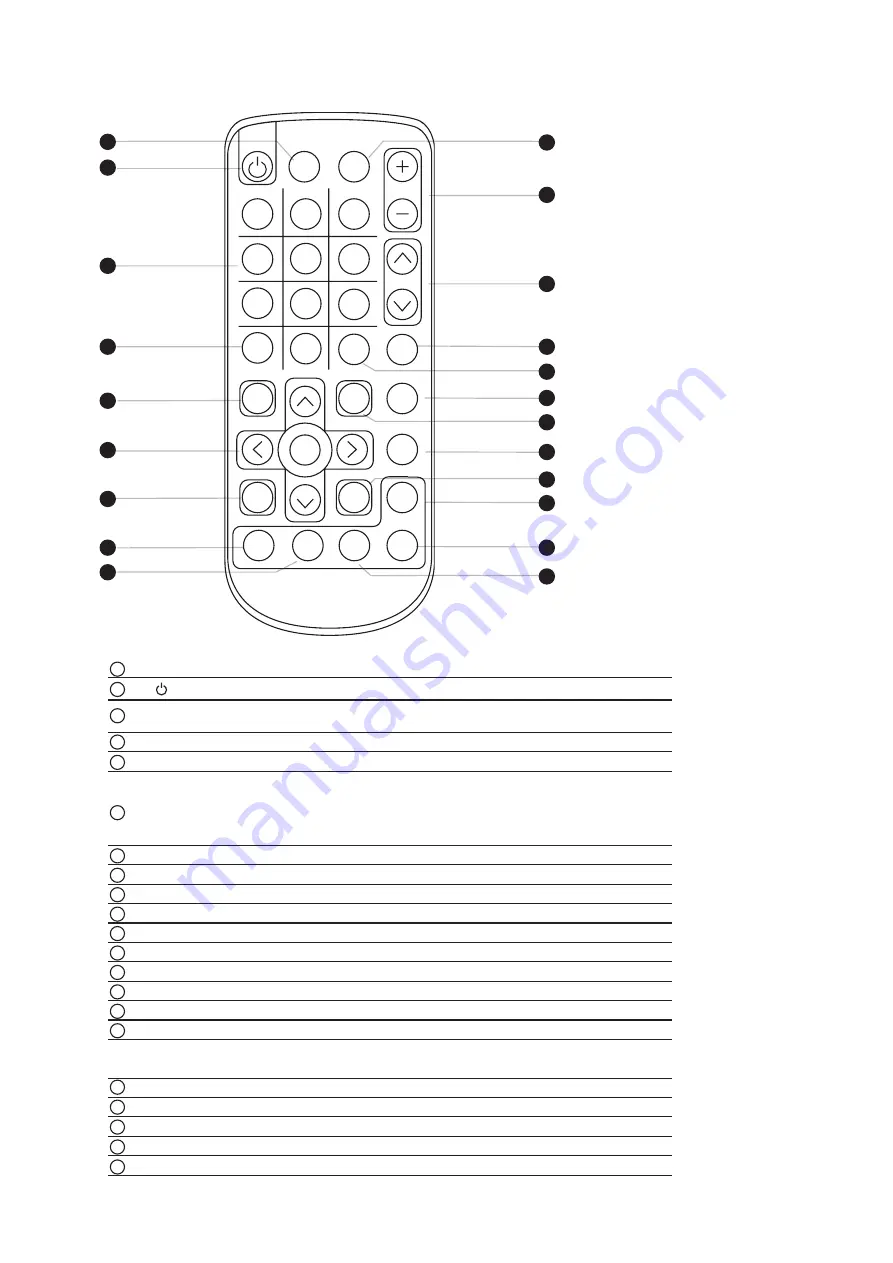
How to Use RC-2 Remote Controller
1
2
3
4
5
6
AUTO
0
-/--
7
8
9
PIP
MENU
SELECT
BACK
EXIT
SOURCE
POSITION
SWAP
PIP
AUDIO
ASPECT
SLEEP
PIP
ENTER
CH
FREEZE
MUTE
INPUT
VOL
Water proof
1
4
3
2
5
7
6
20
21
8
9
10
8
11
12
1
12
13
15
16
17
18
1
19
14
14
INPUT
Select the source
Switches on or o
ff
the TV
0 - 9
Only use in TV mode. Select channels. For channel numbers 10 and
above, enter the second digit within two seconds.
AUTO
Auto adjust
MENU
Display the menu on the screen or go to the previous menu
▲
/
▼
/
◄
/
►
/
ENTER
Go to the upper menu or select the previous value /
Go to the next menu or select the next value /
Decrease the setting value /
Increase the setting value or enter to the select item setting
Enter to the select item settings or excude the setting
BACK
Back to previous value
MUTE
Turn on or o
ff
the speaker
Vol + / -
Increase or decrease the speaker volume
CH + / -
For TV model only, increase or decrease the channel number
FREEZE
Reserve for OEM model
- / --
For setting input single or double digits
ASPECT
Adjust the screen size
SELECT
To select the existing item
SLEEP
Select the sleeping time
EXIT
Exit the menu or cancel
PIP functions
PIP
Picture in picture
PIP AUDIO
To set the audio of in PIP mode
POSITION
To set the screen position in PIP mode
SOURCE
PIP Source
SWAP
Swap screen in PIP mode
1
8
2
3
4
5
6
7
9
10
11
12
13
14
15
16
17
18
19
20
21
P.13





































