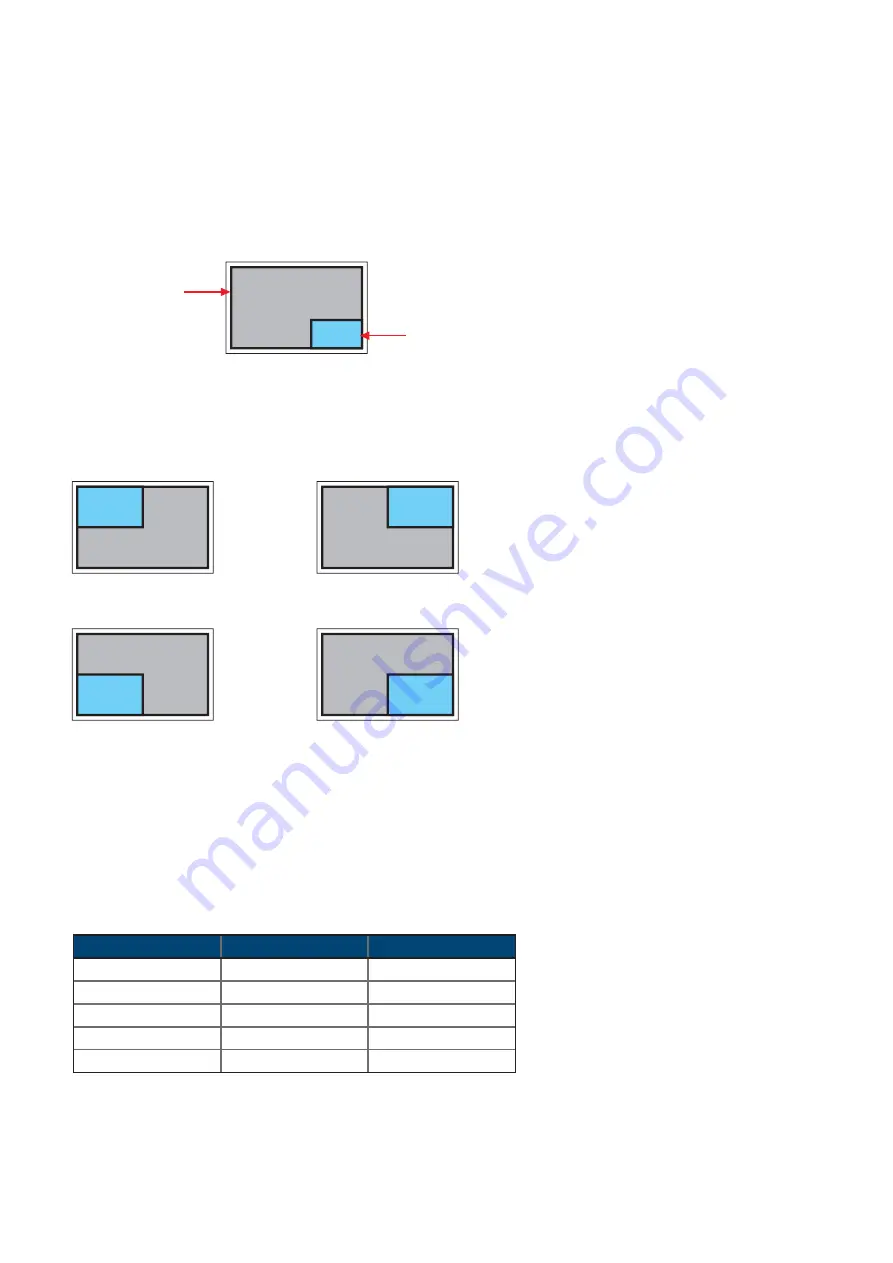
P. 10
Sub screen
Position
Adjust the position of the Sub screen ( top left, bottom left, top right, bottom right )
OSD Menu
→
MISC
→
PIP Position
→
top left / top right / bottom left / bottom right
top left
top right
bottom left
bottom right
Size
Adjust the size of the Sub screen ( Large / Small )
OSD Menu
→
MISC
→
PIP Mode
→
Large / Small
LCD Monitor
Large Sub screen
Small Sub screen
1920 x 1200
552 x 414
480 x 360
1920 x 1080
552 x 414
480 x 360
1440 x 900
414 x 310
360 x 270
1366 x 768
392 x 294
340 x 254
1280 x 1024
368 x 276
320 x 240
Size of Sub screen
< 2.3.1 > Picture in Picture ( PIP )
Mode
Display the Sub screen in the Main screen.
OSD Menu
→
MISC
→
PIP Mode
→
Large / Small / OFF
Main screen
< 2.3 > How to Use Picture In Picture ( PIP )
31.5” 4K LCD Display









































