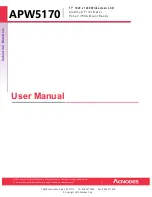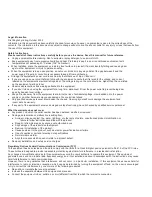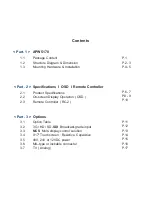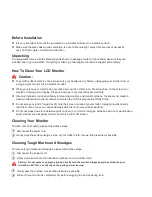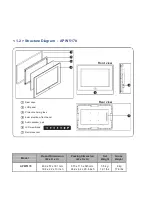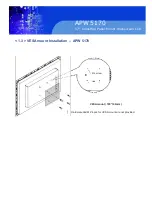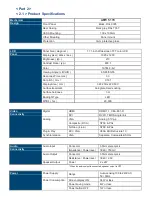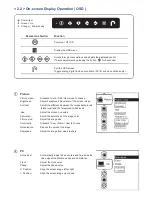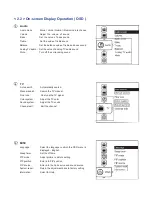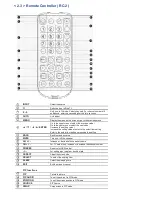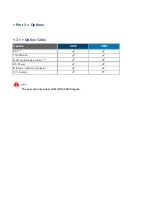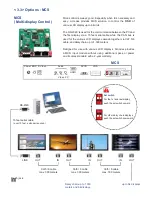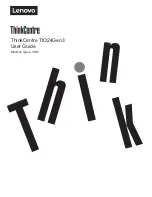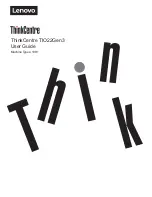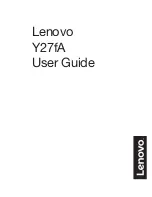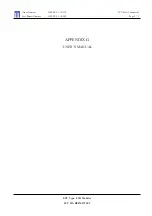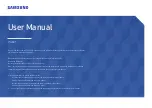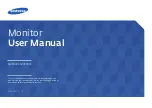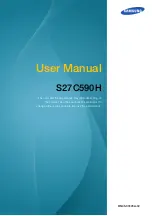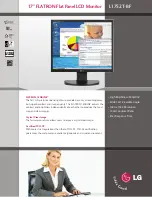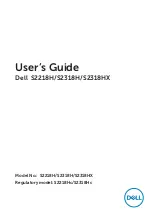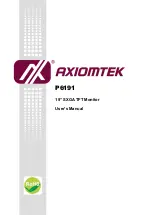Legal Information
First English printing, October 2002
Information in this document has been carefully checked for accuracy; however, no guarantee is given to the correctness of the
contents. The information in this document is subject to change without notice. We are not liable for any injury or loss that results from
the use of this equipment.
Safety Instructions
Please read all of these instructions carefully before you use the device. Save this manual for future reference.
● Unplug equipment before cleaning. Don’t use liquid or spray detergent; use a moist cloth.
● Keep equipment away from excessive humidity and heat. Preferably, keep it in an air-conditioned environment with
temperatures not exceeding 40º Celsius (104º Fahrenheit).
● When installing, place the equipment on a sturdy, level surface to prevent it from accidentally falling and causing dam
age to other equipment or injury to persons nearby.
● When the equipment is in an open position, do not cover, block or in any way obstruct the gap between it and the
power supply. Proper air convection is necessary to keep it from overheating.
● Arrange the equipment’s power cord in such a way that others won’t trip or fall over it.
● If you are using a power cord that didn’t ship with the equipment, ensure that it is rated for the voltage and current
labeled on the
equipment’s electrical ratings label. The voltage rating on the cord should be higher than the one listed
on the
equipment’s ratings label.
● Observe all precautions and warnings attached to the equipment.
● If you don’t intend on using the equipment for a long time, disconnect it from the power outlet to prevent being dam
aged by transient over-voltage.
● Keep all liquids away from the equipment to minimize the risk of accidental spillage. Liquid spilled on to the power
supply or on other hardware may cause damage, fire or electrical shock.
● Only qualified service personnel should open the chassis. Opening it yourself could damage the equipment and
invali date its warranty.
● If any part of the equipment becomes damaged or stops functioning, have it checked by qualified service personnel.
What the warranty does not cover
● Any product, on which the serial number has been defaced, modified or removed.
● Damage, deterioration or malfunction resulting from:
● Accident, misuse, neglect, fire, water, lightning, or other acts of nature, unauthorized product modification, or
failure to follow instructions supplied with the product.
● Repair or attempted repair by anyone not authorized by us.
● Any damage of the product due to shipment.
● Removal or installation of the product.
● Causes external to the product, such as electric power fluctuation or failure.
● Use of supplies or parts not meeting our specifications.
● Normal wear and tear.
● Any other causes which does not relate to a product defect.
● Removal, installation, and set-up service charges.
Regulatory Notices Federal Communications Commission (FCC)
This equipment has been tested and found to comply with the limits for a Class B digital device, pursuant to Part 15 of the FCC rules.
These limits are designed to provide reasonable protection against harmful interference in a residential instal- lation.
Any changes or modifications made to this equipment may void the
user’s authority to operate this equipment. This equipment
generates, uses, and can radiate radio frequency energy and, if not installed and used in accordance with the instructions, may cause
harmful interference to radio communications.
However, there is no guarantee that interference will not occur in a particular installation. If this equipment does cause harmful
interference to radio or television reception, which can be determined by turning the equipment off and on, the user is encouraged
to try to correct the interference by one or more of the following measures:
● Re-position or relocate the receiving antenna.
● Increase the separation between the equipment and receiver.
● Connect the equipment into an outlet on a circuit different from that to which the receiver is connected.