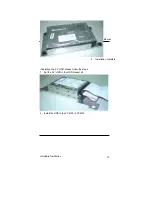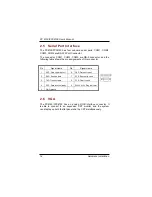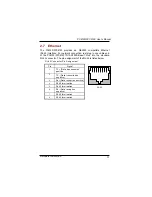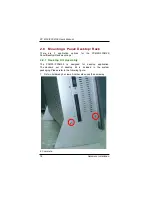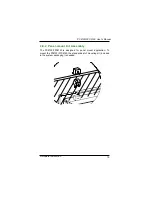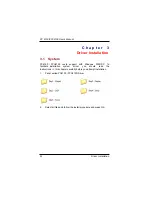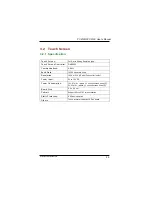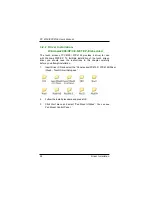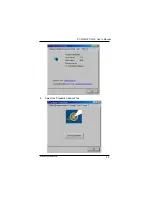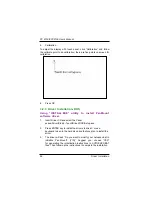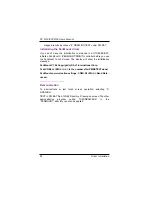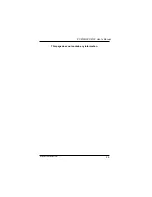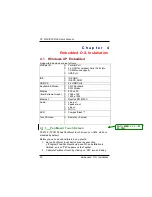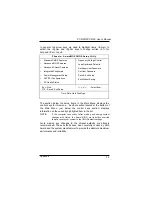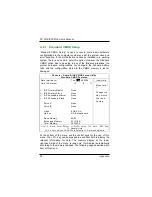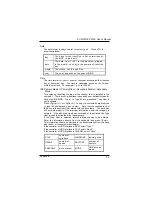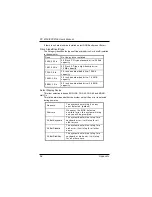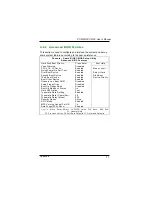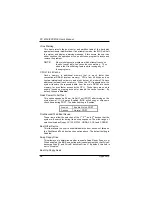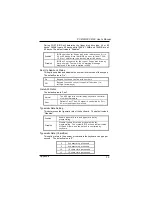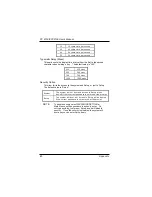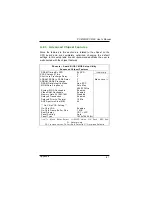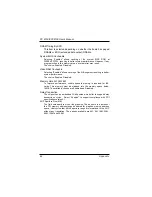PC6150/FPC6150 User’s Manual
Driver Installation
27
Identify the communication port and IRQ number
1. For the first time installation, or changing PenMount Touch
Screen’s COM port, use PMDETECT (e.g.
C:\PENMOUNT\PMDETECT) to check the COM port and IRQ
number. PMDETECT will save the correct data to PMOUSE.CFG
file for further use.
The driver detects your communication COM port and IRQ number
from COM1 IRQ4, COM2 IRQ3, COM3…. to COM4 IRQ15.
PenMount driver can find the COM port and IRQ number
automatically. The screen will then show:
PenMount is initialized successfully!!!
Create file “pmouse.cfg”. Success.
PenMount internal settings:
Comm. Port: COM<n> IRQ<n>
..........
1. PMDETECT program is able to skip the IRQ number detecting if
you Touch screen Driver Installation
13
do not need to detect
the specified IRQ number. For example, you do not need to
detect IRQ5, and the command is:
C:\PENMOUNT\PMDETECT -N5
If you do not need to detect IRQ5 and IRQ9, the command is:
C:\PENMOUNT\PMDETECT -N5 -N9
Do Calibration
1. To adjust the touch screen mapping properly to display screen,
use PM.BAT (C:\PENMOUNT\PM) to do calibration. Choose “1”
DO CALIBRATION (adjust screen mapping).
2. The message on screen asks you to select video mode number.
Select
by keyboard to start the calibration, touch the upper-center point, then
right-center point, bottom-center point and left-center point in
sequence. After calibration, the data is shown in the screen, press any
key to continue the progress.
3. After the calibration, suggest you to test touch screen and display
Summary of Contents for FPC 6150
Page 1: ...PC6150 FPC6150 15 TFT Touch Panel Computer User s Manual...
Page 2: ......
Page 7: ...3 This page does not contain any information...
Page 11: ......
Page 12: ......
Page 18: ...6 Introduction PC 6150 FPC 6150 User s Manual...
Page 21: ......
Page 23: ......
Page 35: ...Hardware Installation 21 PC6150 FPC6150 User s Manual...
Page 39: ...PC6150 FPC6150 User s Manual Driver Installation 25 4 Select the Standard Calibrate tab...
Page 43: ...PC6150 FPC6150 User s Manual Driver Installation 29 This page does not contain any information...