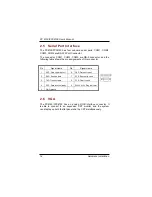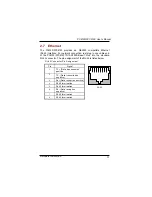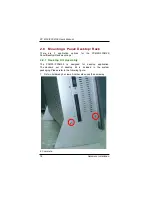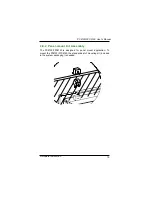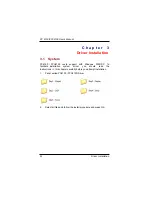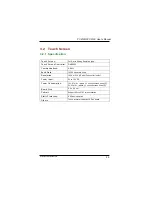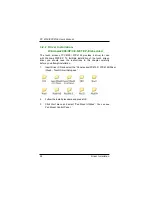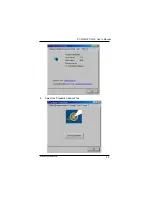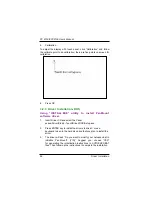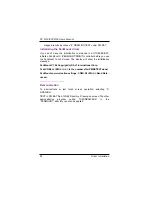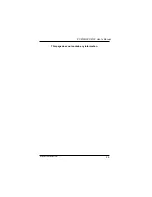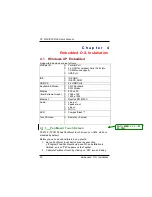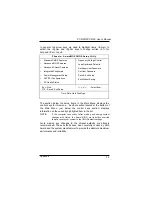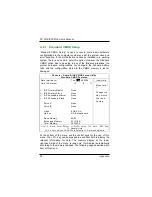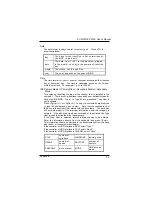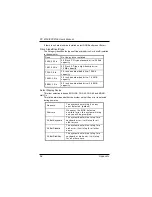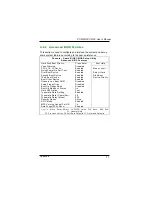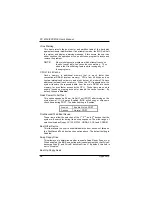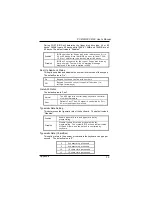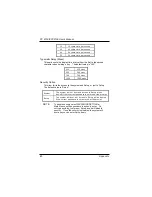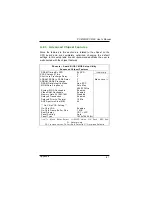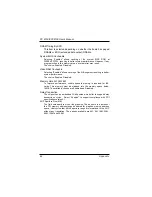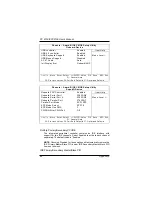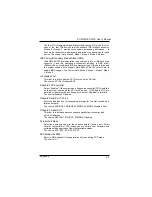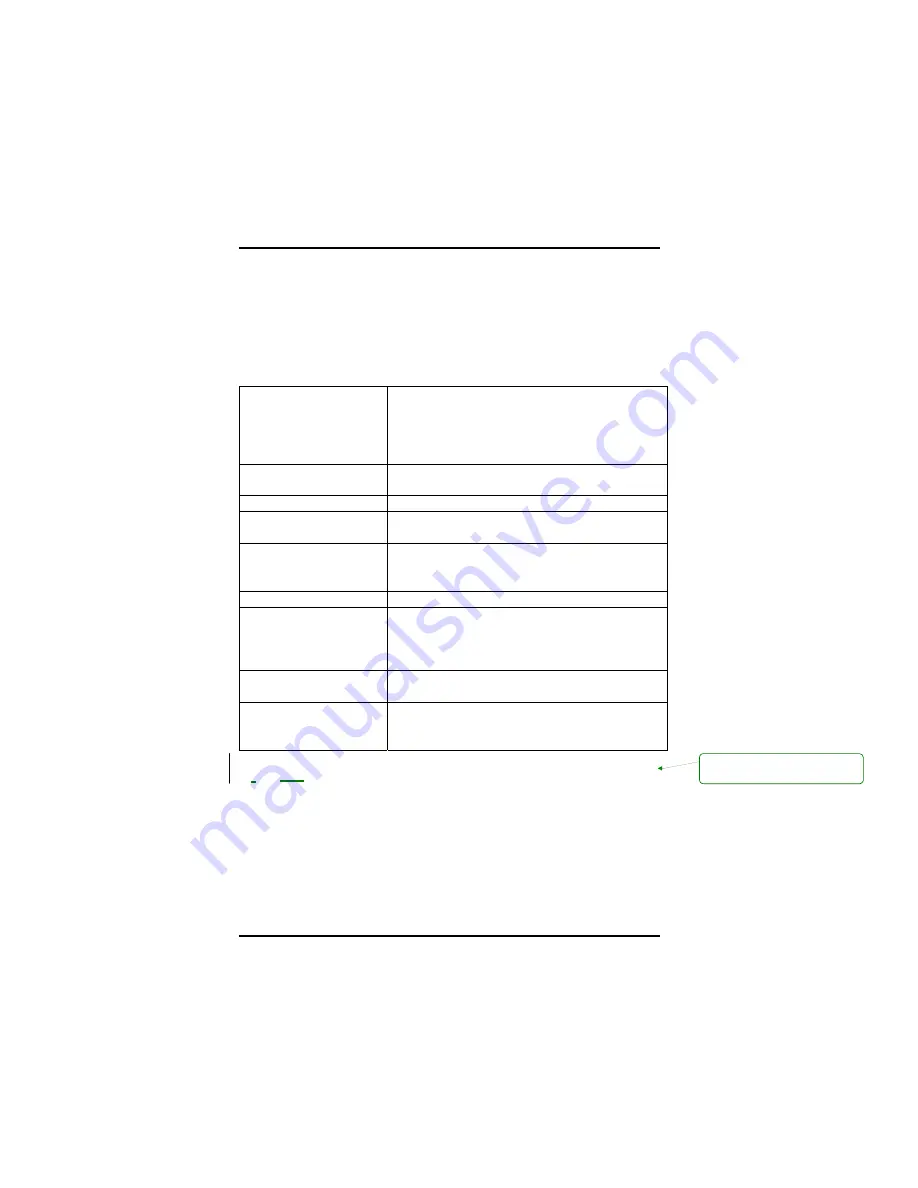
PC 6150/FPC6150 User’s Manual
C h a p t e r 4
Embedded O.S. Installation
4.1 Windows XP Embedded
Supported devices are as follows:
Multiple I/O:
e
Parallel Port
e
4 x UARTs compliant Serial Ports (No
COM Mouse support)
e
IrDA Port
IDE:
e
IDE HDD
e
IDE CD-ROM
USB 2.0:
e
4 x USB Ports
Keyboard & Mouse:
e
PS/2 Keyboard
e
PS/2 Mouse
Display
(Intel Extreme Graph.):
e
800 x 600
e
1024 x 768
e
1280 x 1024
Ethernet:
e
Realtek RTL8100C
Audio:
e
Line-out
e
Speaker-out
e
Line-in
e
MIC-in
SSD:
e
CompactFlash™
Touch Screen:
e
Resistive (8-wires)
4.1.1
PenMount Touch Screen
PC6150 / FPC6150 has PenMount touch screen on COM4, which is
disabled by default.
Before you can use and calibrate it, you should :
1. Set up PenMount touch device driver by executing
c:\Program Files\PenMount\setup.exe
.
When installation is
finished, an icon “PM” appears on the Taskbar.
2. Calibrate PenMount touch by clicking on “PM” icon and doing
格式化: 標題 3,X.X.X,
行
距:
單
行
間距
30
Embedded O.S. Installation
Summary of Contents for FPC 6150
Page 1: ...PC6150 FPC6150 15 TFT Touch Panel Computer User s Manual...
Page 2: ......
Page 7: ...3 This page does not contain any information...
Page 11: ......
Page 12: ......
Page 18: ...6 Introduction PC 6150 FPC 6150 User s Manual...
Page 21: ......
Page 23: ......
Page 35: ...Hardware Installation 21 PC6150 FPC6150 User s Manual...
Page 39: ...PC6150 FPC6150 User s Manual Driver Installation 25 4 Select the Standard Calibrate tab...
Page 43: ...PC6150 FPC6150 User s Manual Driver Installation 29 This page does not contain any information...