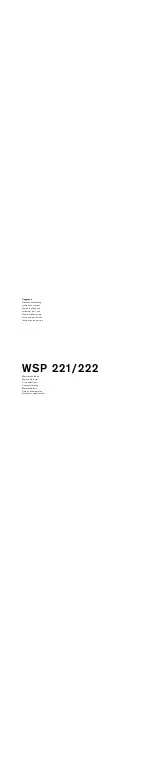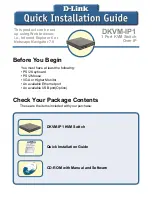6
1
2
5
LCD interchangeable module kit
Installation Slides
LCD membrane
Membrane switch (KVM option)
Micro switch for screen auto power o
ff
1
2
3
6
7
7
8
Keyboard interchangeable module kit
Mouse interchangeable module kit
Blue Power LED
Front USB port for device access ( USB Hub KVM only )
Molded front handle
4
3
8
9
10
4
10
5
9
< Part 1 >
< 1.1 >
Structure Diagram
P.1