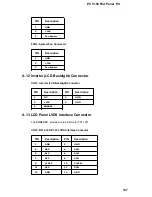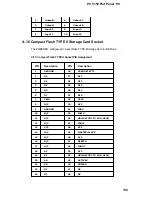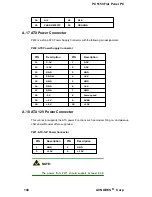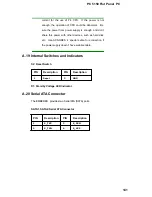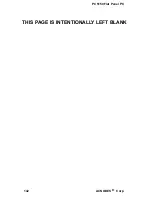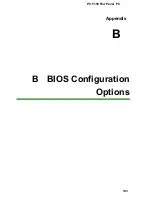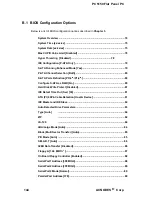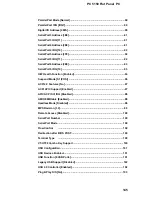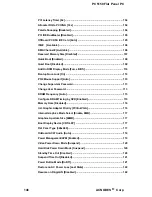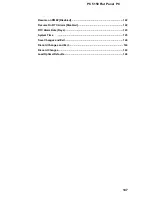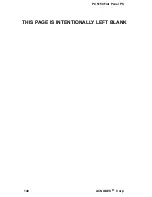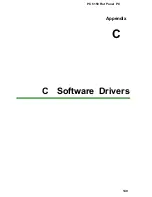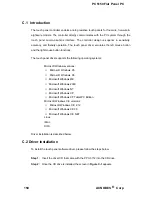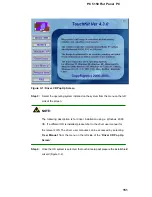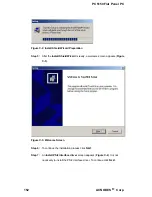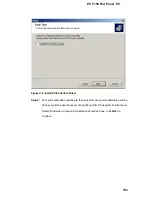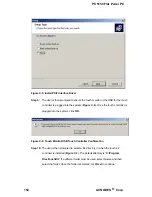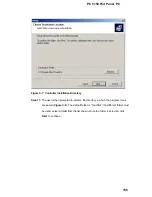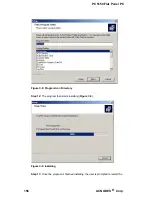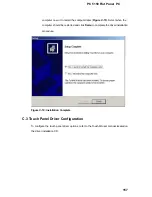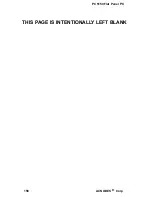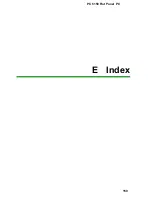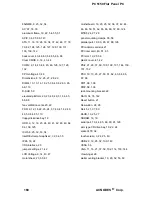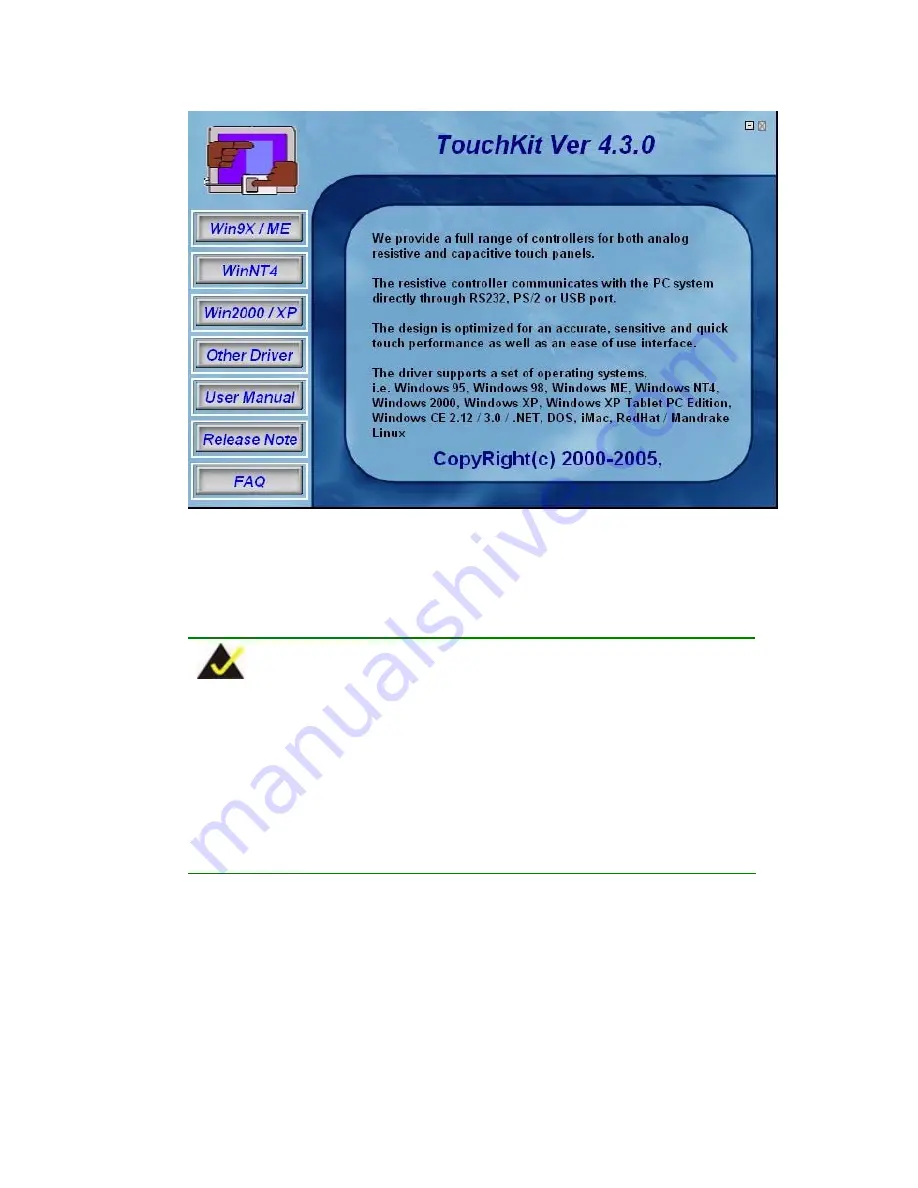
PC 5150 Flat Panel PC
Figure C-1: Driver CD Pop Up Screen
Step 3:
Select the operating system installed on the system from the menu on the left
side of the screen.
NOTE:
The following description is for driver installation using a Windows 2000
OS. If a different OS is installed, please refer to the driver user manual for
the relevant OS. The driver user manuals can be accessed by selecting
“
User Manual
” from the menu on the left side of the “
Driver CD Pop Up
Screen
”.
Step 4:
Once the OS system is selected, the touch kit setup will prepare the install shield
wizard (Figure C-2).
151
Summary of Contents for PC 5150
Page 1: ...PC 5150 Flat Panel PC USEER MANUAL...
Page 2: ...1...
Page 13: ...12 ACNODES Corp...
Page 18: ...PC 5150 Flat Panel PC Chapter 1 1 Introduction 17...
Page 30: ...PC 5150 Flat Panel PC Figure 1 8 Dimensions units in mm 29...
Page 31: ...PC 5150 Flat Panel PC THIS PAGE IS INTENTIONALLY LEFT BLANK 30 ACNODES Corp...
Page 32: ...PC 5150 Flat Panel PC Chapter 2 2EMBEDED Motherboard 31...
Page 39: ...PC 5150 Flat Panel PC THIS PAGE IS INTENTIONALLY LEFT BLANK 38 ACNODES Corp...
Page 40: ...PC 5150 Flat Panel PC Chapter 3 3 Installation and Configuration 39...
Page 44: ...42 ACNODES Corp...
Page 65: ...PC 5150 Flat Panel PC Chapter 4 4 System Maintenance 63...
Page 73: ...PC 5150 Flat Panel PC Chapter 5 5 AMI BIOS 71...
Page 127: ...PC 5150 Flat Panel PC Appendix A A Interface Connectors 125...
Page 139: ...ACNO DES Corp...
Page 145: ...PC 5150 Flat Panel PC THIS PAGE IS INTENTIONALLY LEFT BLANK 142 ACNODES Corp...
Page 146: ...PC 5150 Flat Panel PC Appendix B B BIOS Configuration Options 143...
Page 151: ...PC 5150 Flat Panel PC THIS PAGE IS INTENTIONALLY LEFT BLANK 148 ACNODES Corp...
Page 152: ...PC 5150 Flat Panel PC Appendix C C Software Drivers 149...
Page 161: ...PC 5150 Flat Panel PC THIS PAGE IS INTENTIONALLY LEFT BLANK 158 ACNODES Corp...
Page 162: ...PC 5150 Flat Panel PC E Index 159...