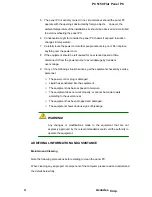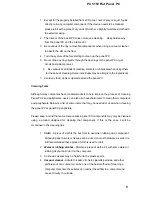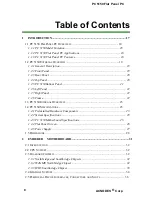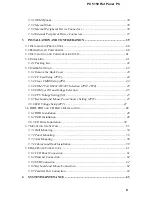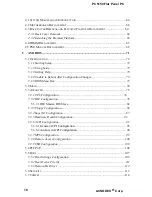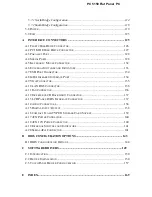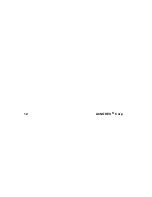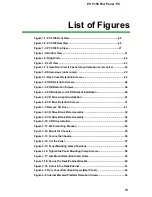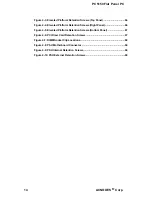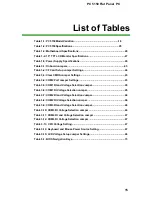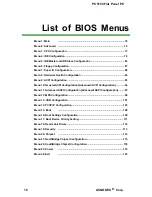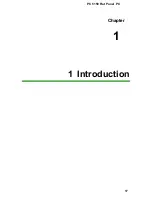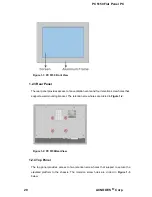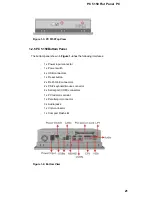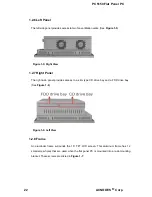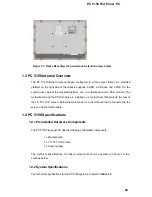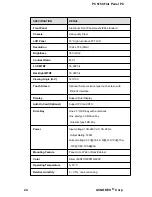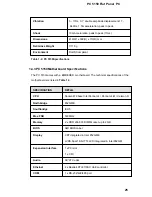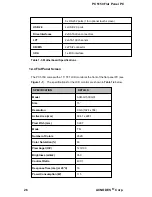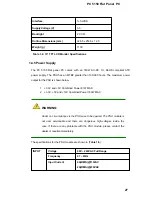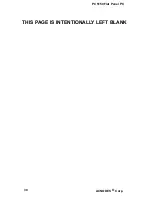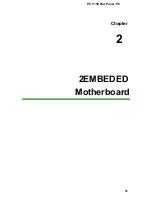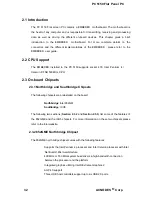PC 5150 Flat Panel PC
1.1 PC 5150 Flat Panel PC Overview
The PC 5150 Flat panel PC is a flexible, multi-functional flat panel PC that can be
applied in diverse operational environments and implemented in multi-faceted applications.
The PC 5150comes fully kitted with a high-performance motherboard, CPU, power
supply unit and a host of other peripheral interface connectors. The PC 5150is
designed for ease of use and easy installation.
1.1.1 PC 5150Model Variation
Two ACNODESPC 5150models are available. The models are listed in
Table 1-1
.
PC 5150
CPU
Socket
Touch
screen
GS/EMBEDED
Intel Pentium 4 / Celeron D FSB 533MHz Socket 478
No
GS/ EMBEDED /T-R
Intel Pentium 4 / Celeron D FSB 533MHz Socket 478
Yes
Table 1-1: PC 5150Model Variation
1.1.2 PC 5150 Flat Panel PC Applications
The PC 5150 Flat panel PC is designed for rigorous industrial environments where it may
be exposed to both heat and moisture. Its durability and strength also makes it an ideal
choice for public access computers. Some possible applications include:
„
Automated manufacturing processes
„
Public information gathering point
1.1.3 PC 5150 Flat Panel PC Features
Some of the features of the PC 5150 Flat panel PC include:
„
Main stream panel PC designing with dual display function.
„
Aluminum die-casting front panel meet IP65 water proof standard
„
High performance Intel Pentium 4 / Celeron CPU support
„
Dual DDR memory DIMM support up to 2GB SDRAM
18
ACNODES ® Corp
.
Summary of Contents for PC 5150
Page 1: ...PC 5150 Flat Panel PC USEER MANUAL...
Page 2: ...1...
Page 13: ...12 ACNODES Corp...
Page 18: ...PC 5150 Flat Panel PC Chapter 1 1 Introduction 17...
Page 30: ...PC 5150 Flat Panel PC Figure 1 8 Dimensions units in mm 29...
Page 31: ...PC 5150 Flat Panel PC THIS PAGE IS INTENTIONALLY LEFT BLANK 30 ACNODES Corp...
Page 32: ...PC 5150 Flat Panel PC Chapter 2 2EMBEDED Motherboard 31...
Page 39: ...PC 5150 Flat Panel PC THIS PAGE IS INTENTIONALLY LEFT BLANK 38 ACNODES Corp...
Page 40: ...PC 5150 Flat Panel PC Chapter 3 3 Installation and Configuration 39...
Page 44: ...42 ACNODES Corp...
Page 65: ...PC 5150 Flat Panel PC Chapter 4 4 System Maintenance 63...
Page 73: ...PC 5150 Flat Panel PC Chapter 5 5 AMI BIOS 71...
Page 127: ...PC 5150 Flat Panel PC Appendix A A Interface Connectors 125...
Page 139: ...ACNO DES Corp...
Page 145: ...PC 5150 Flat Panel PC THIS PAGE IS INTENTIONALLY LEFT BLANK 142 ACNODES Corp...
Page 146: ...PC 5150 Flat Panel PC Appendix B B BIOS Configuration Options 143...
Page 151: ...PC 5150 Flat Panel PC THIS PAGE IS INTENTIONALLY LEFT BLANK 148 ACNODES Corp...
Page 152: ...PC 5150 Flat Panel PC Appendix C C Software Drivers 149...
Page 161: ...PC 5150 Flat Panel PC THIS PAGE IS INTENTIONALLY LEFT BLANK 158 ACNODES Corp...
Page 162: ...PC 5150 Flat Panel PC E Index 159...