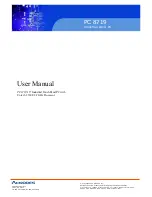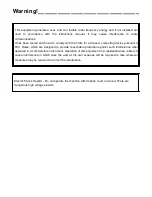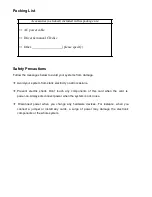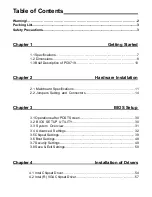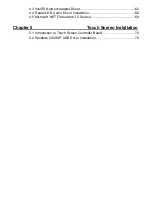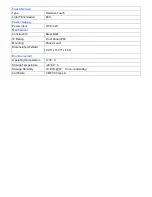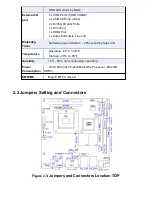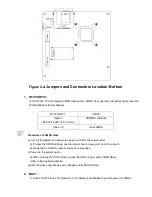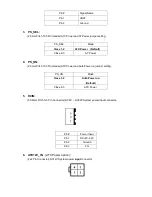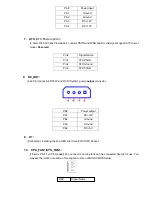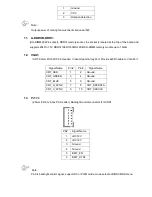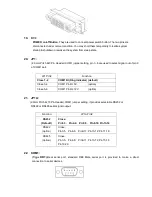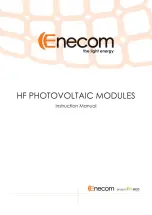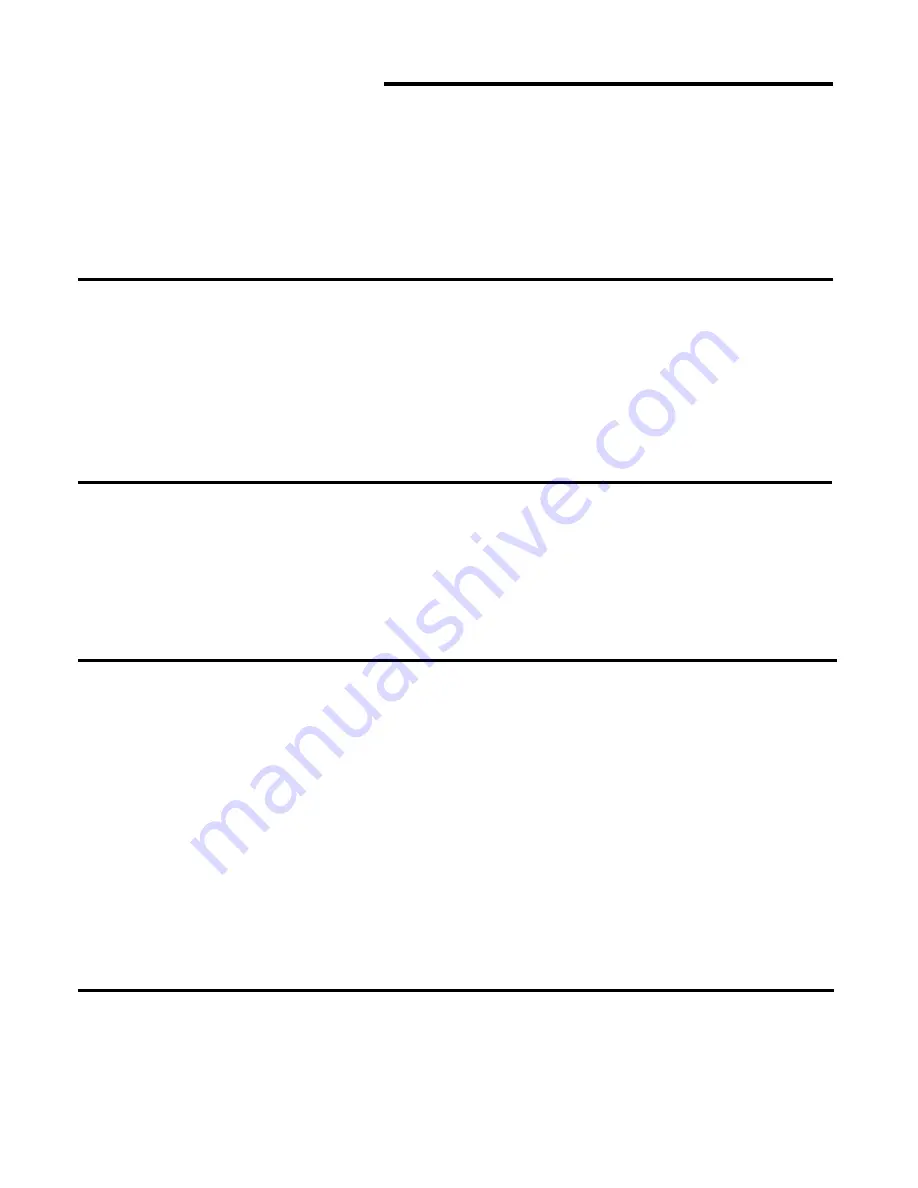
Table of Contents
Warning!
…………………………………………………………………………….……..….2
Packing List...................................................................................................................3
Safety Precautions........................................................................................................3
Chapter 1
Getting Started
1.1
Specifications………………………………………….…………
.
……...….
.7
1.2
Dimensions…………………………………...………………
.
…………...
...8
1.3 Brief Description of
PC8719…
………
...
…………………
.
………………
10
Chapter 2
Hardware Installation
2.1 Mainboard Specifications
………………………
..
…………….…………
11
2.2 Jumpers Setting and Connectors
………………………….……………
14
Chapter 3
BIOS Setup
3.1 Operations after POST Screen.............................................................30
3.2 BIOS SETUP UTILITY................................................................30
3.3 System Overview.......................................................................31
3.4 Advanced Settings................................................................... 32
3.5 Chipset Settings................................................................................... 39
3.6 Boot Settings....................................................................................... 48
3.7 Security Settings.................................................................................. 49
3.8 Save & Exit Settings............................................................................ 50
Chapter 4
Installation of Drivers
4.1 Intel Chipset Driver.
…………………………
...
……………………………
54
4.2 Intel (R) VGA Chipset Driver..
…
................
…
......
………………
.......
…
..57
Summary of Contents for PC8719
Page 8: ...1 2 Dimensions Figure 1 1 Dimensions of PC 8719...
Page 58: ...Step 5 Click Next Step 6 Click Continue Anyway...
Page 59: ...Step 7 Click Continue Anyway Step 8 Click Next...
Page 60: ...Step 9 Select Yes I want to restart this computer now Click Finish...
Page 64: ......
Page 68: ...Step 3 Click Exit to complete the installation...
Page 72: ...Step 6 Wait for installation Then click Next to continue Step 7 Click OK...
Page 73: ...Step 8 Click Finish to compete installation...
Page 78: ...Setting...
Page 79: ...About This panel displays information about the PenMount controller and driver version...
Page 81: ...Step 2 When the mapping screen message appears click OK...
Page 85: ...NOTE The Rotate function is disabled if you use Monitor Mapping...