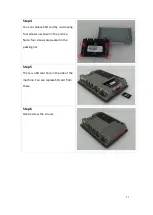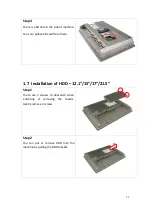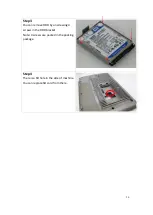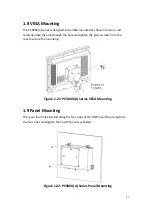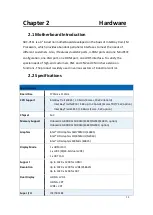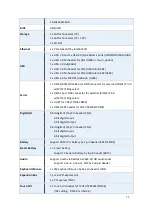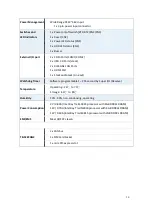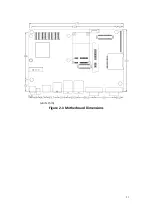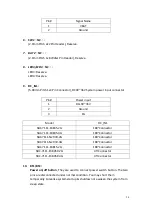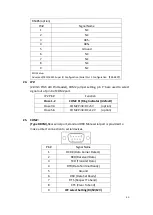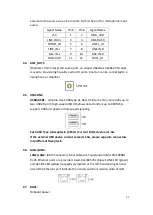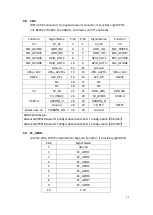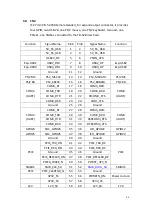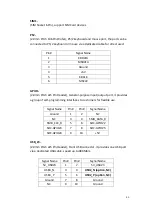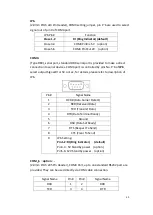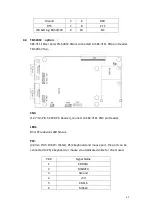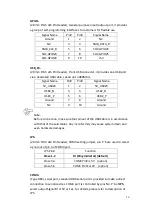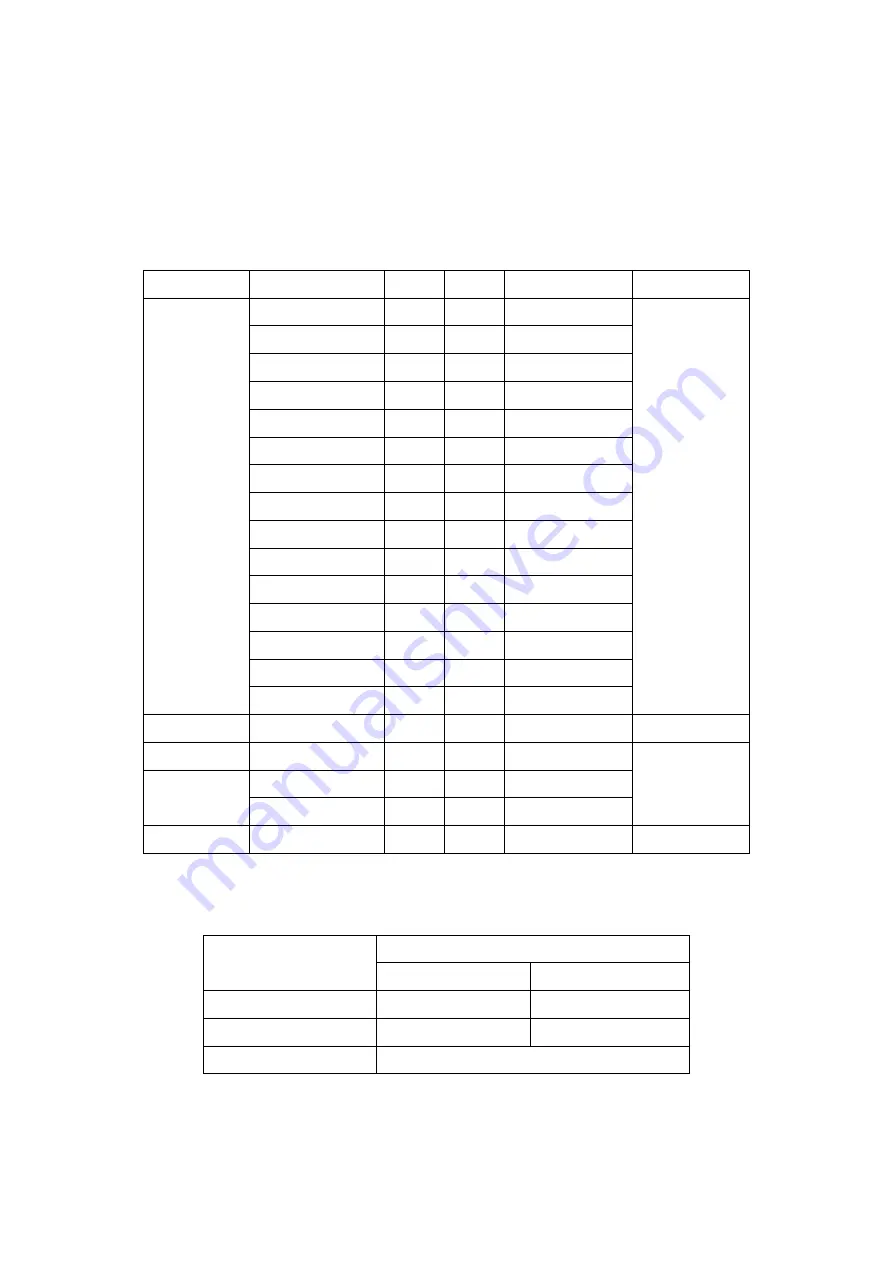
37
17. CN1:
(1.25mm Pitch 2x20 Connector, DF13-40P), for 18/24-bit LVDS output connector,
fully supported by Parad PS8625(DP to LVDS), the interface features dual
channel 24-bit output. Low Voltage Differential Signaling, A high speed, low
power data transmission standard used for display connections to LCD panels.
Function
Signal Name
Pin#
Pin#
Signal Name
Function
LVDS
12V_S0
2
1
12V_S0
LVDS
BKLT_EN_OUT
4
3
BKLT_CTRL
Ground
6
5
Ground
LVDS_VDD5
8
7
LVDS_VDD5
LVDS_VDD3
10
9
LVDS_VDD3
Ground
12
11
Ground
LA_D0_P
14
13
LA_D0_N
LA_D1_P
16
15
LA_D1_N
LA_D2_P
18
17
LA_D2_N
LA_D3_P
20
19
LA_D3_N
LA_CLKP
22
21
LA_CLKN
LB_D0_P
24
23
LB_D0_N
LB_D1_P
26
25
LB_D1_N
LB_D2_P
28
27
LB_D2_N
LB_D3_P
30
29
LB_D3_N
LB_CLKP
32
31
LB_CLKN
Ground
34
33
Ground
USB3
(JP4 open)
USB3
(JP4 open)
USB3_P
36
35
USB3_N
5V_S5_USB
38
37
5V_S5_USB
Power LED
40
39
Ground
Power LED
18.
JP4:
(2.0mm Pitch 2x2 wafer Pin Header), USB3(CN1) or Touch jumper setting
.
JP4
Function
USB3 (CN1)
Touch (TCH1)
Close 3-4
(default)
-
Yes
Open 3-4 (option)
Yes
-
Open 1-2
(default)
-
Summary of Contents for PC9 A Series
Page 12: ...11 1 3 Dimensions Figure 1 1 Dimensions of PC9070 Figure 1 2 Dimensions of PC9080...
Page 13: ...12 Figure 1 3 Dimensions of PC9101 Figure 1 4 Dimensions of PC9120...
Page 14: ...13 Figure 1 5 Dimensions of PC9150A Figure 1 6 Dimensions of PC9156A Resistive Touch...
Page 16: ...15 Figure 1 9 Dimensions of PC9185A Figure 1 10 Dimensions of PC9215A Resistive Touch...
Page 17: ...16 Figure 1 11 Dimensions of PC8215A Projected Capacitive Touch...
Page 19: ...18 Figure 1 13 Rear View of PC9170 9180 Figure 1 14 Rear View of PC9101...
Page 20: ...19 Figure 1 15 Rear View of PC9120 Figure 1 16 Rear View of PC9150A...
Page 21: ...20 Figure 1 17 Rear View of PC9156A Figure 1 18 Rear View of PC9170A...
Page 22: ...21 Figure 1 19 Rear View of PC9185A Figure 1 20 Rear View of PC9215A...
Page 32: ...31 units mm Figure 2 1 Motherboard Dimensions...
Page 83: ...82 Step 3 Read license agreement Click Yes Step 4 Click Next...
Page 84: ...83 Step 5 Click Install Step 6 Click Install...
Page 85: ...84 Step 7 Click Next Step 8 Click Yes I want to restart this computer now Then click Finish...
Page 88: ...87 Step 5 Click Install to begin the installation Step 6 Click Finish to exit the wizard...
Page 92: ...91 Step 3 Read the license agreement Then click Yes to continue Step 4 Click Next to continue...
Page 95: ...94 Step 2 Select Resistive Touch Step 3 Click Next to continue...
Page 97: ...96 Step 6 Wait for installation Then click Next to continue Step 7 Click Continue Anyway...
Page 99: ...98 Step 2 Select Projected Capacitive Step 3 Click Next to continue...
Page 102: ...101 Step 9 Go to C Program Files eGalaxTouch Click Next Step 10 Click Next...
Page 109: ...108 About This panel displays information about the PenMount controller and driver version...
Page 120: ...119 Hardware Saturn Hardware Configuration...
Page 121: ...120 About To display information about eGalaxTouch and its version...