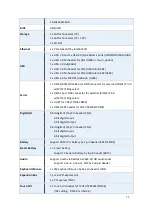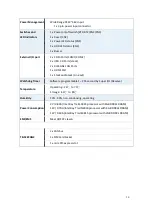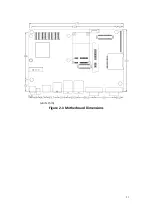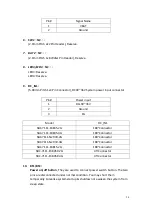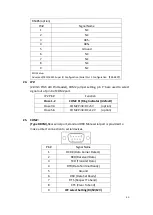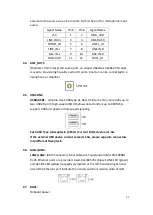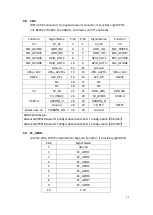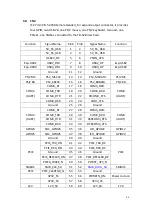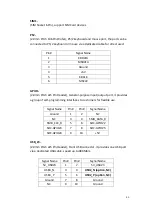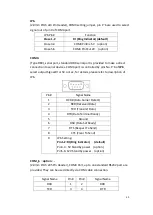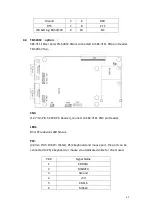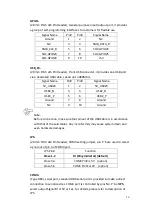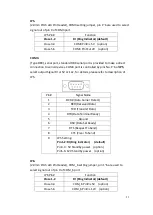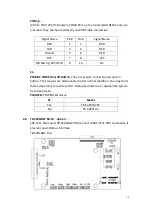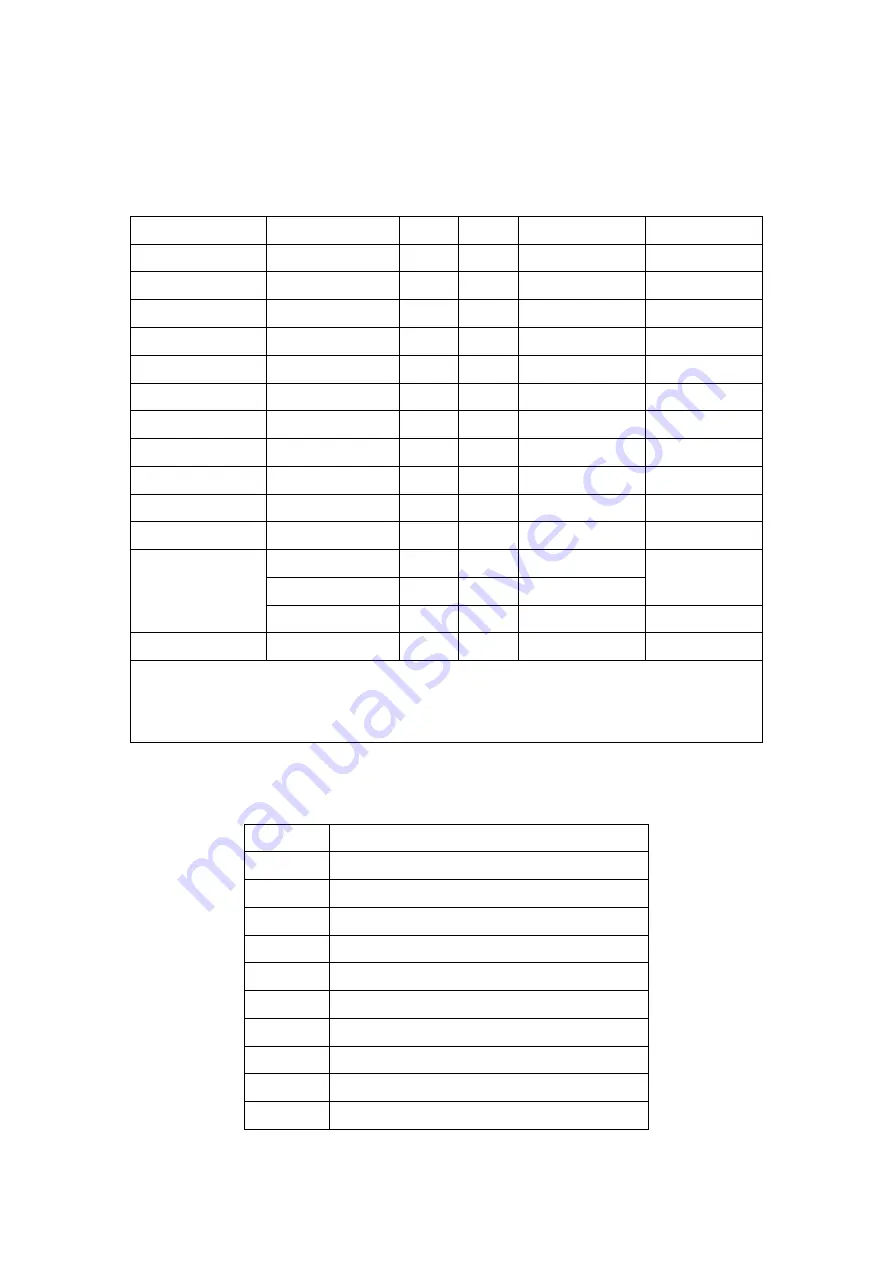
43
38.
CN2
:
(DF13-30P Connector) For expand output connector, It provides eight GPIO,
one RS422 or RS485, one USB2.0, one Power on/off, one Reset.
Function
Signal Name
Pin#
Pin#
Signal Name
Function
5V
5V_S5
2
1
5V_S5
5V
SOC_GPIO10
GPIO_IN2
4
3
GPIO_IN1
SOC_SPIO09
SOC_GPIO26
GPIO_IN4
6
5
GPIO_IN3
SOC_GPIO17
SOC_GPIO05
GPIO_OUT2
8
7
GPIO_OUT1
SOC_GPIO04
SOC_GPIO08
GPIO_OUT4
10
9
GPIO_OUT3
SOC_GPIO06
Ground
12
11
Ground
485 or 422
485+
14
13
485-_422TX-
485 or 422
RS422
16
15
422_RX-
RS422
NC
18
17
NC
NC
20
19
NC
5V
5V_S0
22
21
HDD LED
USB2.0
5V_USB01
24
23
5V_USB01
USB2.0
USBDN1_P
26
25
USBDN1_N
Ground
28
27
FP_RST-
RESET
Power auto on
PWRBTN_ON
30
29
Ground
COM5 BIOS Setup
:
Advanced/IT8518Super IO Configuration/Serial Port 1 Configuration
【
RS-422
】
Advanced/IT8518Super IO Configuration/Serial Port 1 Configuration
【
RS-485
】
39.
EC_GPIO1
:
(2.0mm Pitch 1X10 Pin Header),For expand connector, it provides eight GPIO.
Pin#
Signal Name
1
Ground
2
EC_GPIO1
3
EC_GPIO2
4
EC_GPIO3
5
EC_GPIO4
6
EC_GPIO5
7
EC_GPIO6
8
EC_GPIO7
9
EC_GPIO8
10
3.3V
Summary of Contents for PC9 A Series
Page 12: ...11 1 3 Dimensions Figure 1 1 Dimensions of PC9070 Figure 1 2 Dimensions of PC9080...
Page 13: ...12 Figure 1 3 Dimensions of PC9101 Figure 1 4 Dimensions of PC9120...
Page 14: ...13 Figure 1 5 Dimensions of PC9150A Figure 1 6 Dimensions of PC9156A Resistive Touch...
Page 16: ...15 Figure 1 9 Dimensions of PC9185A Figure 1 10 Dimensions of PC9215A Resistive Touch...
Page 17: ...16 Figure 1 11 Dimensions of PC8215A Projected Capacitive Touch...
Page 19: ...18 Figure 1 13 Rear View of PC9170 9180 Figure 1 14 Rear View of PC9101...
Page 20: ...19 Figure 1 15 Rear View of PC9120 Figure 1 16 Rear View of PC9150A...
Page 21: ...20 Figure 1 17 Rear View of PC9156A Figure 1 18 Rear View of PC9170A...
Page 22: ...21 Figure 1 19 Rear View of PC9185A Figure 1 20 Rear View of PC9215A...
Page 32: ...31 units mm Figure 2 1 Motherboard Dimensions...
Page 83: ...82 Step 3 Read license agreement Click Yes Step 4 Click Next...
Page 84: ...83 Step 5 Click Install Step 6 Click Install...
Page 85: ...84 Step 7 Click Next Step 8 Click Yes I want to restart this computer now Then click Finish...
Page 88: ...87 Step 5 Click Install to begin the installation Step 6 Click Finish to exit the wizard...
Page 92: ...91 Step 3 Read the license agreement Then click Yes to continue Step 4 Click Next to continue...
Page 95: ...94 Step 2 Select Resistive Touch Step 3 Click Next to continue...
Page 97: ...96 Step 6 Wait for installation Then click Next to continue Step 7 Click Continue Anyway...
Page 99: ...98 Step 2 Select Projected Capacitive Step 3 Click Next to continue...
Page 102: ...101 Step 9 Go to C Program Files eGalaxTouch Click Next Step 10 Click Next...
Page 109: ...108 About This panel displays information about the PenMount controller and driver version...
Page 120: ...119 Hardware Saturn Hardware Configuration...
Page 121: ...120 About To display information about eGalaxTouch and its version...