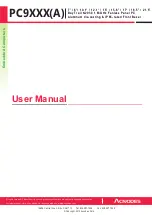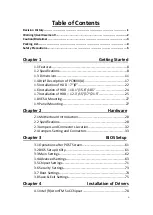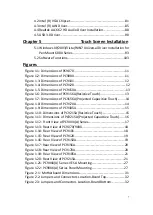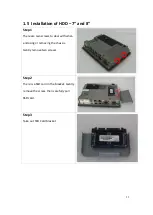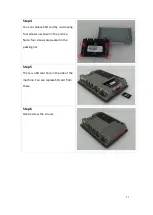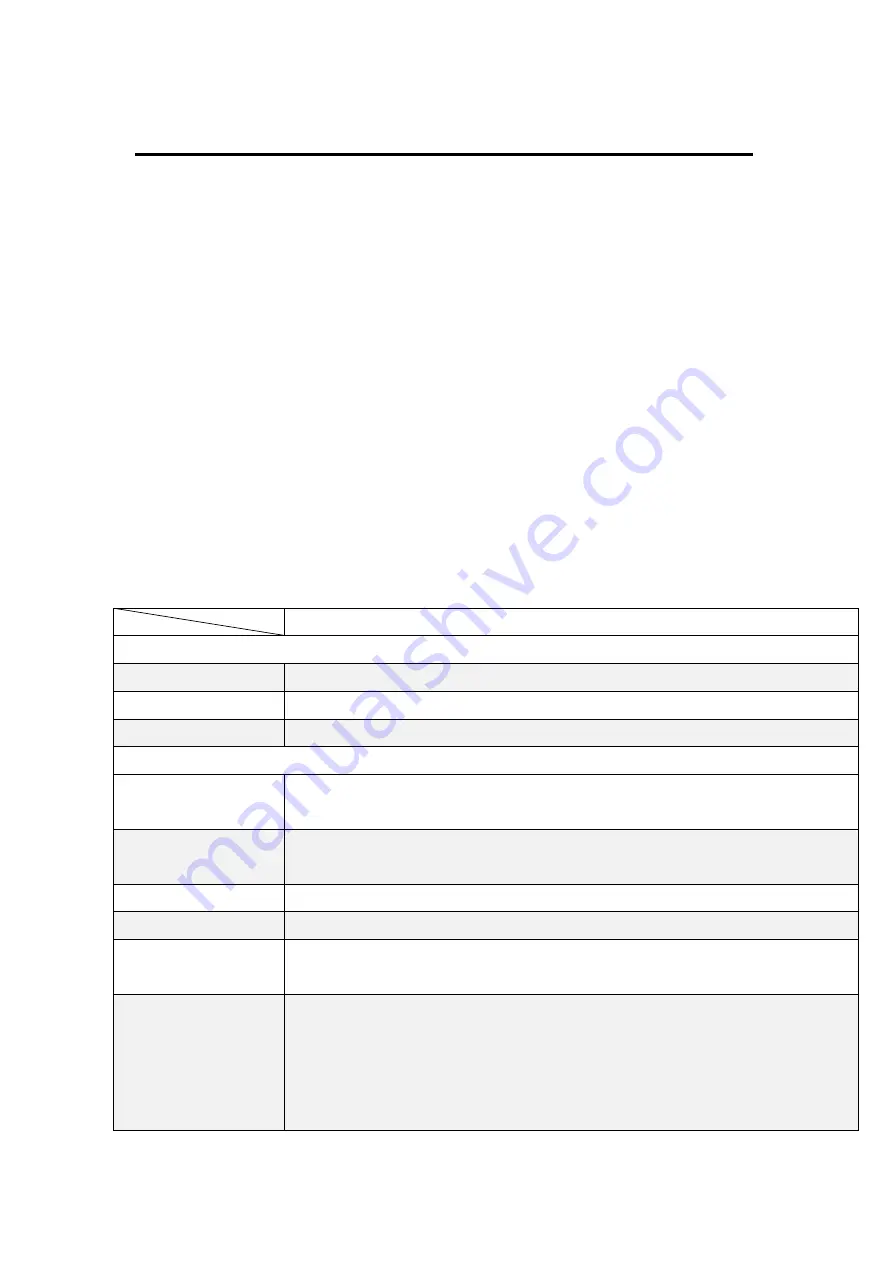
8
1.1
7”/8”/10.1”/12.1”/15”/15.6”/17”/18.5”/21.5” Industrial Compact Size Panel PC
Flat front panel touch screen
Fanless design
Intel Bay Trail N2930(1.83GHz) CPU built-in
Onboard
4
GB DDR 3L 1600 MHz
9~36VDC wide-ranging power input
IP65 compliant front panel
Optional projected capacitive touchscreen support 7H anti-scratch surface
1.2
PC9XXX(A)
Series
System
CPU
Onboard Intel Bay Trail N2930(1.83GHz )
Chipset
SoC
Memory
Onboard
4
GB DDR 3L 1600 MHz
IO Port
USB
1 x USB 2.0 type A
1 x USB 3.0 type A
Serial/Parallel
1 x RS-232 DB-9(COM2)
1 x DB-9 RS-232/422/485 (Default RS-232)(COM1)
Audio
1 x Audio Line Out
LAN
2 x GbE LAN RJ-45
Power
1 x 3-pin DC Power input terminal
1 x 2-pin connector for power on/off button
Option
(Not available
for
PC9070
and
PC9080
)
2 x RS-232 DB-9 + 1 x Mini-PCIe slot via TB-528C2ME1
2 x CAN bus via TB-528CAN2
2 x USB 2.0 type A Via TB-528U2
2 x USB 2.0 type A + 1 x Mini-PCIe slot + 1xRS-232 DB-9 via TB-528C1U2P1
(TB-528C1U2 for
PC9101
)
Summary of Contents for PC9 A Series
Page 12: ...11 1 3 Dimensions Figure 1 1 Dimensions of PC9070 Figure 1 2 Dimensions of PC9080...
Page 13: ...12 Figure 1 3 Dimensions of PC9101 Figure 1 4 Dimensions of PC9120...
Page 14: ...13 Figure 1 5 Dimensions of PC9150A Figure 1 6 Dimensions of PC9156A Resistive Touch...
Page 16: ...15 Figure 1 9 Dimensions of PC9185A Figure 1 10 Dimensions of PC9215A Resistive Touch...
Page 17: ...16 Figure 1 11 Dimensions of PC8215A Projected Capacitive Touch...
Page 19: ...18 Figure 1 13 Rear View of PC9170 9180 Figure 1 14 Rear View of PC9101...
Page 20: ...19 Figure 1 15 Rear View of PC9120 Figure 1 16 Rear View of PC9150A...
Page 21: ...20 Figure 1 17 Rear View of PC9156A Figure 1 18 Rear View of PC9170A...
Page 22: ...21 Figure 1 19 Rear View of PC9185A Figure 1 20 Rear View of PC9215A...
Page 32: ...31 units mm Figure 2 1 Motherboard Dimensions...
Page 83: ...82 Step 3 Read license agreement Click Yes Step 4 Click Next...
Page 84: ...83 Step 5 Click Install Step 6 Click Install...
Page 85: ...84 Step 7 Click Next Step 8 Click Yes I want to restart this computer now Then click Finish...
Page 88: ...87 Step 5 Click Install to begin the installation Step 6 Click Finish to exit the wizard...
Page 92: ...91 Step 3 Read the license agreement Then click Yes to continue Step 4 Click Next to continue...
Page 95: ...94 Step 2 Select Resistive Touch Step 3 Click Next to continue...
Page 97: ...96 Step 6 Wait for installation Then click Next to continue Step 7 Click Continue Anyway...
Page 99: ...98 Step 2 Select Projected Capacitive Step 3 Click Next to continue...
Page 102: ...101 Step 9 Go to C Program Files eGalaxTouch Click Next Step 10 Click Next...
Page 109: ...108 About This panel displays information about the PenMount controller and driver version...
Page 120: ...119 Hardware Saturn Hardware Configuration...
Page 121: ...120 About To display information about eGalaxTouch and its version...