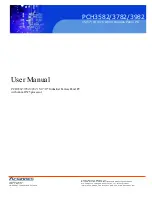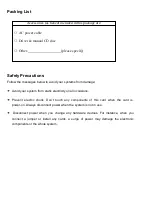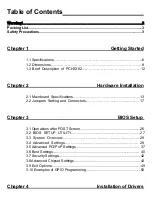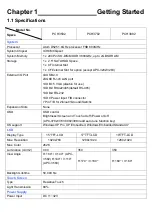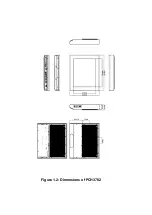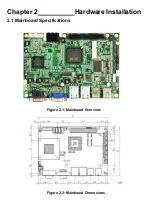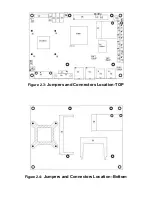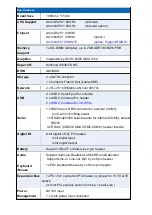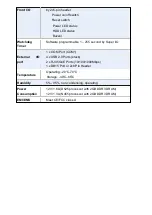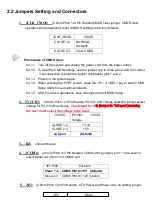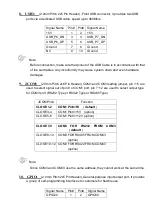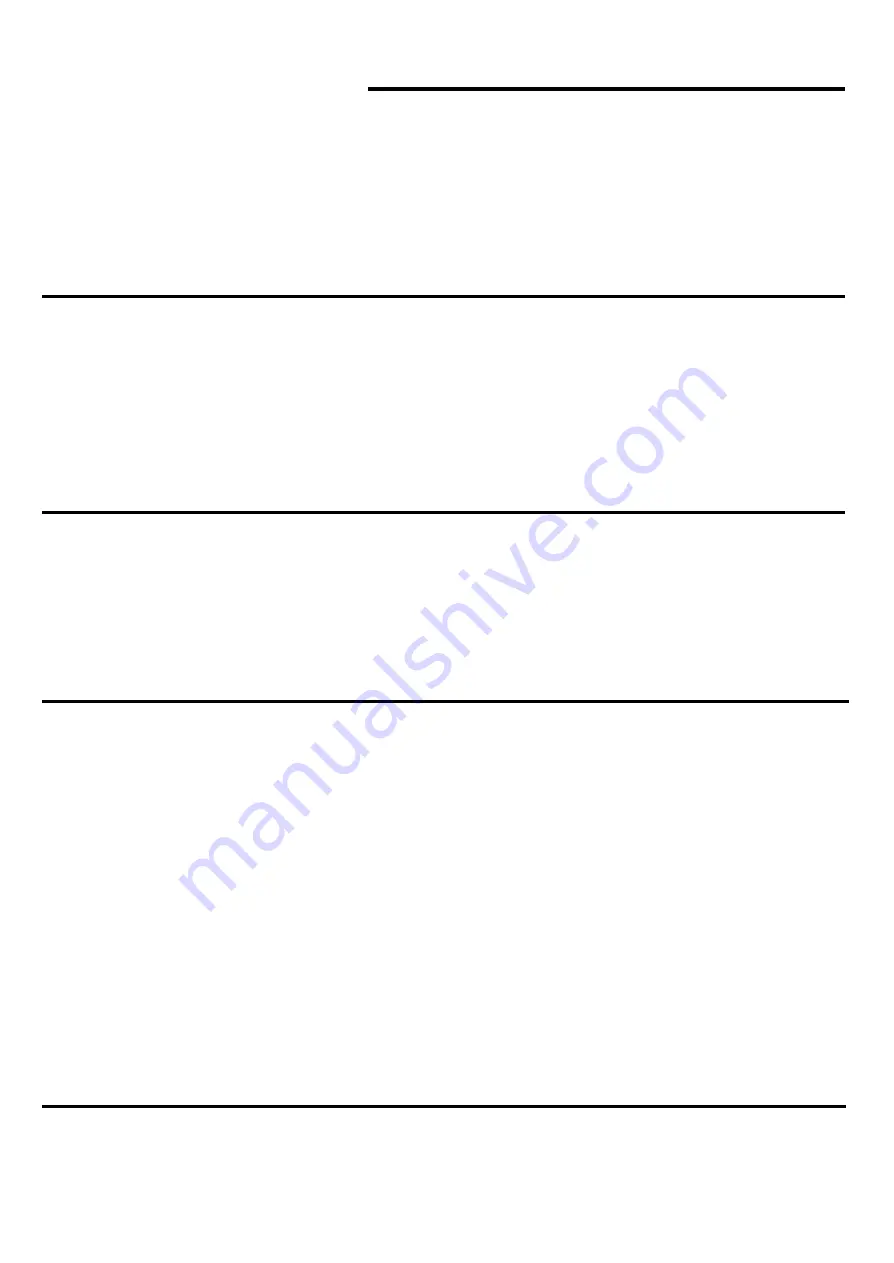
Table of Contents
Warning!…………………………………………………………………………….……..….2
Packing List...................................................................................................................3
Safety Precautions........................................................................................................3
Chapter 1
Getting Started
1.1
Specifications………………………………………….…………
.
……...….
.6
1.2
Dimensions…………………………………...………………
.
…………...
...8
1.3 Brief Description of PCH3X82
……….
…………………
.
………………
12
Chapter 2
Hardware Installation
2.1 Mainboard Specifications
………………………
..
…………….…………
13
2.2 Jumpers Setting and Connectors
………………………….……………
17
Chapter 3
BIOS Setup
3.1 Operations after POST Screen.............................................................26
3.2 BIOS SETUP UTILITY................................................................27
3.3 System Overview.......................................................................28
3.4 Advanced Settings................................................................... 29
3.5 Advanced PCI/PnP Settings................................................................ 37
3.6 Boot Settings....................................................................................... 40
3.7 Security Settings.................................................................................. 42
3.8 Advanced Chipset Settings.................................................................. 43
3.9 Exit Options..........................................................................................49
3.10 Examples of GPIO Programming.......................................................50
Chapter 4
Installation of Drivers
Summary of Contents for PCH3582
Page 8: ...1 2 Dimensions Figure 1 1 Dimensions of PCH3582...
Page 9: ...Figure 1 2 Dimensions of PCH3782...
Page 10: ...Figure 1 3 Dimensions of PCH3982...
Page 33: ...1 4...
Page 64: ...Step 5 Click Next Step 6 Click Next to continue...
Page 68: ...Step 5 Click Install to begin the installation Step 6 Click Finish to compete the installation...
Page 70: ...Step 3 Click Yes to continue the installation Step 4 Wait for installation...
Page 71: ...Step 5 Select Yes I want to restart my computer now then click OK...
Page 75: ...Step 6 Wait for installation Then click Next to continue Step 7 Click OK...
Page 76: ...Step 8 Click Finish to compete installation...
Page 81: ...Setting...
Page 82: ...About This panel displays information about the PenMount controller and driver version...