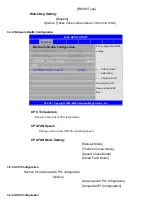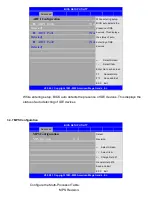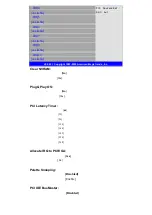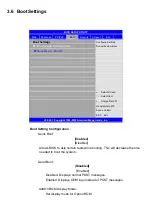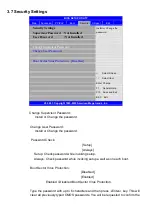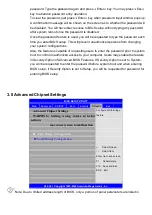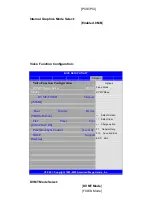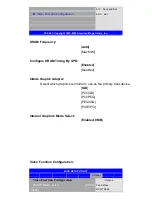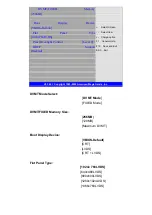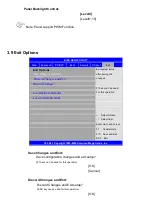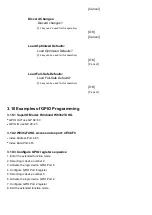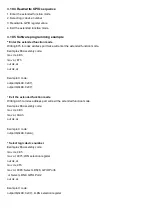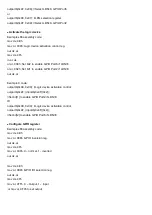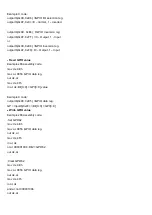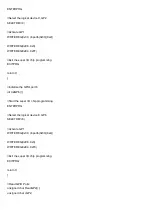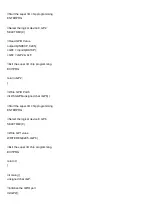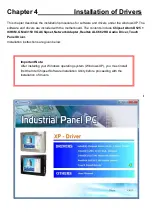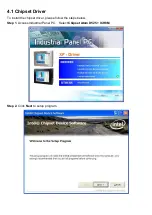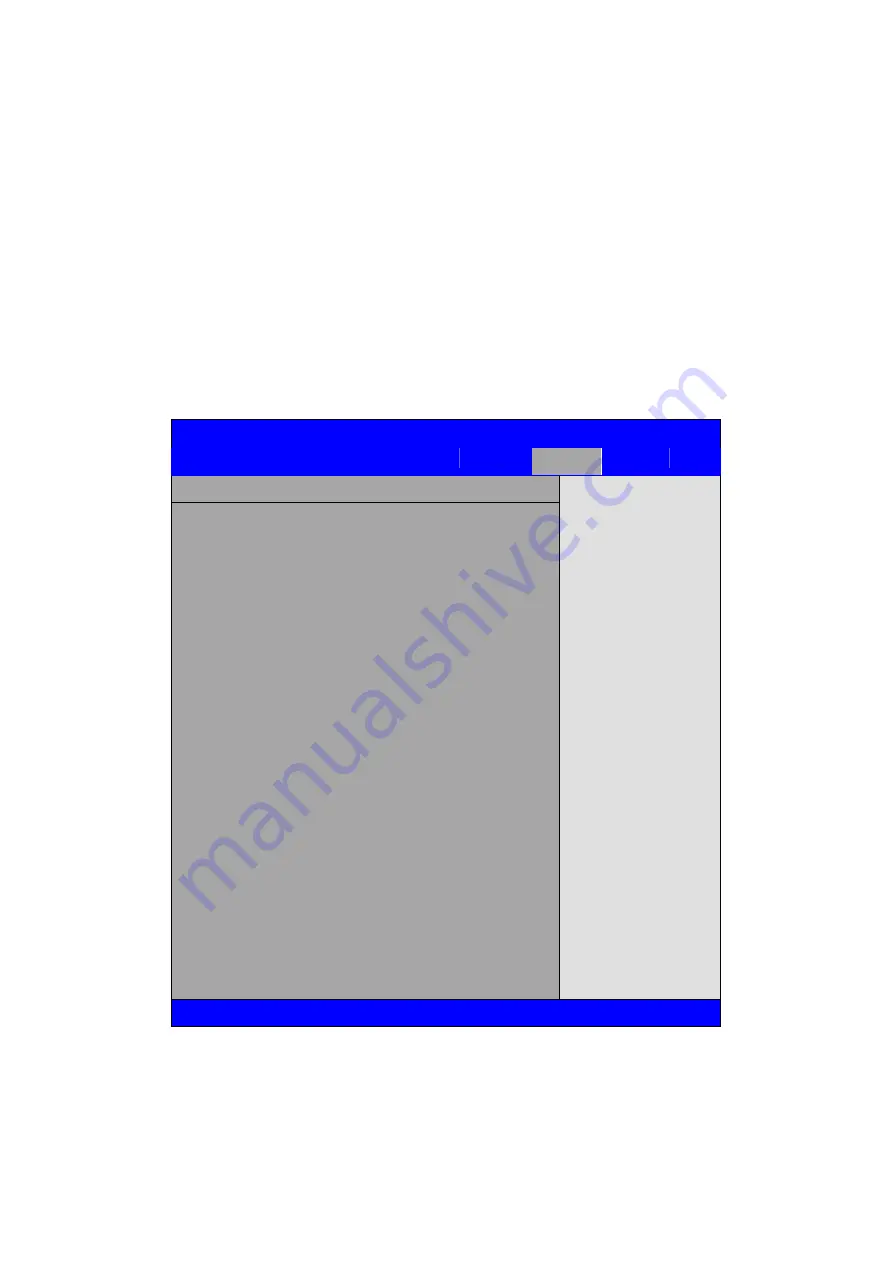
[PCIE/PCI]
Internal Graphics Mode Select:
[
Enabled, 8MB
]
Video Function Configuration:
BIOS SETUP UTILITY
Chipset
Video Function Configuration
Options
Fixed Mode
DVMT Mode
← Select Screen
↑↓ Select Item
+- Charge option
F1 General Help
F10 Save and Exit
ESC Exit
DVMT Mode Select
[DVMT
Mode]
DVMT/FIXED
Memory
[256MB]
Boot
Display
Device
[VBIOS-Default]
Flat
Panel
Type
[1024x768LVDS]
Panel Backlight Control
[Level 9]
HDCP
Support
Disabled]
V02.68 © Copyright 1985-2009 American Mega trends , Inc.
DVMT Mode Select:
[
DVMT Mode
]
[FIXED Mode]
Summary of Contents for PCH3582
Page 8: ...1 2 Dimensions Figure 1 1 Dimensions of PCH3582...
Page 9: ...Figure 1 2 Dimensions of PCH3782...
Page 10: ...Figure 1 3 Dimensions of PCH3982...
Page 33: ...1 4...
Page 64: ...Step 5 Click Next Step 6 Click Next to continue...
Page 68: ...Step 5 Click Install to begin the installation Step 6 Click Finish to compete the installation...
Page 70: ...Step 3 Click Yes to continue the installation Step 4 Wait for installation...
Page 71: ...Step 5 Select Yes I want to restart my computer now then click OK...
Page 75: ...Step 6 Wait for installation Then click Next to continue Step 7 Click OK...
Page 76: ...Step 8 Click Finish to compete installation...
Page 81: ...Setting...
Page 82: ...About This panel displays information about the PenMount controller and driver version...