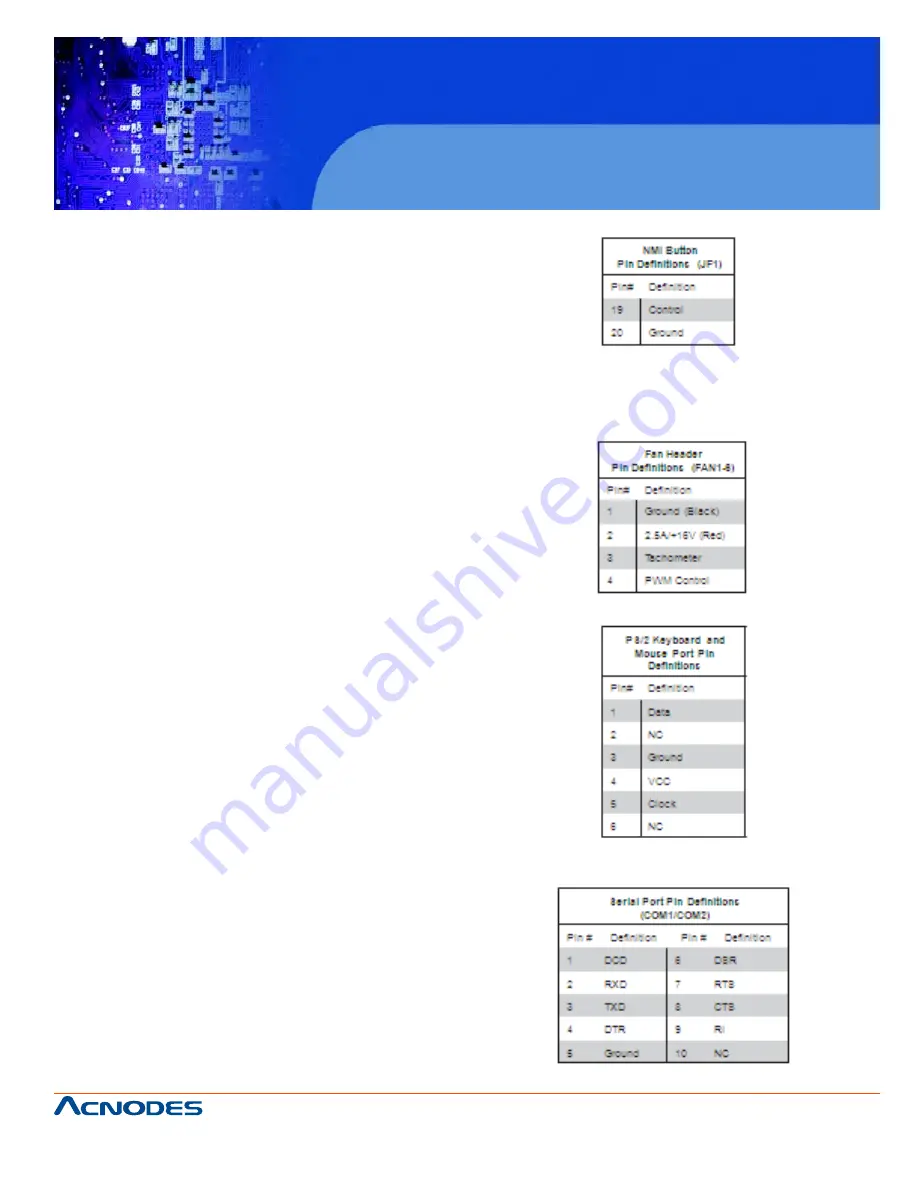
661 Brea Canyon Rd., Suite 3
Walnut, CA 91789
tel: 909.598.7388, fax: 909.598.0218
© Copyright 2009 Acnodes, Inc.
All rights reserved. Product description and product specifications
are subject to change without notice. For latest product information,
please visit Acnodes’ web site at www.acnodes.com.
RMC 7132
1U Rackmount System
NMI Button
The non-maskable interrupt button header is located
on pins 19 and 20 of JF1. Refer to the table on the
right for pin definitions.
Fan Headers
There are six fan headers on the serverboard, all of
which are 4-pin fans (pins 1-3 are backward
compat- ible with traditional 3-pin fans). See the
table on the right for pin defini- tions. The onboard
fan speeds are controlled by Thermal Management
(via Hardware Monitoring) under the Advanced
Section in the BIOS. The default is disabled.
Please use all
3-pin fans or all 4-pin fans.
ATX PS/2 Keyboard and PS/2
Mouse Ports
The ATX PS/2 keyboard and the PS/2 mouse are
located beside the USB0/1 ports. The mouse port is
above the keyboard port. See the table on the right
for pin definitions.
Serial Ports
Two serial ports are included on the serverboard.
COM1 is a backpanel port and COM2 is a header
located on the corner of the board near USB2. See
the table on the right for pin definitions.
















































