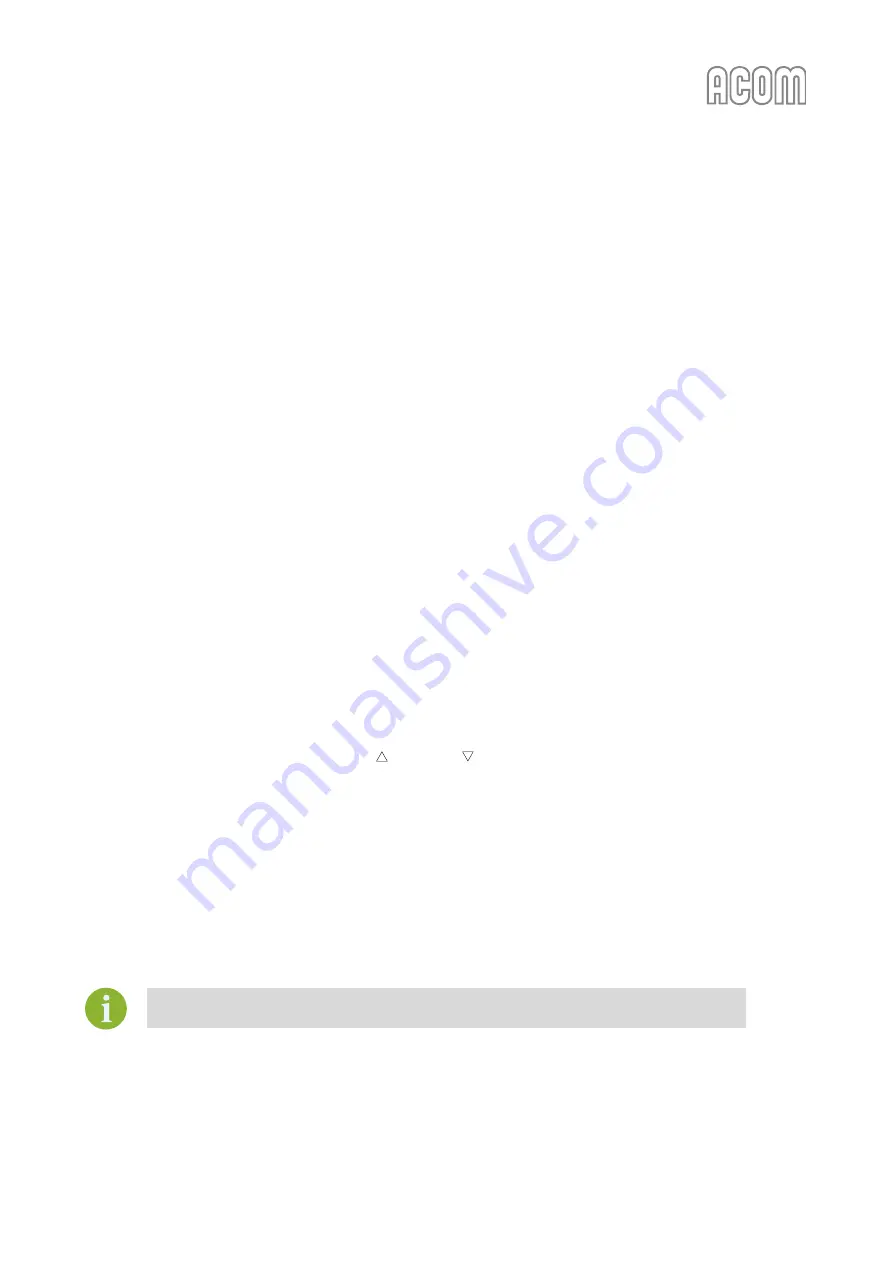
User's Manual | ACOM 500S | 160-4
m Linear Power Amplifier
March 2023
S e c t i o n OPERATION | Page 35 of 66
c)
AUTO OPERATE user setting
AUTO OPERATE user setting can be turned on/off by the operator in the USER PREFERENCES menu (see
Section
Figure 5-5 | Menu USER PREFERENCES
) or by a remote control
command.
When the AUTO OPERATE user setting is OFF, the two modes OPERATE and STANDBY can be changed
alternatively by the
OPR/STB
button or by a remote-control command. At a SOFT FAULT protection trip, the
amplifier will revert to STANDBY and wait for the operator to return it to OPERATE by pressing the
OPR/STB
button.
When AUTO OPERATE is ON (see Section
), the amplifier will start up in OPERATE
mode as soon as you turn it on. At a SOFT FAULT protection trip, the amplifier will also revert to STANDBY,
but will return automatically to OPERATE mode in about 4 seconds.
Even at AUTO OPERATE on, the operator can revert to and remain in a STANDBY mode manually by the
OPR/STB
button or by a remote command. The next
OPR/STB
button push or remote command will switch
the amplifier to the OPERATE mode and restore the normal operation of the AUTO OPERATE user setting.
4.2.
Band Change, Standard and Expanded Frequency Coverage
When connected to a transceiver with CAT, the amplifier will change frequency bands automatically,
following the transceiver's operating frequency changes.
Without CAT connection, the bands can be changed either manually or automatically (by the built-in
frequency counter).
The bands are changed manually by the up
and down
BAND
buttons.
For an automatic band change via the built-in frequency counter, make a quite short pre-transmission
(100 ms is enough) - a CW dot, or a sound on SSB) and release the PTT for a moment before the main
transmission.
If the new frequency is out of the amplifier's frequency range (see Section
), the transmission request will be denied and the following fault message will appear on the screen:
"FREQUENCY OUT OF RANGE"
The amplifier specifications are guaranteed within the bands listed in Section
















































