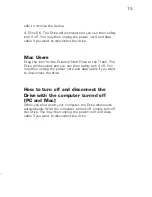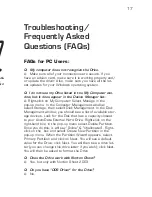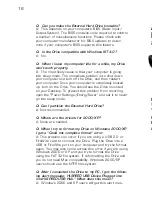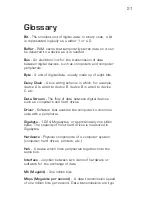14
11
How to Safely Dismount
and Turn Off the
External Hard Drive
What do 'mounting' and 'dismounting' mean? When a
device such as a hard drive is mounted, that means the
computer ‘sees’ the device and is able to communicate with
it. When you dismount a device, the computer no longer
sees it. The device may still be running but the computer
cannot access it, as though the device no longer exists.
• Never turn off or unplug a hard drive without dismount-
ing it first. Doing so could cause data on the drive to be
lost or damaged.
How to safely dismount and turn off
the Drive with the computer running
PC Users
1. Locate the System Tray. The System Tray includes the
time display in the bottom right, and icons to the left of the
time. One of the icons will be an icon with a green, diago-
nal arrow on it.
2. Left-click on this icon.
On Windows 98SE/ME a rectangle will appear with the
name of the Drive followed by the drive letter.
On Windows 2000/XP you will receive the alert message
“Safely Remove…” or “Stop…” followed by the drive letter
for the device.
3. Left-click on the appropriate device (with the drive letter
matching the one used by the External Hard Drive). After
a few seconds, Windows will give you a message that it is
Formatting a hard drive erases all data contained on the
drive. If you wish to reformat your AcomData External
Hard Drive, be sure to create a copy of the files you
wish to keep before reformatting.
Formatting the Drive in
Windows 98SE/ME
1. Double-click on the My Computer icon. In the My
Computer window you should see an icon and drive letter
for the External Hard Drive. (If you are not sure which icon
represents the External Hard Drive, turn off the Drive and
see which icon disappears. Then turn the Drive back on
and wait for the icon to reappear.)
2. Right-click on the drive letter and select Format. In the
Format window, verify the Drive’s capacity; it should be
close to the stated capacity of your Drive in megabytes.
3. Under Format type, Select Full; everything else should
be left at the default setting. In the Label field under Other
options you may assign a name to the External Hard Drive.
(The name you assign is limited to 8 characters and no
symbols are allowed.)
4. Click Start. The following warning message will appear:
“This device is either a hard disk or a large removable disk.
Formatting it will destroy all files currently on the drive. Are
you sure you want to format this drive?” If no data was
previously written to the Drive or you already backed up the
data you wish to keep, click OK.
5. If you see a warning message from an antivirus pro-
gram, click Exclude.
6. When formatting is complete, you will be asked to run a
thorough Scandisk. Periodically running Scandisk is a part
of regular hard drive maintenance. If you do not wish to run
Scandisk at this time, close the format window.