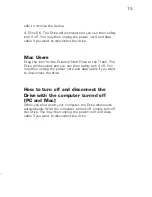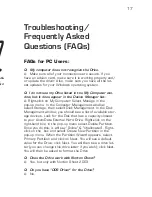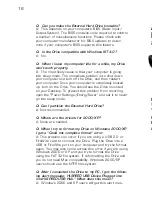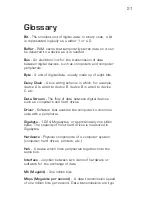16
9
Performing Basic Tasks
How to open files and folders stored
on the External Hard Drive
PC and Mac Users
1. Double-click on the Drive icon. A window showing the
files and folders stored on the Drive will appear.
2. Double-click on the file or folder that you want to open.
How to copy files and folders to your
External Hard Drive
PC Users
1. Single-click the file or folder that you want to copy in
order to highlight it.
2. Go to “Edit --> Copy”.
3. Double-click the Drive icon to open it.
4. If you want to copy the file or folder to a specific folder
on the Drive, double-click that folder to open it.
5. Go to “Edit --> Paste”. The file or folder will copy over.
Mac Users
1. Highlight the file or folder that you want to copy by click-
ing on it, but do not release the mouse button.
2. While keeping the mouse button pressed down, drag
the highlighted file or folder to the Drive icon or to a spe-
cific folder on the Drive.
3. Release the mouse button. The file or folder will copy
over.
Installing
the USB 2.0 CD
(For Windows 98SE and ME* only)
*Windows ME users:
If you have upgraded your Windows ME OS with all of
the latest available updates from Microsoft, you will not
need to install the USB 2.0 CD.
1. After the Drive has been properly connected and turned
on, the Add New Hardware Wizard should appear with
the message: “Found New Hardware --> USB 2.0 Storage
Adapter.” Click Next.
2. You will then see the message: “What do you want
Windows to do?” with two options. Select “Search for the
best driver for your device (Recommended).” Click Next.
3. In the next window that appears, check the box labeled
CD-ROM drive and insert the USB 2.0 Installation CD into
your CD drive. Click Next.
4. You will then see the message: “Windows is now ready
to install the best driver for this device…” Click Next.
5. Once the software installation is complete, you will see
the message “Windows has finished installing the software
that your new hardware device requires.” Click Finish and
then eject the CD. You should now see a new icon (a gray
box with a green arrow) next to the time display on your
System Tray.