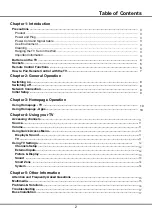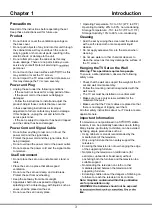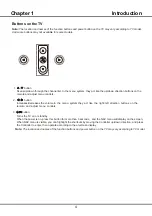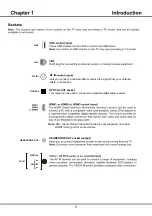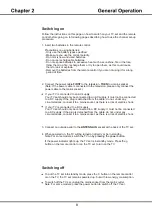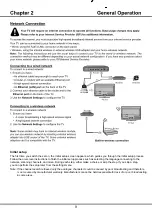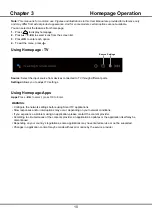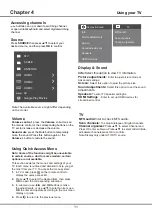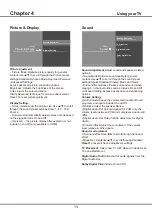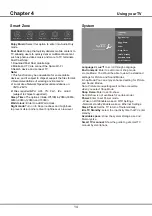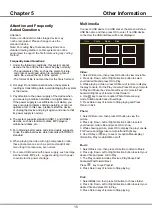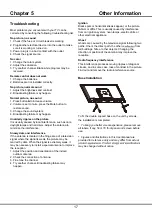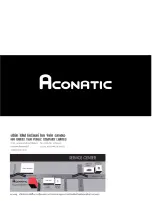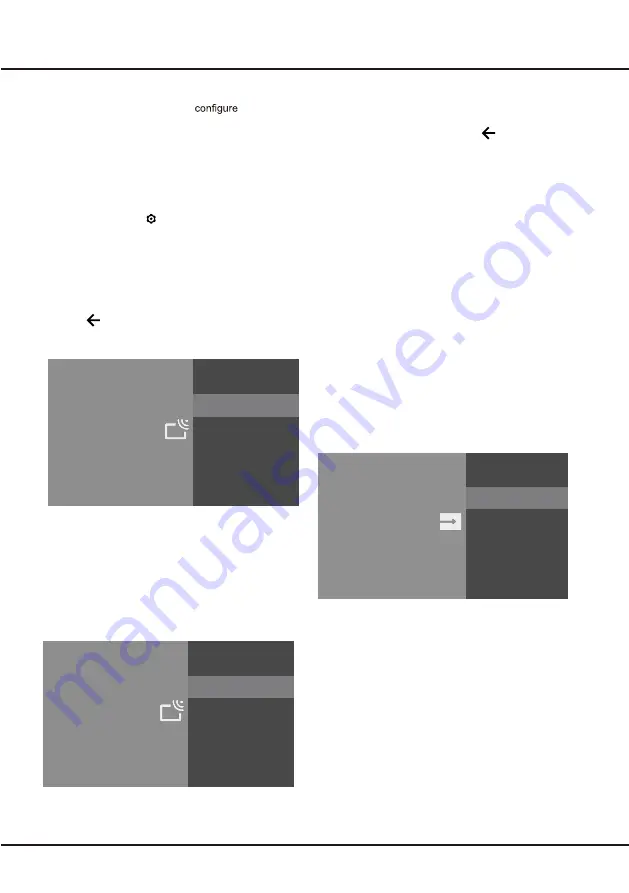
12
Chapter 4
Using your TV
Using TV Settings
The Settings menu allows you to
the TV with
your preferences.
This section explores the menus and settings of your
TV. Each menu is outlined and detailed to help you get
the most from your TV. To access the menu system:
1.
In TV mode, press on the remote control to
display the quick access list.
2.
Press
▲/▼
to select the desired item, then press
OK
to open the corresponding submenu.
3.
In submenu, use
and
OK
buttons
to make
the adjustments, or use
▲/▼
to select an item, use
OK
to enter and operate according to the on-screen
display or guide.
4.
Press to return to the previous menu.
Note: Some of the functions might be unavailable
in certain sources. And for some models, certain
options are not available.
▲/▼
Settings
Channels
Setup your TV to receive broadcast signal.
Analogue Setup
Select to customise and receive programmes.
Channels Setup
Analogue Setup
-
Analogue Auto Tuning:
Press OK to start the automatic
search process. The search may take a few minutes.
During the process, you can press and chosse YES to
exit.
-
Analogue Manual Tuning:
Press OK to enter the
interface.Press ▲/▼ to set program,TV system or color
system item, then Press ▲/▼ select Frequency and
press OK to search channel.
Digital Setup
-
Digital Cable Tuning:Press OK to start the automatic
search process.The search may take a few minutes.
During the process, you can press and chosse YES
to exit .
-
Subtitle Setup:
(1)Subtitle Setting:
Include off
,
Basic,Hearing impaired.
(2)Primary Preferred Language:
Press OK and than use ▲/▼ to select Primary Preferred
Language.
(3)Secondary Preferred Language:
Press OK and than use ▲/▼ to select
Secondary Preferred
Language.
-
Audio Setup
(1)Audio Description:
Include Off and On.
(2)Audio Description Mixing Level:
Press OK and than use ◄/► to set
Audio Description Mixing
Level.
(3)Audio Type:
Include Normal ,Hearing Impaired,Visual
Impaired.
(4)Primary Preferred Language:
Press OK and than use ▲/▼ to select Primary Preferred
Language.
(5)Secondary Preferred Language:
Press OK and than use ▲/▼ to select
Secondary Preferred
Language.
Settings
Channels
Setup your TV to receive broadcast signal.
Digital Setup
Select to customise and receive digital broadcast services
.
External Input
CEC Control:
Go to CEC device list to register new devices.
Device AUTO POWER Off:
Power off HDMI devices with the TV.
TV Auto Power On:
Power on the TV with a connected HDMI
device.
CEC Device List:
Turn devives on and select [Enable] to enable
control of HDMI devices.
Device Control Keys:
Pass through addtion remote buttons
to cec compatible devices.
Settings
External Input
Select to configure external inputs.
HDMI CEC Settings
Select CEC compatible devices for stremlined control.
Summary of Contents for 32HS521AN
Page 1: ...32HS521AN ...
Page 34: ......