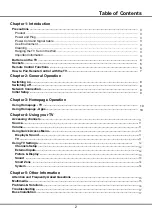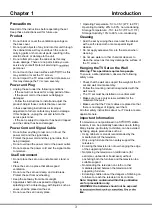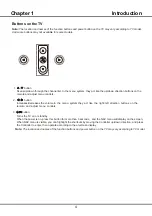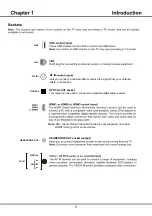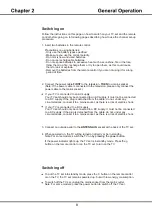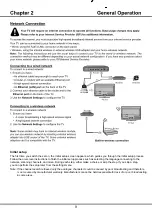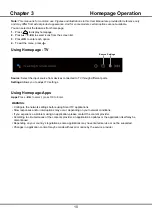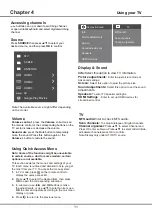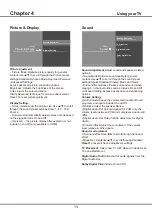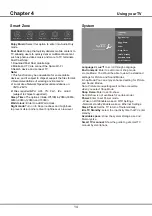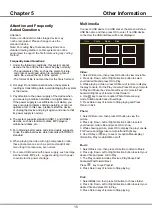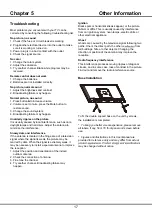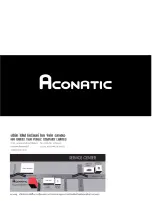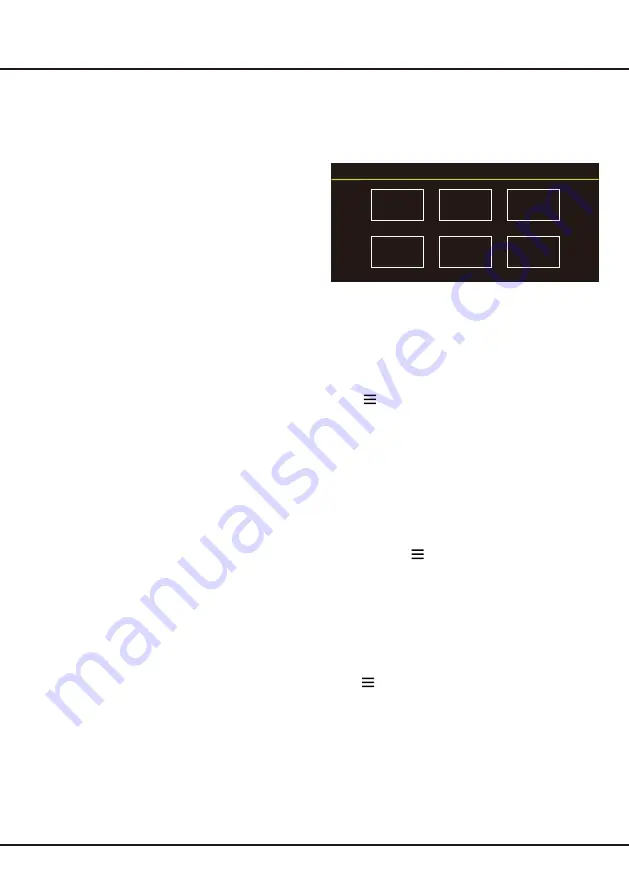
15
Chapter 5
Other Information
Attention and Frequently
Asked Questions
Attention:
Some non-standard mobile storage device may
not be recognized. Please change to use the
standard device.
Note: For coding files, there are many kinds non-
standard coding method, so this system c
an not be
guaranteed to support the file formats using any coding
method.
Frequently Asked Questions:
1. Under the following conditions, this system cannot
decode the file and the file cannot be play normally:
-The parameters of file, such as the pixel of picture,
code rate of audio and video file, sampling rate of
audio file, exceed the limit of the system;
-The format of file is not matched or the file is harmed.
2. Hot plug: Do not disconnection when the system is
reading or transmitting data, avoid damaging the system
or the device.
3. Pay attention to the power supply of the device when
you are using a mobile hard disk or a digital camera.
If the power supply is not sufficient or not stable, you
may encounter problems during operating or can not
operate at all. In this case, please restart the device,
or unplug the device and plug it again, and ensure that
its power supply is normal.
4. The system supports standard USB1.1 and USB2.0
devices, such as standard U-disks, MP3 players,
mobile hard disks, etc..
5. For obtaining better audio and video quality, suggests
to use the external device which accords with USB2.0
standard.
6. When playing the video with high compression ratio,
these phenomenons, such as picture standstill and
menu long time response, are normal.
7. For some USB device with power supply, such as large
size hard disk, MP4, etc., suggests using it with power
to avoid electric power shortage.
Multimedia
Connect a USB device to a USB socket, the screen will show
USB file name and then press OK to enter .If no USB device
connected, the USB interface will be not displayed.
Photo:
1. Select Picture icon, then press OK button to view the
picture.
2. Press Up, Down, Left or Right direction button to select
your desired picture file and press OK to show.
3. While showing picture, press OK to display the play console.
For Previous and Next use remote left and Right key.
4. Use OK key or key to see more option:Manual play, I
nformation, Play mode,BGM:on or off.
Video:
1. Select Video icon, then press OK button to view movie file.
2. Press Up, Down, Left or Right direction button to select
your desired file and press OK to Play.
3. While playing a Video, press OK Menu of remote to display
the play console. For the Play console, Press Ok key of remote
to Play and Pause the video file.Left key of remote to Fast
backward.Right key of remote to Fast forward.
4. Use key to see more option:Photo Scale,Looping
mode,Subtitle,Audio track,info,settings.
5. Press Return key of remote to Stop playing and Press
Return to Exit.
1. Select
Disk
icon, then press OK button to choose folder.
2. Press Up, Down, Left or Right direction button to select your
desired file and press OK to Play.
3. Press Return key of remote to Stop playing.
Photo
Video
Music
Disk
Disk:
1. Select Music icon, then press OK button to listen to Music.
2. Press Up, Down, Left or Right direction button to select your
desired file and press OK to Play.
3. The Play console includes Previous, Play/Pause,Fast
backward/Fast forward,Next.
Press key to see PlayList.
4. Press Return key of remote to Stop playing.
Music:
Summary of Contents for 32HS521AN
Page 1: ...32HS521AN ...
Page 34: ......