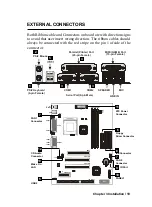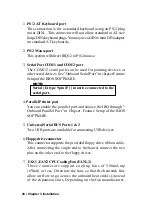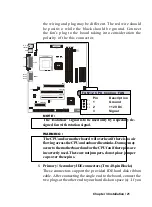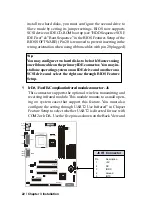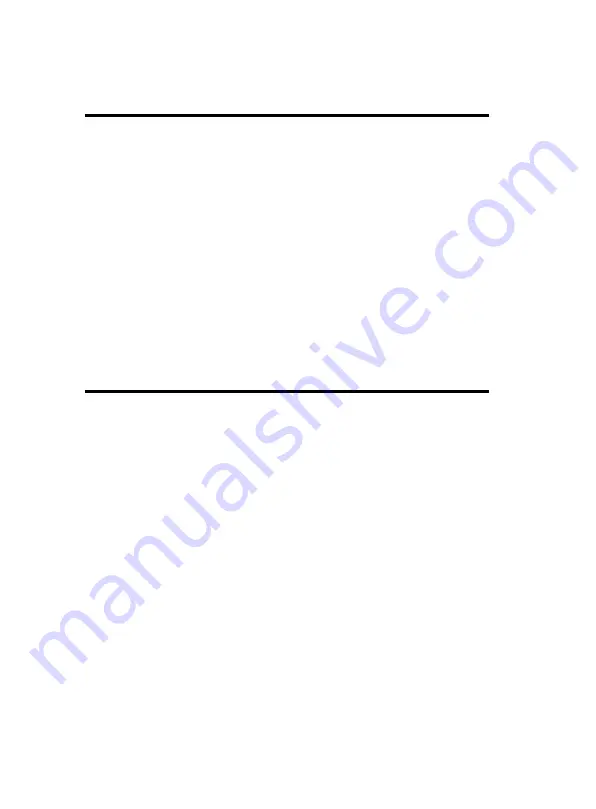
8 / Chapter 3 Installation
System Installation Setup
Before using your computer, you must finish the following steps:
1. Set jumpers on mainboard
2. Install SDRAM module.
3. Install the Processor.
4. Connect Ribbon Cables, Cabinet Wires, and Power supply.
5. Install Add on Cards.
6. Setup the BIOS software.
Static Electricity Precaution
Keep the mainboard and other system components in their anti-
static packaging until you are ready to install them.
Do all preparative work on a static-free surface with the main
board components facing up.
Unplug your computer when working on the inside.
Wear an Anti-static wrist strap.
Hold the system components, boards or cards by its edges only.
Be careful not to touch any of IC chips, circuitry, contacts or
connections, especially gold contacts on the mainboard.