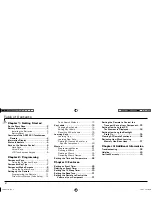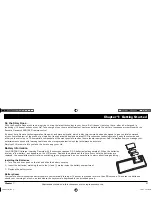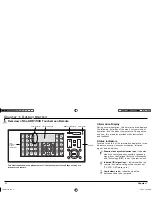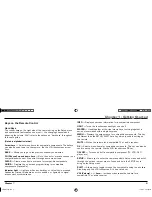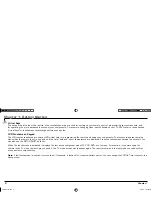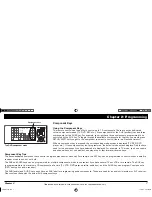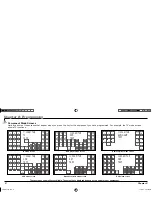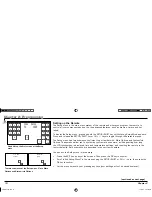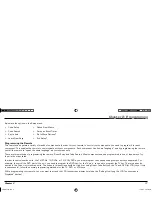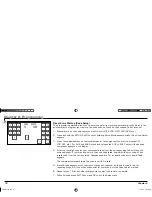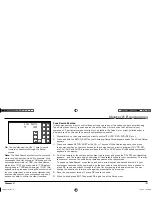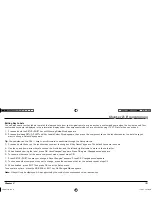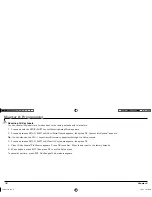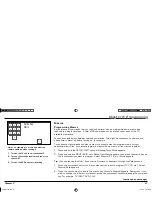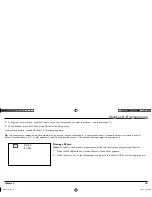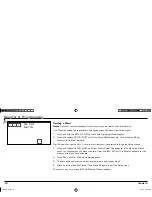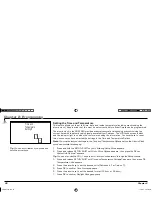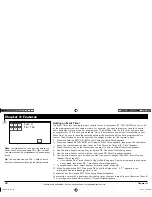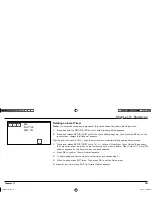Chapter 2: Programming
Chapter 2: Programming
14
Chapter 2
Key Labels
Changing Key Labels
With your remote, you have the ability to customize the virtual key labels to meet your needs,
changing them to match the functions on your components' remote controls. Use this feature only
after you have fi nished programming the remote to operate all your components. You can select from
multiple preset key labels or choose to show only the key frame or hide the key completely.
1. Press and hold the SETUP/SHIFT key until
Entering Setup Mode
appears.
2. Press and release SETUP/SHIFT until
Key Labels Select Mode
appears, then press the
component key on the touchscreen for the set of keys you want to change.
Select Key
appears.
Tip:
You can also use the CH+/– keys to scroll forward or backward through the Setup menus.
3. Press and release the touchscreen key you want to change until the desired preset label appears.
4. To change other key labels, repeat step 3.
5. Press SETUP/SHIFT to save your changes.
Save Changes?
appears. Press OK.
Changes saved
appears.
6. To choose another component key set to change, press the component key for the set and
repeat steps 3-5.
7. When
fi nished, press EXIT. Then press OK to exit the Setup menu.
To cancel at any time, press the GO BACK key.
No Changes Made
appears.
EXIT
AUDIO
AUX2
TV
AUX
TUNER
AUD2
DVR
AMP
AUD
SAT
VCR
TV
DVD
Key Labels
Select Mode
ARR1540 IB.indd 14
ARR1540 IB.indd 14
11/16/04 5:55:02 PM
11/16/04 5:55:02 PM