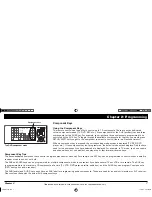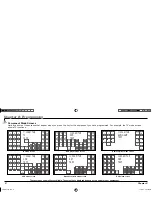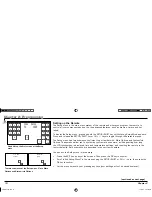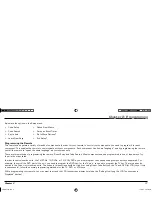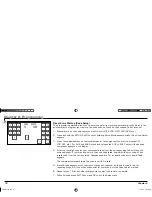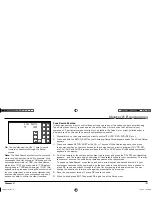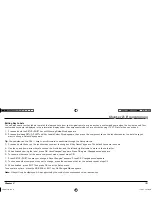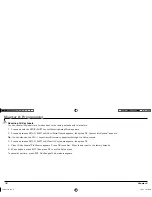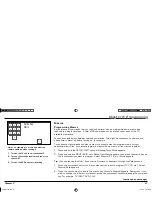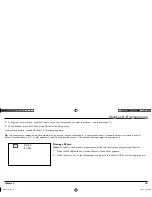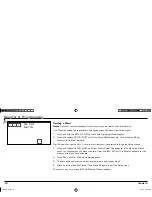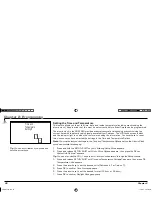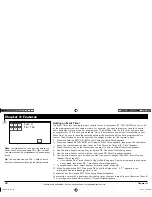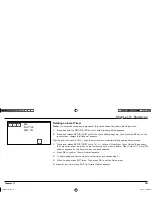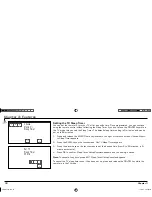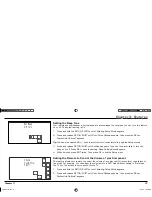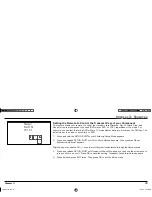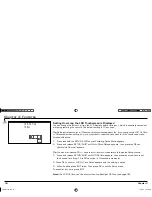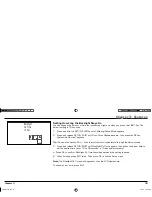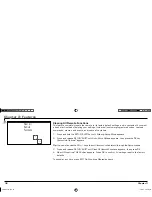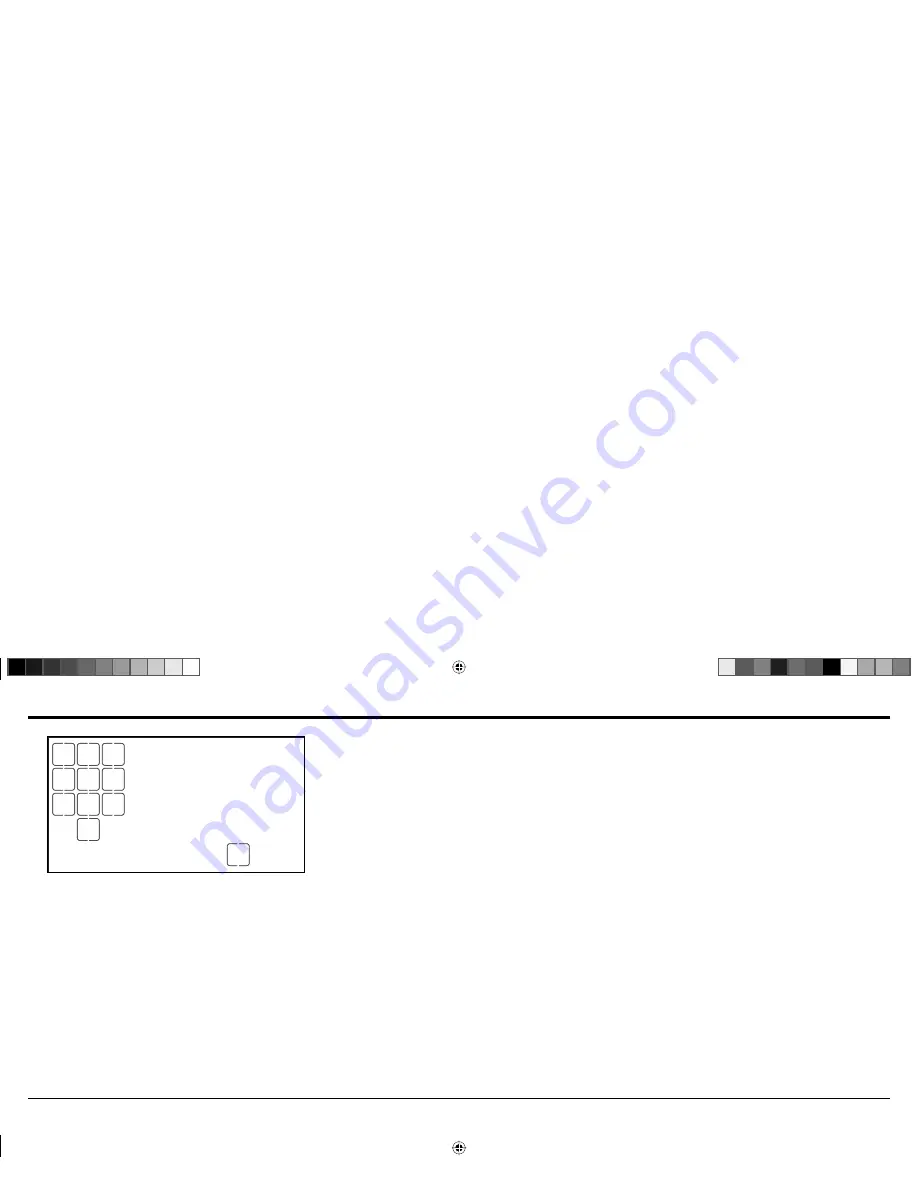
Chapter 2: Programming
Chapter 2: Programming
Chapter 2
21
MACRO
0
MACRO
1
MACRO
2
MACRO
3
MACRO
4
MACRO
5
MACRO
6
MACRO
7
MACRO
8
MACRO
9
EXIT
Define New
Macro
Here’s an example of a macro and what the
remote would do when running it:
1. Turn on the TV and tune it to channel 3.
2. Turn on the satellite receiver and tune it to
channel 57.
3. Turn on the VCR and start recording.
Macros
Programming Macros
Any sequence of commands that you regularly perform can be programmed as a macro and
reduced to a single key press. A total of 25 commands can be stored under each of the 10
available macro keys.
You can even add delays between Learned commands. This might be necessary if a component
needs time to warm up before turning on, for example.
The sequence of commands you want a macro to execute must be programmed in correct
sequential order. Also, you cannot program a macro within a macro or link macros together.
1. Press and hold the SETUP/SHIFT key until
Entering Setup Mode
appears.
2. Press and release SETUP/SHIFT until
Defi ne New Macro
appears, then press the macro key on
the touchscreen you want to program.
Select Macro#
(1-10, etc.)
Mode
appears.
Tip:
You can also use the CH+/– keys to scroll forward or backward through the Setup menus.
3. Press the component key for the fi rst component you want to program (TV, VCR. etc.).
Select
Macro# Keys
appears.
4. Press the key you want to add to the macro.
Key Stored in Macro#
appears. Remember, if you
want to change to a different component, press the component key before adding the command
key. For example: TV, INPUT, DVD, PLAY.
(continued on next page)
ARR1540 IB.indd 21
ARR1540 IB.indd 21
11/16/04 5:55:05 PM
11/16/04 5:55:05 PM