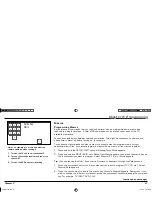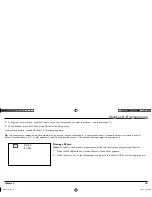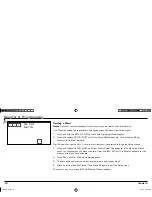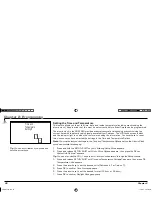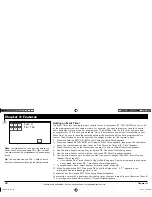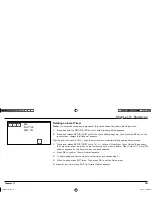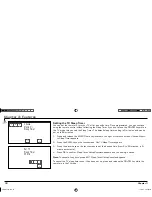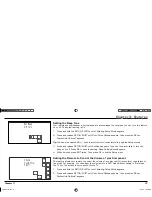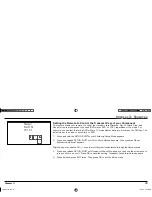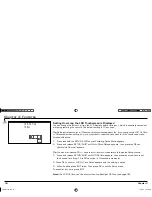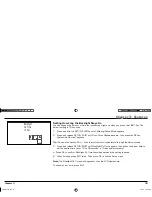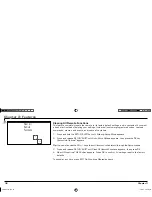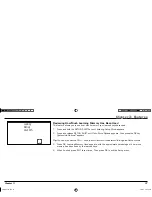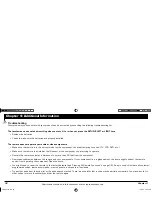Chapter 3: Features
Chapter 3: Features
34
Chapter 3
EXIT
OK
LCD On Time
10 Sec
Setting How Long the LCD Touchscreen is Displayed
You can change the amount of time the LCD displays before timing out, which is especially convenient
while programming the remote. The default setting is 10 seconds.
Tip:
Setting this feature for a 10-second delay maximizes battery life. If you changed the LCD On Time
to 90 seconds when setting it up, you may want to reset the time back to 10 seconds once you're
fi nished with setup.
1. Press and hold the SETUP/SHIFT key until
Entering Setup Mode
appears.
2. Press and release SETUP/SHIFT until
Go to More Options
appears, then press the OK key.
System Info Options?
appears.
Tip:
You can also use the CH+/– keys to scroll forward or backward through the Setup menus.
3. Press and release SETUP/SHIFT until
LCD On Time
appears, then press the arrow keys to set
the desired time (from 10 to 90 seconds, in 10-second increments).
4. Press OK to confi rm.
LCD On Time Saved
appears and the setting is saved.
5. When
fi nished, press EXIT twice. Then press OK to exit the Setup menu.
To cancel at any time, press EXIT.
Note:
The LCD On Time can't be shorter than the Backlight On Time (see page 35).
ARR1540 IB.indd 34
ARR1540 IB.indd 34
11/16/04 5:55:10 PM
11/16/04 5:55:10 PM