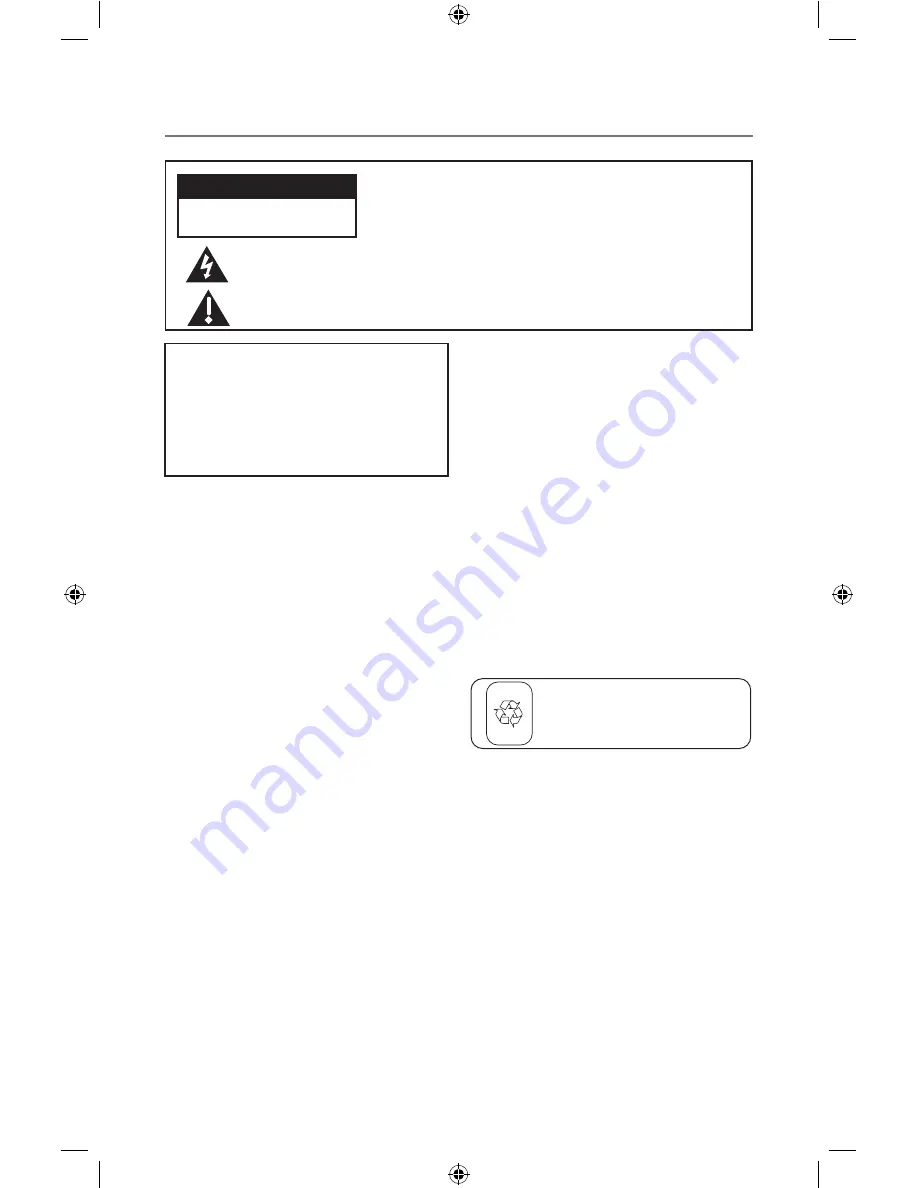
Important Information
Warning
To reduce the risk of fire or electric shock,
do not expose this product to rain or
moisture. The apparatus shall not be
exposed to dripping or splashing. No objects
filled with liquids, such as vases, shall be
placed on the apparatus.
This symbol indicates "dangerous voltage" inside the product that presents a risk of
electric shock or personal injury.
This symbol indicates important instructions accompanying the product.
RISK OF ELECTRIC SHOCK.
DO NOT OPEN.
Caution:
To reduce the risk of electric shock, do not remove
cover (or back). No user serviceable parts inside. Refer
servicing to qualified service personnel.
CAUTION
Caution:
The power supply cord is used as the
main disconnect device. Ensure that the socket-
outlet is located/installed near the equipment
and is easily accessible.
CAUTION!
• Do not install or place this unit in a
bookcase, built-in cabinet or in another
confined space. Ensure the unit is well
ventilated. To prevent risk of electric shock
or fire hazard due to overheating, ensure
that curtains and any other materials do not
obstruct the ventilation vents.
• Do not obstruct the unit’s ventilation
openings with newspapers, tablecloths,
curtains, and similar items.
• Do not place sources of naked flames, such as
lighted candles, on the unit.
• Dispose of batteries in an environmentally-
friendly manner.
CAUTION:
To prevent electric shock, match the
wide blade of the plug to the wide slot of the
electrical outlet and fully insert.
FCC Regulations state that unauthorized
changes or modifications to this equipment
may void the user’s authority to operate it.
NOTE: This product contains a Lithium Ion
rechargeable battery, which must be recycled or
disposed of properly. We suggest that you check
with your local Environmental Agency regarding
recycling or disposal.
Li-ion
Must be Recycled or
Disposed of Properly
Contains
Lithium Ion
Rechargeable Battery
Important Safety Instructions
1. Read these instructions.
2. Keep these instructions.
3. Heed all warnings.
4. Follow all instructions.
5. Do not use this apparatus near water.
6. Clean only with dry cloth.
7. Do not block any ventilation openings.
Install in accordance with the
manufacturer’s instructions.
8. Do not install near any heat sources such
as radiators, heat registers, stoves, or
other apparatus (including amplifiers)
that produce heat.
9. Protect the power cord from being
walked on or pinched particularly at
plugs, convenience receptacles, and the
point where they exit from the apparatus.
10. Unplug this apparatus during lightning
storms or when unused for long periods
of time.
11. Refer all servicing to qualified service
personnel. Servicing is required when
the apparatus has been damaged in any
way, such as power-supply cord or plug
is damaged, liquid has been spilled or
objects have fallen into the apparatus,
the apparatus has been exposed to rain
or moisture, does not operate normally,
or has been dropped.
Product Registration
Please register your product online as soon as
possible. Registering your product online gives
you access to all of the features and FAQs for
your remote. This registration also allows us to
contact you if needed.
Product Information
Keep your sales receipt to obtain warranty
parts and service and for proof of purchase.
Attach it here and record the serial and
model numbers in case you need them. These
numbers are located on the product.
Model No.: ________________________________
Serial No. (Short ID): ________________________
Purchase Date: _____________________________
Dealer/Address/Phone:______________________


































