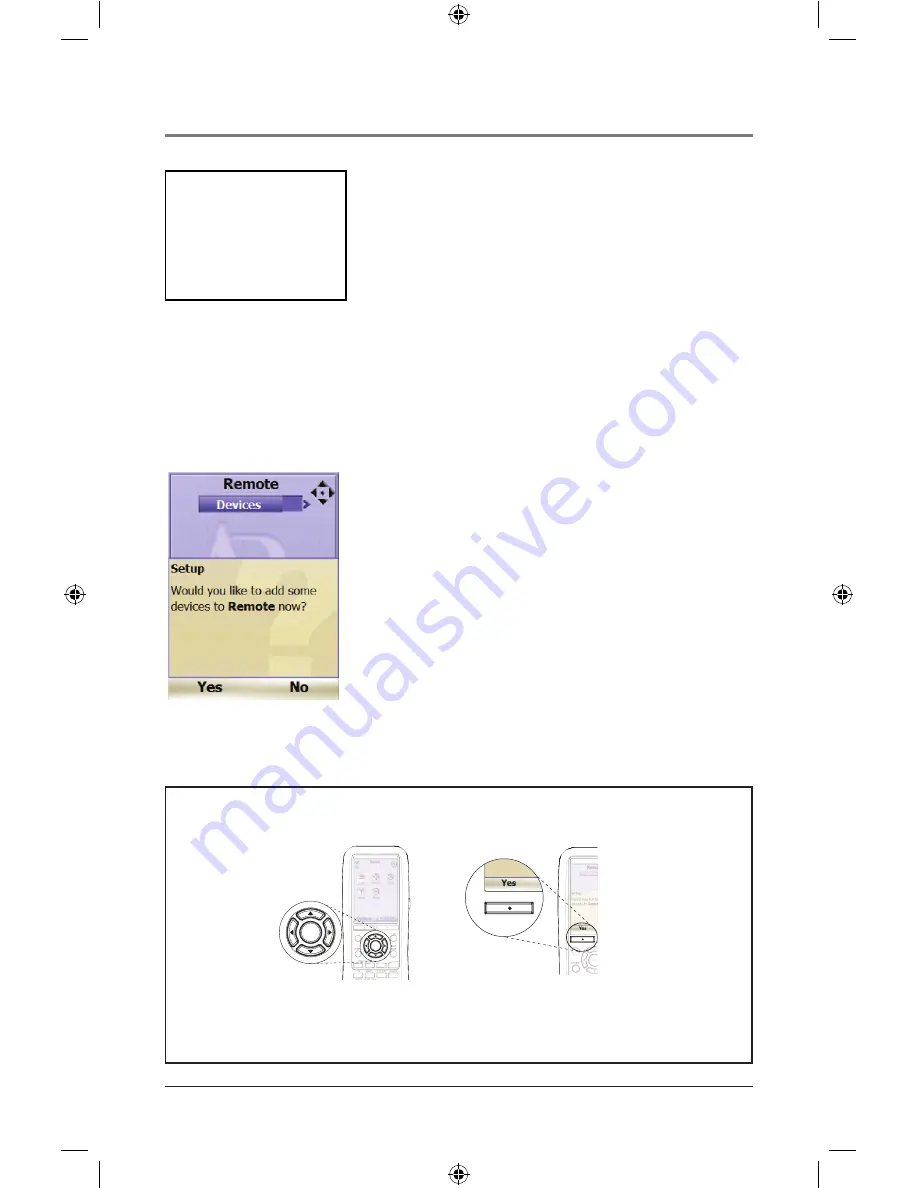
3e. Set up the WiFi Remote to
operate your home entertainment
devices.
Your WiFi Remote is capable of controlling many
different home entertainment devices. But first
you need to give it some information about these
devices. The Remote Device Setup screens allow
you to give the remote this information.
Arrows & SEL
Soft keys
SKIP FWD
GUIDE
ENTER
CLEAR
WXYZ
MNO
DEF
INFO
ACT
SKIP FWD
GUIDE
ENTER
CLEAR
WXYZ
MNO
DEF
INFO
ACT
SEL
SEL
MENU
REPEAT
INPUT
INFO
INFO
GUIDE
MENU
REPEAT
INPUT
INFO
INFO
GUIDE
In the remote setup, you’ll be using the same remote keys you’ve been using in
other sections of the setup routine:
When you’re testing the device, you’ll also use the function keys on the rest of
the remote (such as VOL, ON•OFF, and CH) to see if they work with the device.
Step
Step 3
Important
You will need to configure
AutoTuning for guides
after you’ve added devices.
See the WiFi Online User
Guide at araccessories.com
for instructions.
To continue with the remote
setup, press the soft key under
the on-screen Yes item.
continues on next page...
When the remote has finished downloading
guide information, it’s time to set up the remote
to operate your home entertainment devices.
The remote’s screen shows you information
about DirecTune, a feature option that lets
you tune directly to channels from the WiFi
Remote’s guide screen. The first devices you set
up should be the devices you use to tune and
watch channels in the guide you just set up—for
example, a cable box and TV/monitor if you just
set up a guide for one of your cable providers.


































