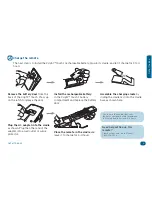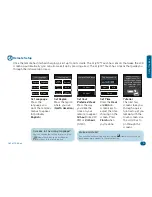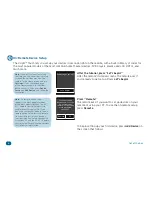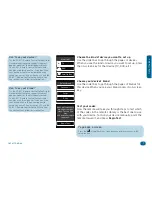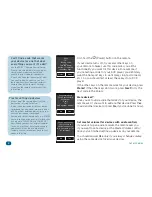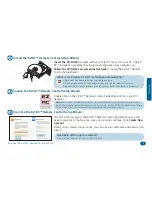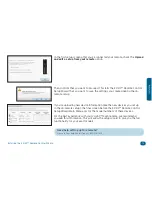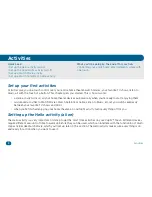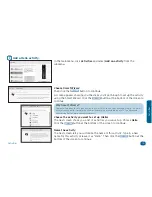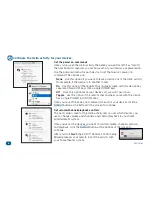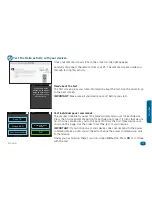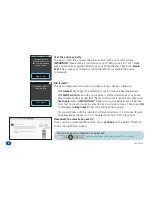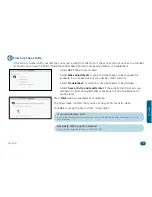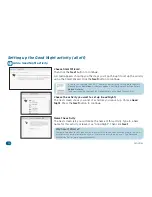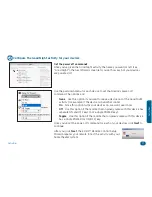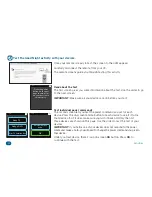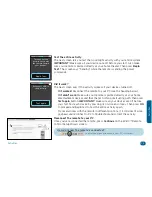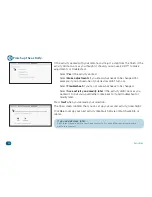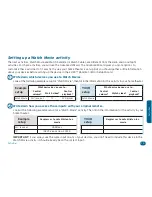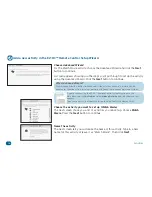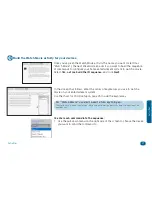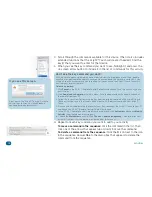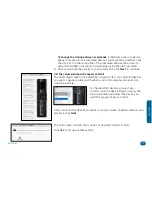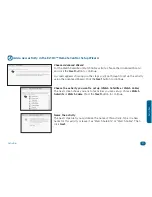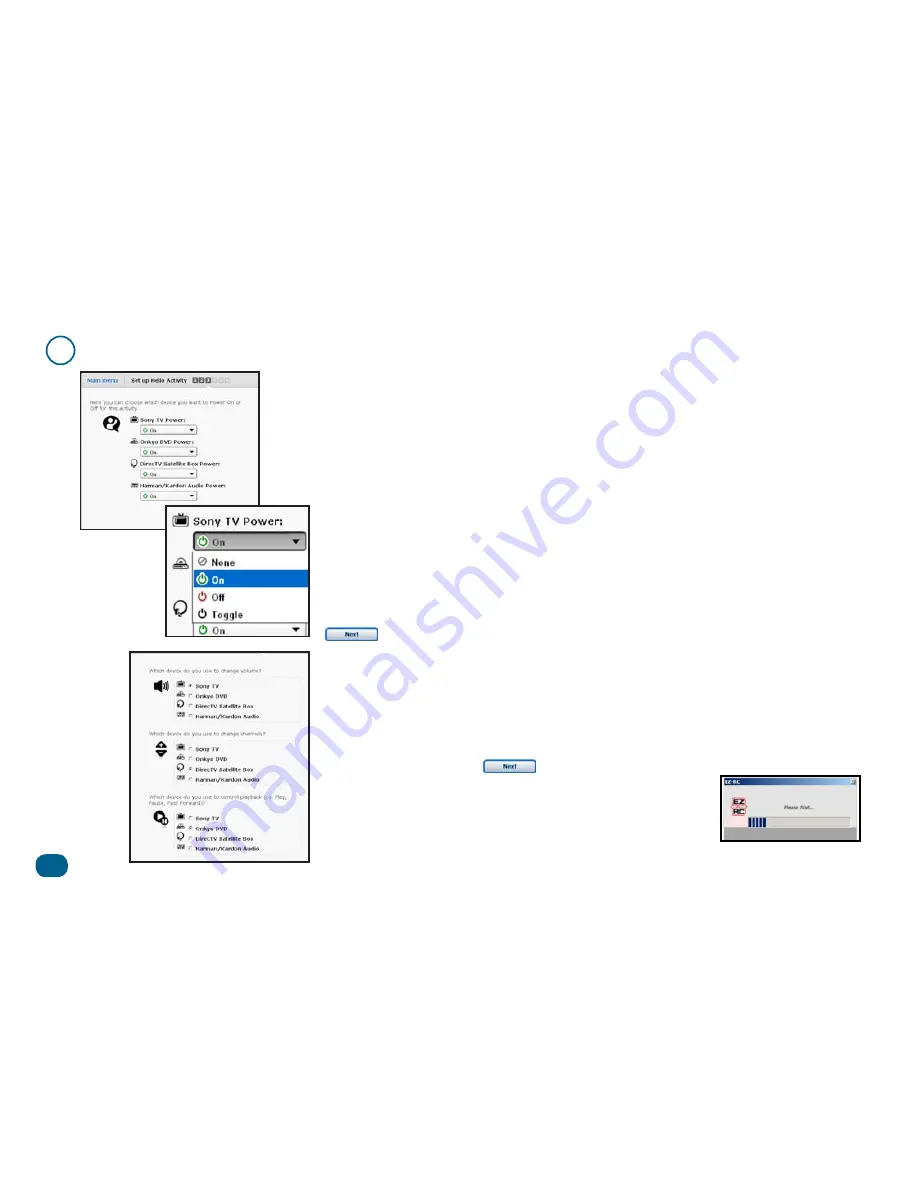
16
Activities
2
Configure the Hello activity for your devices.
Set the power on commands
Once you’ve given the Hello activity the name you want (or left it as “Hello”),
the next Wizard screen lets you set how each of your devices are powered on.
Use the pull-down menu for each device to set that device’s power-on
command. The options are:
None
Use this option if you want to leave a device out of the Hello activity
(for example, if the device is in another room).
On
Use this option if the remote that originally came with this device has
separate ON and OFF keys (not a single POWER key).
Off
Since this option turns your devices off, we won’t use it now.
Toggle
Use this option if the remote that originally came with this device
has a single POWER (or ON/OFF) key.
Once you’ve set the power-on command for each of your devices click the
button at the bottom of the screen to continue.
Set volume/channel/playback controls
The next setup screen for the Hello activity lets you set which devices you
use to change volume and channels, and control playback in your home
entertainment system.
Once you’ve set the devices you want to control volume, channel selection,
and playback, click the
button at the bottom of the screen to
continue.
After you click
Next
, the EZ-RC™ Remote Control Setup
Wizard prepares your remote to test the activity with
your home theater system.