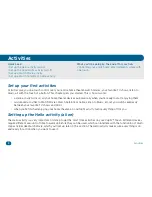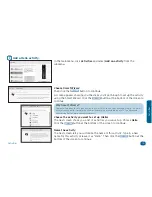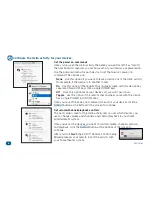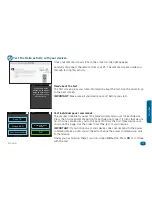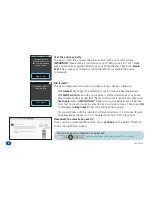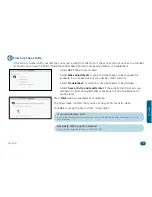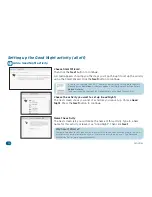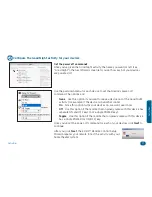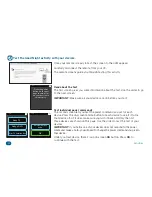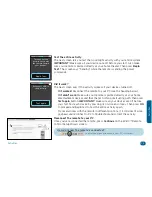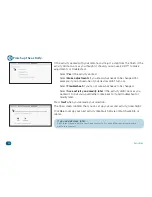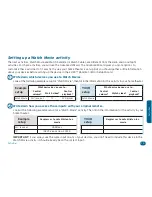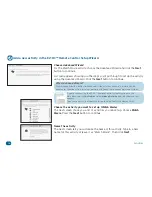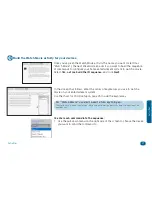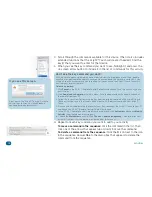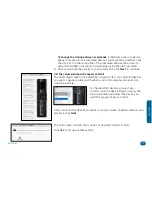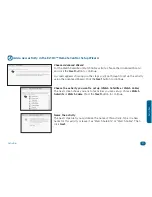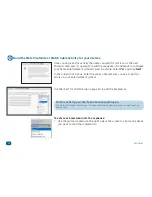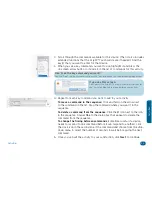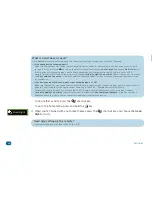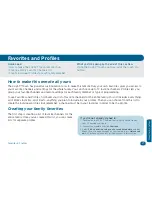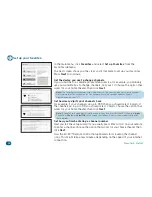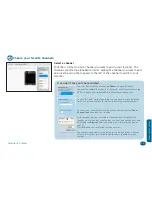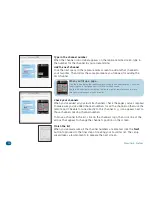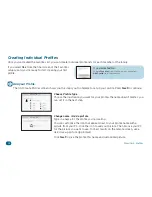28
Activities
Don’t see the key command you want?
First, make sure you’ve selected the correct device from the drop-down menu. Then, double
check your original remote and make sure you’ve written down the key name correctly. If you
still don’t see the key command you’re looking for, you can have the
Xsight™ Touch
learn this
key from your original remote.
To learn a new key:
1. Click
Cancel
in the EZ-RC™ Remote Control Setup Wizard screen. Save the activity as you’ve
built it so far.
2. Click
Download to Remote
in the Main Menu. Once the download has finished, disconnect
the remote from your PC.
3. Follow the instructions for learning the key from the original remote on the
Xsight™ Touch
.
These instructions are in the Owners Manual on the CD-Rom that came with your
Xsight™
Touch
.
4. Once you’ve finished learning the specific input key, reconnect the
Xsight™ Touch
to your PC
and launch the EZ-RC™ Remote Control Setup Wizard again.
5. In the EZ-RC™ Remote Control Setup Wizard main menu, click
Activities
and choose
Modify
Activity
from the submenu that appears.
6. Choose the
Watch Movie
activity, then
The Key Command Sequence
. Then follow the rest
of the instructions starting on the previous page of this manual.
2. Scroll through the commands available for this device. (The list also includes
extended functions that the
Xsight™ Touch
will create if needed.) Find the
key(s) that you want to enter for that device.
3. When you see the key command you want to use, highlight it and press the
on-screen arrow button to include it in the list of commands for this activity.
If you see this screen...
Don’t worry—the
Xsight™ Touch
will create
this soft key for you. Just click
Yes
and
continue building your activity.
4. Repeat for each key command you want to add to your activity.
To move a command in the sequence:
Click the command in the list. Then
click one of the arrows that appear (up or down) to move the command.
To delete a command from the sequence:
Click the
X
icon next to the icon
in the sequence. Answer
Yes
to the dialog box that appears to delete the
command from the sequence.