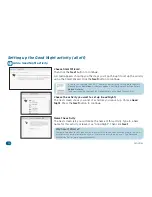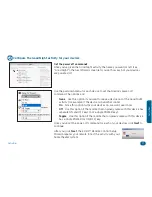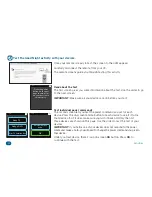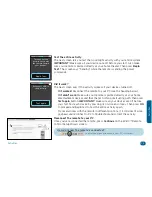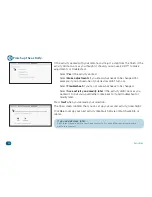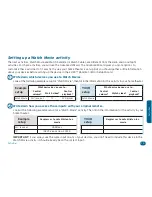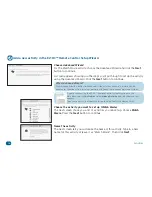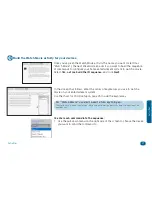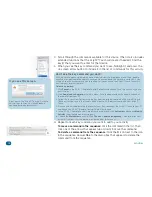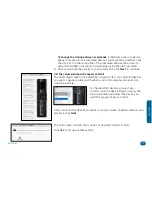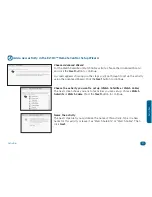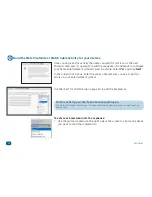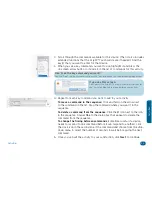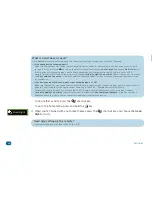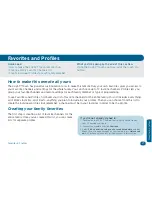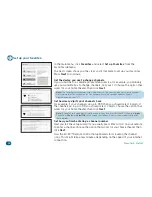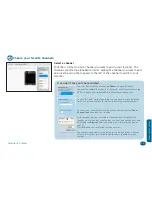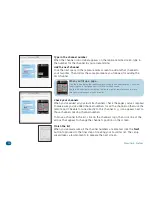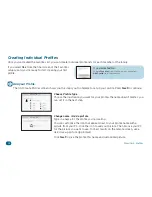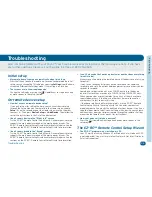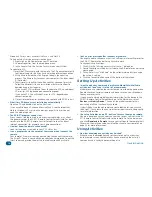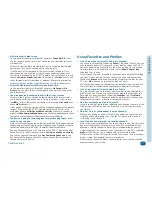34
Activities
IMPORTANT: Don’t forget to download your activities to your remote.
When you’ve finished customizing your remote using the EZ-RC™ Remote Control Setup Wizard,
go to the main menu and click
Download to Remote
to save your settings to the remote itself.
The next screen asks if you’d like to review your settings.
Choose
Yes
if you want to see the complete list of activities, favorites, devices, and other
settings you’ve saved using the EZ-RC™ Remote Control Setup Wizard. Choose
No
to download
without reviewing the settings.
When all the information has been downloaded to your remote, a confirmation screen appears.
Carefully disconnect the remote from your PC to start using it.
Set the volume/channel/transport controls
The final setup screen for the Watch Satellite or Watch Cable activity lets
you set which devices you use to change volume and channels, and control
playback when you’re watching satellite or cable.
To change which device a group of keys controls, click the device listed to
display the drop-down menu and select the device you want this group of keys
to control.
Once you’ve set the devices you want to control volume, channel selection, and
playback, click
Next
.
The final screen confirms that you’ve set up this activity. Click
Yes
to set up
another activity or
No
to go to the Main Menu.