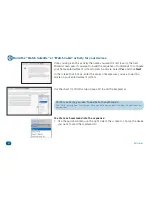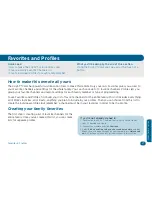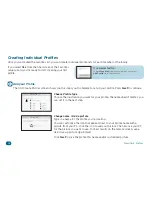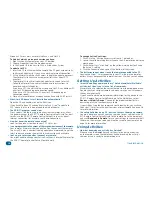38
Favorites & Profiles
1
Set up your favorites.
Set the device you use to change channels
If you subscribe to a satellite programming service, for example, you probably
use your satellite box to change channels, not your TV. Choose the option that
works for your home theater, then click
Next
.
Set how many digits your channels have
For example, if your channels go up to 999, then you should select 3 digits. If
the channels go to up to 99, you should select 2 digits. Choose the option that
works for your home theater, then click
Next
.
Note:
If you plan to include digital sub-channels in your Favorites list (like 59.1), choose
4 digits
.
Then choose
Enter
or
Select/OK
in the screen that follows if your system supports either of
these options.
Set how you finish entering a channel number
Next you tell the setup wizard if you usually press Enter or OK on your remote
to enter a channel. Choose the option that works for your home theater, then
click
Next
.
Now the EZ-RC™ Remote Control Setup Wizard starts loading the channel
icons. This might take a few minutes, depending on the speed of your internet
connection.
In the main menu, click
Favorites
and select
Set up Favorites
from the
Favorites submenu.
The next screen shows you the steps you’ll complete to set up your favorites.
Press
Next
to continue.
Note:
The Favorites feature works with a single source, like your cable box or satellite receiver.
It will not work with a second source (for example, a satellite receiver
and
over-the-air
programming on your TV).