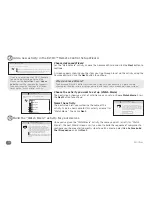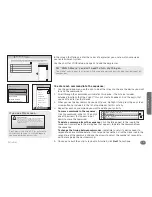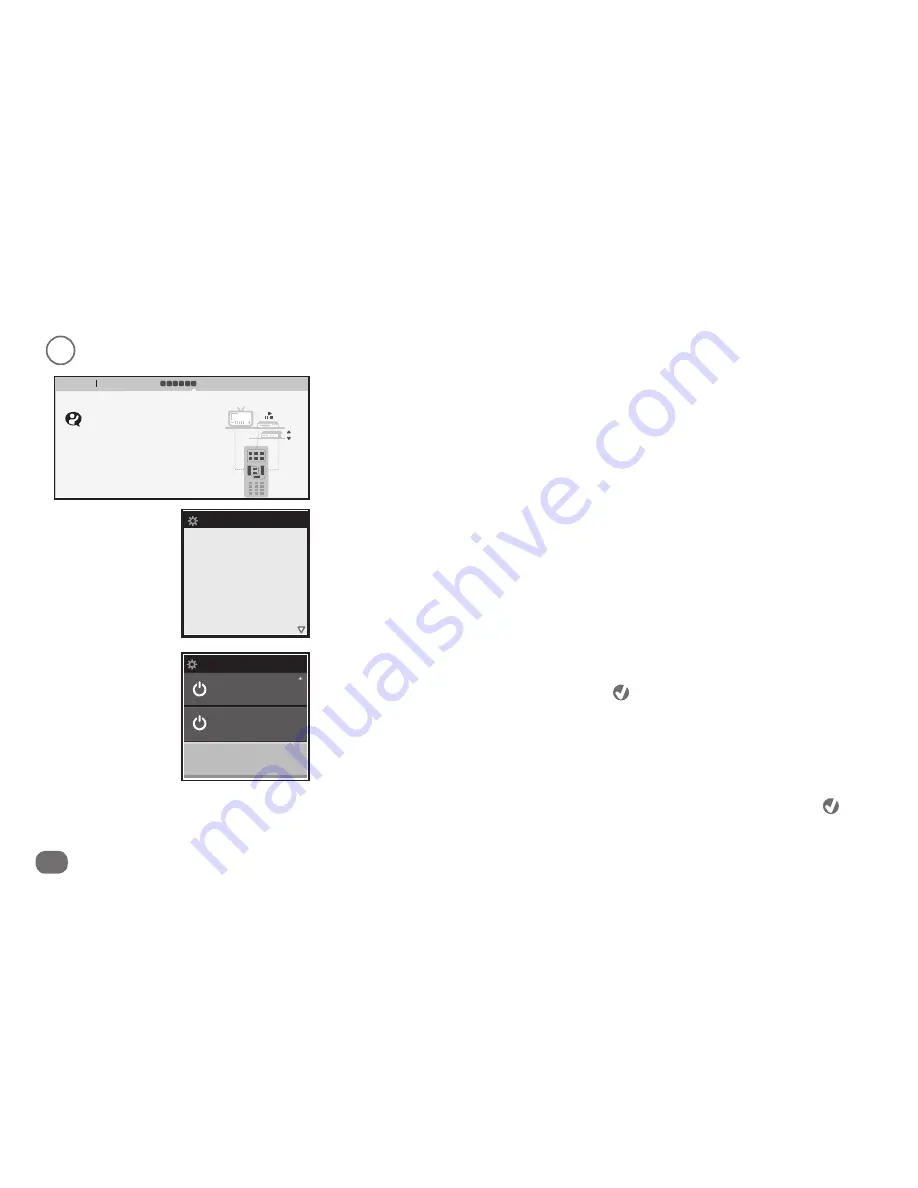
16
Activities
3
Test the “Hello” activity with your devices.
Once your remote is ready to test, the screen to the right appears.
Carefully disconnect the remote from your PC. The remote screens guide you through
testing this activity.
Test individual power commands
The second screen lets you test the power command you set for each device. Use the
arrow keys to highlight each device, then press
for each device to see if it turns that
device on. (If it does, make sure you turn it back off!) Only the first three devices are
shown on this page. Use the arrow keys below the screen to access the rest of your
devices.
IMPORTANT:
If you notice one of your devices does not respond to the power command,
make a note—you will need to change the power command you give to that device.
Under your last device, there’s is an on-screen
OK
button. Highlight
OK
and press
to
continue with the test.
Read about the test
The first screen gives you some information about the test. Use the arrow keys below the
screen to go to the next page.
IMPORTANT:
Make sure all your devices are off before you start.
Test Activity
Use the power
buttons on the
next page to turn
off or on your
devices in
Hello.
Main menu
Set up Hello Activity
1 2 3 4 5 6
..........................................................................................................................................................................................................................................................................................................
Cancel
Back
Continue
CH
+
-
Disconnect the remote.
Turn Off the Devices you intend to turn On with this
Activity, or vice versa. Then follow the instructions
on the remote control LCD screen to test the
Activity.
Reconnect remote when finished, then press
Continue
.
Test Activity
DirecTV
Harman/K
OK