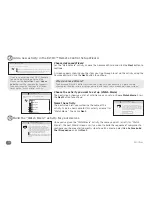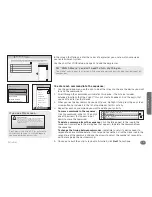36
Favorites
3
Choose the devices controlled by each section of the remote.
In the final step in creating your Favorite channels list, you set what different groups of
keys control by default when you’re using your favorite channel list.
Set this screen for the way you usually use a remote while watching your favorite channels.
Once you’ve set up the keys on this screen, you won’t need to switch device modes to control
the volume, channels, etc.—no matter which device you’re controlling with the other keys, the
remote will automatically change volume on the device you select here.
You can set the following options:
LCD screen (soft keys)
Menu navigation keys
Volume keys
Channel keys
TeleText (color) keys
Playback keys
Number keys
Input keys
To change an option from the one shown, highlight the option you’d like to change, then
choose the device you want these keys to control from the drop-down list.
When you’ve finished setting the device you’d like the keys in each section of the remote
to control, click the
Next
button to proceed.
That’s it! You’ve set up your list of Favorite channels.
Click
Next
to go to the main menu.
Main menu
Set up Favorites
1 2 3
..........................................................................................................................................................................................................................................................................................................
...............................................................................................................................
..............................................................................................
Cancel
Back
Next
LCD screen will display a
list of functions for:
Menu navigation keys
control:
TeleText keys (Color keys):
Input key controls:
Harman/Kardon Au...
Harman/Kardon Au...
Onkyo DVD
Onkyo DVD
Onkyo DVD
Onkyo DVD
DirecTV Satellit...
Playback keys control:
Onkyo DVD
Number keys control:
Channel keys control:
Volume keys control:
Same as channel keys
You can decide what your remote’s buttons control during this
activity by choosing the device from the drop-down lists.
Main menu
Set up Favorites
1 2 3
..........................................................................................................................................................................................................................................................................................................
...............................................................................................................................
..............................................................................................
Cancel
Back
Next
LCD screen will display a
list of functions for:
Menu navigation keys
control:
TeleText keys (Color keys):
Input key controls:
Harman/Kardon Au...
Harman/Kardon Au...
Onkyo DVD
Onkyo DVD
Onkyo DVD
Onkyo DVD
DirecTV Satellit...
Playback keys control:
Onkyo DVD
Number keys control:
Channel keys control:
Volume keys control:
Same as channel keys
You can decide what your remote’s buttons control during this
activity by choosing the device from the drop-down lists.
Onkyo DVD
Harman/Kardon Au...
Onkyo DVD
Onkyo DVD
Sony TV
DirecTV Satellit...
Playback keys control:
Main menu
Set up Favorites
..........................................................................................................................................................................................................................................................................................................
Press
Next
to go to Main Menu.
Congratulations! You have successfully set up your
Favorites
.
1 2 3
Back
Next