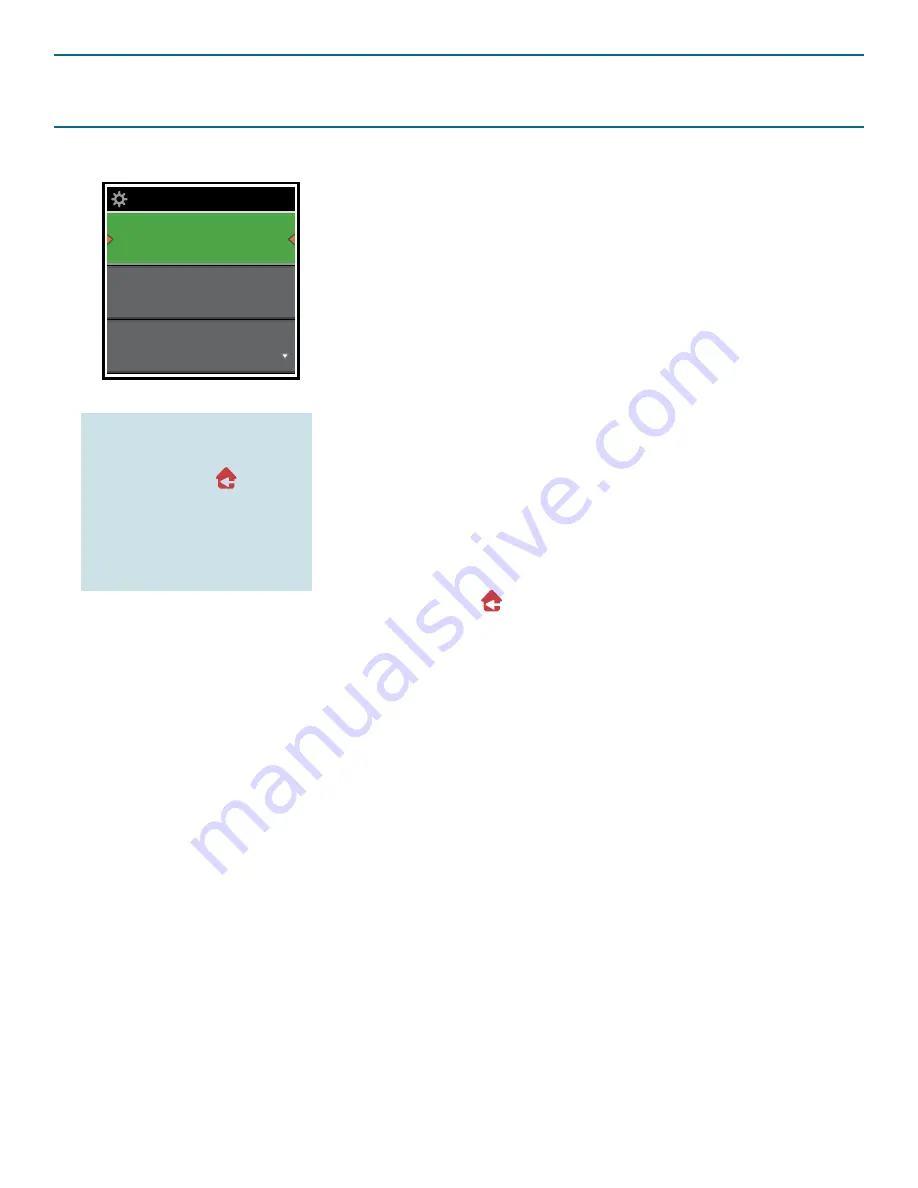
19
Language
The Language setting lets you change the Language of your
remote’s on-screen display. Once selected, all menus and
instructions will be displayed in the language chosen. The
remote’s initial setup allows you to choose your preferred
language. If you ever need to change that setting, you can do
so in this menu.
Settings
To access the Home
Screen at any time:
Hold down the
(
Home/Back
) key for 2
seconds. Pressing this
key once takes you back
one screen.
Language
English
Español
Deutsch
About
The About screen tells you which version of software the
remote is using as well as other information about the
technology used in the remote.
To access the About screen: Select
About
from the Settings
menu. The first About screen tells you the remote’s software
version. Press the down arrow key to view the other About
screens. Press the
(Home/Back) key to return to the
Settings menu.
Summary of Contents for Xsight uno
Page 1: ...Owners Manual UNO ...
















