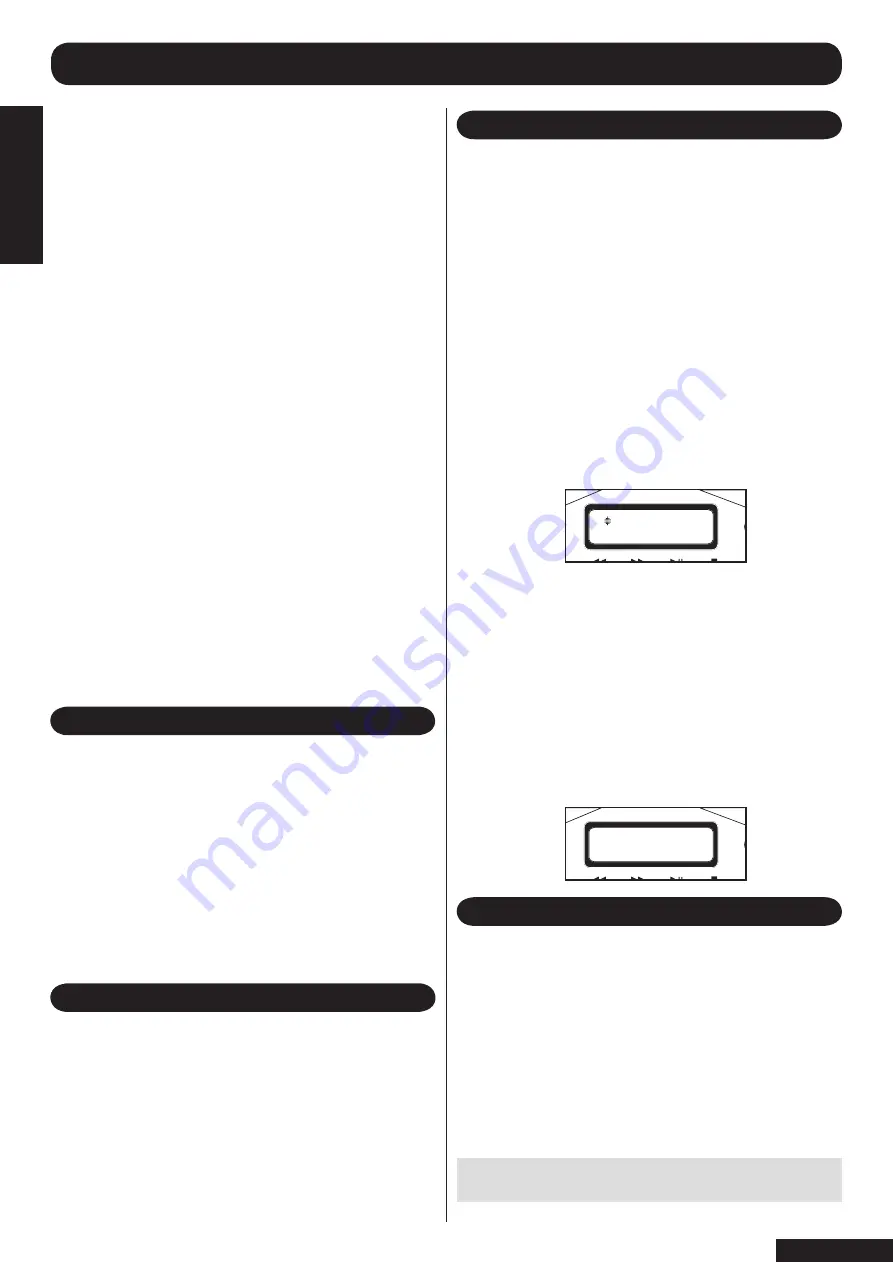
The SP150 allows an infinite number of playlists to be
created limited only by the spare capacity on the hard
drive. These could be used by individual family members,
or represent music styles or tastes. Any track which is
stored on the hard drive can be added to the playlists to
create individual compilations.
Once a playlist has been created it can be recalled at
any time. Once all tracks stored in the playlist have been
played, the SP150 will stop further playing.
When in playlist mode the SP150 will operate the play
commands as described in previous chapters with the
following buttons being effective;
►/ ll (play/pause)
>>I (skip up/fast forward)
■ Stop
If the skip up button is pressed at the end of a playlist,
the next available track from the album of the last stored
song in the playlist will be played, or if the random button is
pressed a randomly selected track will be played next.
The Random Play mode is ineffective when in playlist
mode, The playlist will play in order the tracks were stored
when the playlist was created.
1. To access the playlist menu press the playlist button on
the remote control (5)
2. Use the arrow keys on the remote control (12 and 14) to
scroll up and down through the choices.
Use this function to rename an existing playlist.
1. Press OK on the remote control to see existing
playlists.
2. Using the arrow keys on the remote control (12 and 14)
scroll through existing playlists.
3. Press OK to select a playlist.
4. Use the arrow keys on the remote control to advance
through the playlist names, then use C (cancel) key to
delete characters. Use the alpha numeric keys to enter a
new name.
5. Press OK (15) when complete.
Use this function to edit the tracks in an existing playlist.
1. Press OK on the remote control to see existing
playlists.
2. Using the arrow keys on the remote control (12 and 14)
scroll through the existing playlists.
3. Press OK to select a playlist.
4. The top line of the display shows the artist name and track
title, the bottom line shows the cut and past commands.
5. Using arrow keys on the remote control (12 and 14)
scroll through the tracks stored in the play list.
6. When you have reached the end of the tracks in the play
list you will see the word –end-.
7. From the track list select the track to be edited.
8. Press the C key on the remote control to delete this
selection.
9. This cut selection can be pasted in another number
location if required, or deleted.
10. To paste into another number location, use the arrow
keys on the remote control to select the desired number.
Then press OK on the remote control.
11. To delete this track from the playlist, press OK on the
remote control after the selection had been deleted.
12. If you wish to delete more than one track then after
deleting the previous track continue through the track list
and continue to delete those no longer required by pressing
C on the remote control.
13. When finished press OK, which will return you to the
ready menu.
Note: This process cannot be reversed and the CD
will need to be reloaded.
Use this function to delete a playlist permanently from
the SP150
1. Press OK on the remote control to show the
playlists stored
2. Using the arrow keys on the remote control (12 and 14)
scroll through the existing playlists.
3. Press OK to select a playlist to be deleted.
4. You will be asked if you are sure?
5. Press OK to continue, or press back to exit this
function.
PLAYLIST COMMANDS
Use this function when you wish to add a track playing on
the hard drive.
1. Press OK from the remote control to access this
function.
2. Using the arrow keys on the remote control (12 and 14)
choose either new playlist or scroll through existing ones.
3. Press OK to select.
4. If new playlist has been selected then you will need to
enter a name for it.
5. Press OK to confirm the name of the new play list and
add this track to it.
6. If you selected an existing playlist, press OK to add this
track to it.
ADD TO PLAYLIST
RENAME PLAYLIST
EDIT THE PLAYLIST
DELETE PLAYLIST
����������������
�������������
�����
Note: This process cannot be reversed and the
playlist will need to be recreated.
page 11
PLA
YLIST
COMMANDS


















