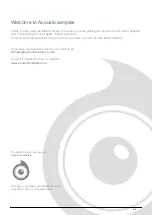Requirements and Installation
Step 1 - Authorize your library
The first thing to do is make sure you have an iLok ID and that it is the correct one. If you never used iLok, just go to the
and create a free account.
You will be asked to enter a user ID, this is what you will need to enter later on the authorization page. This will also be
the ID you will need to get connected to the iLok license manager.
page, you can find the serial number associated with your library, it should look like this:
PROASXX-XXXXXXX.
You can click on the authorize button or copy it and go to this
page:
http://acousticsamples.net/index.php?route=account/authorizeIlok
you can find the link in the top menu under
account as well as on the "my account" page. Of course you need to be logged in to view this page.
Now enter the serial number in the serial number box (it will be filled already if you used the authorize button) as well as
your iLok id. The iLok id is the username you use to log into your iLok account, don't confuse it with the number written
on the key.
Then simply hit the authorize button and wait a little. At the end of this process, you will see a message telling you if the
authorization was successful. You will also get a confirmation email.
Sometimes the iLok servers will not respond and you will get a blank page, in this case, please contact us and we will
proceed to the authorization for you manually.
Step 2 - Download and extract your libraries
.
The files are delivered in RAR format and sometimes these files are split (for the large libraries).
You need to use winrar on windows or UnrarX on mac (www.unrarx.com or directly
softwares will probably not extract the files properly, we use the recovery functions of Rar (to avoid download corruption)
and these two softwares are are the only ones to handle it properly. If there are multiple parts (part01.rar, part02.rar),
you need to put them all in the same folder before extracting. If the extraction gives you errors, then your download did
not complete or got corrupted, you need to download it again.
Step 3 - Download and install UVI Workstation
Download and install the UVI workstation (our free sample player) from here:
http://www.acousticsamples.net/uviworkstation.
3 / 9
Summary of Contents for Mark79
Page 1: ...Mark79 User Guide 1 9 ...