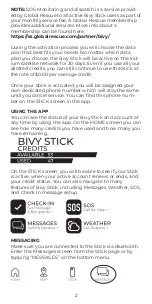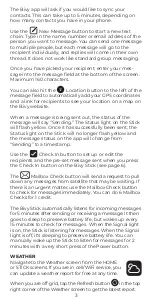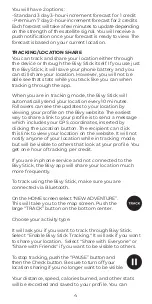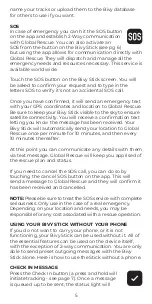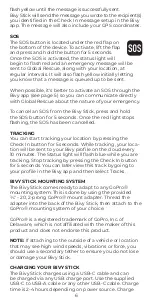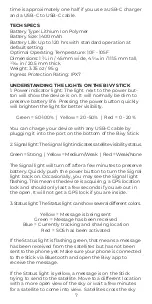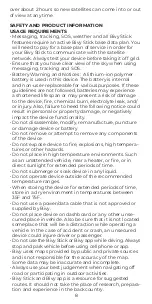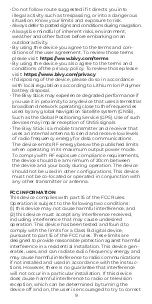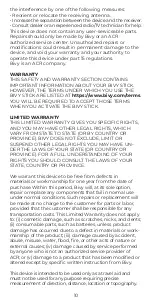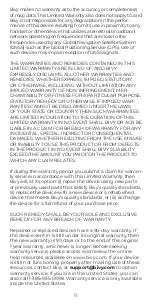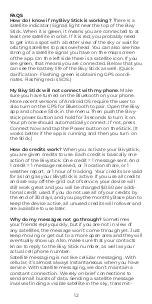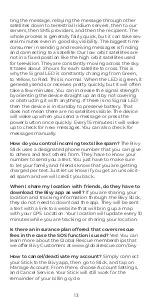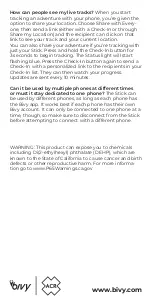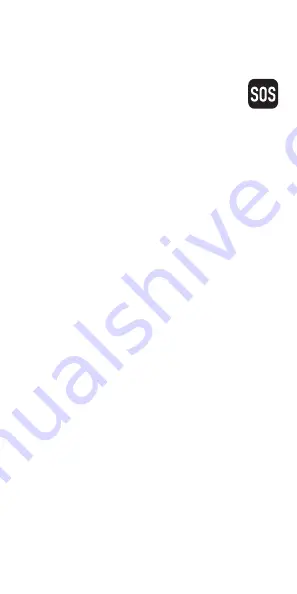
flash yellow until the message is successfully sent.
Bivy Stick will send the message you wrote to the recipient(s)
you identified in the Check In message setup in the Bivy
app. The message will also include your GPS coordinates.
SOS
The SOS button is located under the red flap on
the bottom of the device. To activate, lift the flap
and press and hold the button for 5 seconds.
Once the SOS is activated, the status light will
begin to flash red and an emergency message will be
sent to Global Rescue, along with your location, at
regular intervals. It will also flash yellow initially letting
you know that a message is queued up to be sent.
When possible, it's better to activate an SOS through the
Bivy app (see page 5) so you can communicate directly
with Global Rescue about the nature of your emergency.
To cancel an SOS from the Bivy Stick, press and hold
the SOS button for 5 seconds. Once the red light stops
flashing, the SOS has been cancelled.
TRACKING
You can start tracking your location by pressing the
Check In button for 5 seconds. While tracking, your loca-
tion will be sent to your Bivy profile on the cloud every
10 minutes. The Status light will flash blue while you are
tracking. Stop tracking by pressing the Check In button
for 5 seconds. You can later view this track by going to
your profile in the Bivy app and then select Tracks.
BIVY STICK MOUNTING SYSTEM
The Bivy Stick comes ready to adapt to any GoPro
®
mounting system. This is done by using the provided
¼" - 20, 2-prong GoPro
®
mount adapter. Thread the
adapter into the back of the Bivy Stick, then attach to the
GoPro
®
mounting system of your choice.
GoPro® is a registered trademark of GoPro, Inc. of
Delaware, which is not affiliated with the maker of this
product and does not endorse this product.
NOTE: If attaching to the outside of a vehicle or location
that may see high wind speeds, vibrations or force, you
should use a secondary tether to ensure you do not lose
or damage your Bivy Stick.
CHARGING YOUR BIVY STICK
The Bivy Stick charges using a USB-C cable and can
be charged via any USB charge port. Use the supplied
USB-C to USB-A cable or any other USB-C cable. Charge
time is 2-4 hours depending on power source. Charge
6