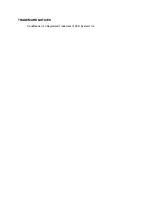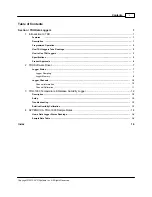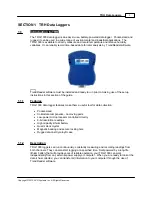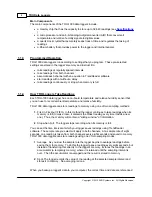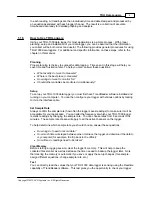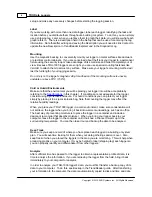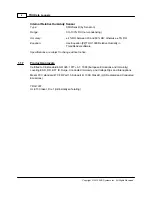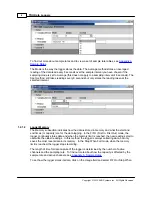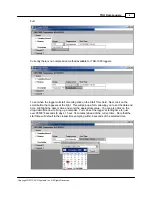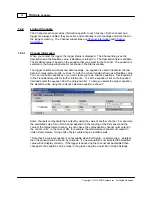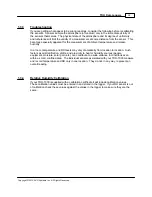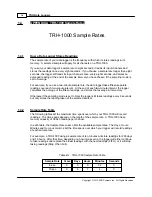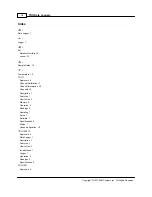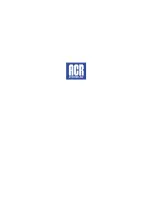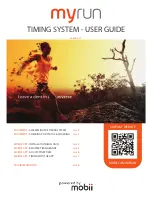TRH Data Loggers
10
Copyright © 2010 ACR Systems Inc. All Rights Reserved.
1.2.2
Logger Channels
The Channels section provides information specific to each channel. Both channels on a
logger are always enabled, they are active and continually record readings and store them in
the logger's memory. The Channel subsections are
1.2.2.1
Channel Information
When you contact the logger, the logger status is displayed. The Channel line gives the
description and the Realtime value, if Realtime is turned on. The Description field is editable.
The Realtime value is based on the equation that you select for the channel. The equation is
selected in the Setup window but is not shown in the Status window.
The logger collects and stores raw data readings. An equation is used to transform the raw
data into measurement units, such as °C, with the current reading shown as a Realtime value.
You can use built-in equations or you can create your own custom equations. See Equations
in the TrendReader guide for further information. To set the equation, click on the Equation
field and select the equation from the drop-down list. To help you select the proper equation,
the Realtime value using the currently selected equation is shown. *
Some channels compensate their output by using the value of another channel. For example,
the calculated value for an RH channel depends on the reading of the RH sensor and the
value of the temperature channel. In such cases, the compensation channel must output in
the correct units. In the case of RH, for example, the temperature channel must output in
units of temperature. Using units of byte counts will give invalid results.
* Note that if a custom equation is not available when Edit Setup... is selected (e.g.: deleted)
then the equation will be shown as unknown. If a new equation is not selected the Realtime
value will not display correctly. If the logger is backed up the channel will be disabled then
changes to the equation can be made in the graph using the Lines Tab in Graph Settings.
Summary of Contents for TRH-1000
Page 3: ...TrendReader is a Registered Trademark of ACR Systems Inc TRADEMARK NOTICES ...
Page 23: ......
Page 24: ......