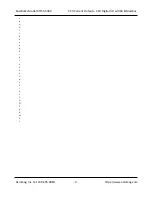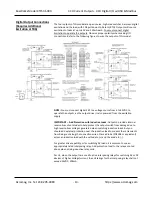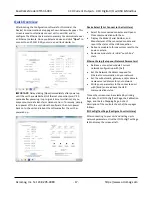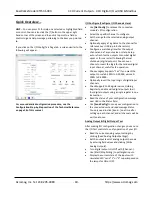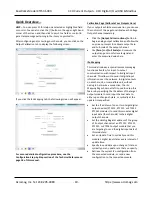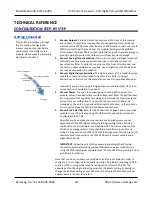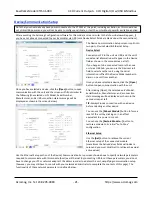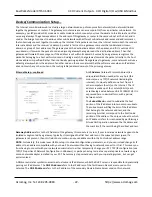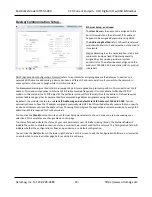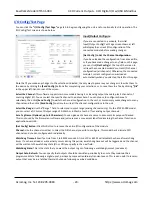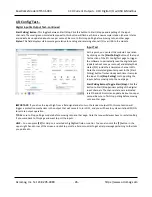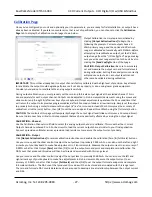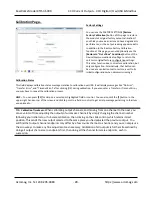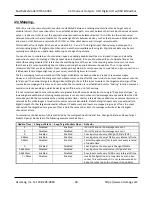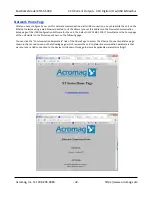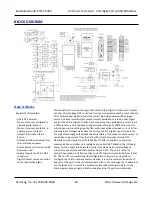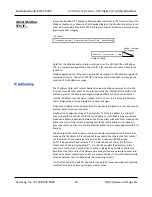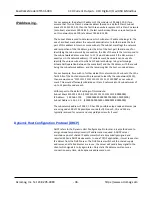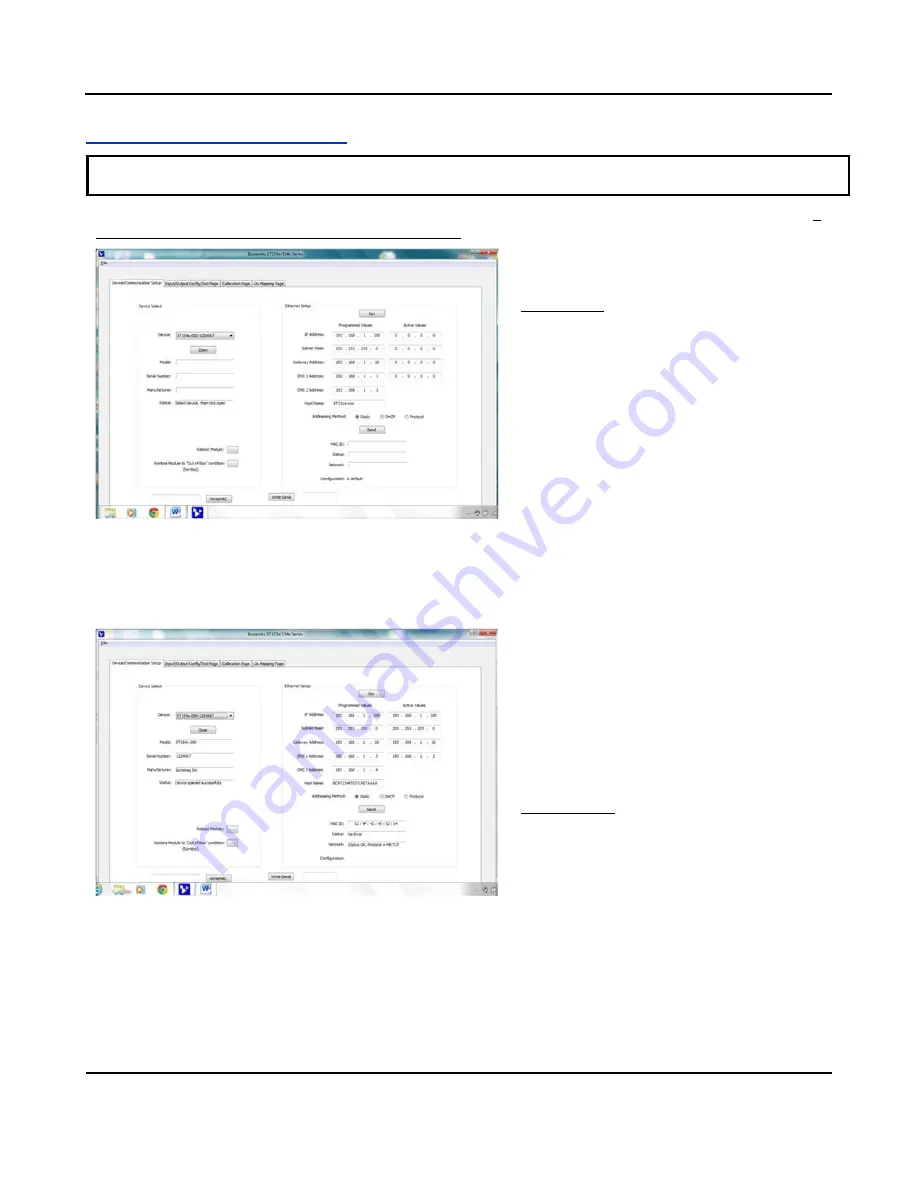
BusWorks Model XT1531‐000
4 CH Current 4 CH Digital I/O w/USB & Modbus
Acromag, Inc. Tel: 248‐295‐0880
‐
21
‐
Device/Communication Setup
After executing the Acromag Configuration software for this model, a screen similar to that shown below will appear, if
you have not already connected to your transmitter via USB (note Device Select fields are blank under these conditions).
The Device Communication Setup screen is split into
two parts: Device Select & Ethernet Setup.
Device Select
Connect your PC to the unit via USB, and the unit’s
model‐serial information will appear in the Device
field as shown in the second screen at left.
If you happen to be connected to more than one
unit via a USB hub, you can use the Device scroll
field to select another unit, using the serial
information suffix of the Device Model number to
discern one unit from another.
Once you have selected a device, click the
[Open]
button to open communication with the unit.
Once you have selected a device, click the
[Open]
button to open
communication with the unit and the screen will fill out similar to
the following (the selected unit’s Model, Serial
Number,
Manufacturer, and a USB connection status message will be
displayed as shown in the screen below):
After clicking [Open], the selected unit’s Model,
Serial Number, Manufacturer, and a connection
status message will be displayed as shown in the
second screen at left.
TIP:
Always Close a connection with one device
before selecting another device.
You can use the
[Reboot Module]
button to force a
reset of the unit by clicking on it, an effect
equivalent to a power‐on reset.
You can use the
[Restore Mo
dule…]
button to
restore a module to its initial “out‐of‐box”
configuration.
Ethernet Setup
Use the
[Get]
button to retrieve the current
Ethernet setup of the connected module
(sometimes the Active Values fields will indicate
zeros and you must click [Get] to retrieve the actual
active values).
Use the Ethernet Setup portion of the Device/ Communication Setup screen shown above to specify network parameters
required to communicate with this module (host) over Ethernet. By connecting USB to set these parameters, you do not
have to change your PC or network adapter’s IP address in order to address this unit, simplifying communication setup
(however, you may still have to consult with your network administrator to complete the contents of this page). The
functionality of these network parameters is defined below:
Note that you should already have power connected to the XT1531 at this point, including excitation, as this model does
not utilize USB power and you will not be able to configure, calibrate, or test the unit without power & excitation applied.