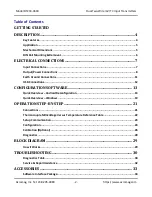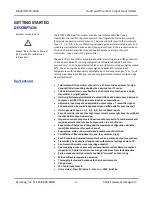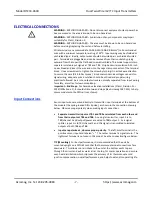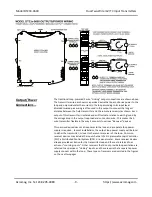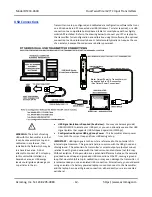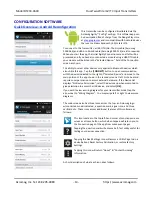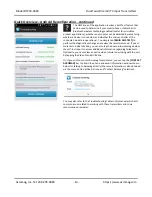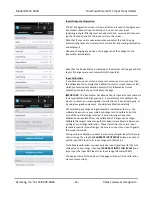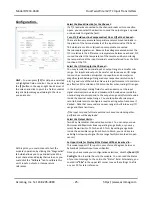Model DT233-0600
Dual Two-Wire mV/TC Input Transmitters
Acromag, Inc. Tel: 248-295-0880
- 13 -
http://www.acromag.com
- 13 -
https://www.acromag.com
CONFIGURATION SOFTWARE
Quick Overview
–
Android Reconfiguration
This transmitter can be configured & calibrated via the
Acromag Agility
™
Config Tool App. This software app can
be downloaded free of charge from the Google Play store
at
and is compatible with Android devices
that use Ice Cream Sandwich (4.0) or later OS.
To connect to this transmitter, a USB OTG (On-The-Go) cable (Acromag
5028-565) and USB A to Mini-B cable (Acromag 4001-113) are also required.
When you start the app, the initial Agility Connection screen at left will be
presented and if you have also connected a module using a USB OTG cable,
your
module will be listed in the “Selected Device:” field of the Connection
screen as shown.
The ability to select other devices only applies to Bluetooth devices which
also utilize this app. Tap the
[CONNECT]
button to open communication
with the device indicated to the right of
“Selected Device”
and move to the
main portion of the app shown in the second screen at left. Note Android
requires user permission to access external hardware--If the Device List
displays “No Device Permission”, select the device and when prompted to
give permission to access the USB device, and select
[OK].
If you wish to view a wiring diagram for your transmitter model, tap the
arrow next to “Wiring Diagram”
. You may swipe left or right to view more
diagrams.
The main screen also has three icons across the top: an Acromag logo
w/connected model indicated, a question mark, a gear icon, and three
vertical dots. These icons access additional features of this software as
follows:
This icon located in the top left-hand corner of most app screens
serves as a Home button, which when tapped will return you to
the Connection page of the app from subsequent pages.
Tapping the question mark will access a Self-Test utility useful for
testing your device connection.
Tapping the Gear/Settings icon will access a Utility Page to do a
device Reboot, Reset Factory Calibration, or restore factory
Settings.
Tapping this icon will return
“About” & “Contact Acromag”
Information.
A short description of what each icon does follows: