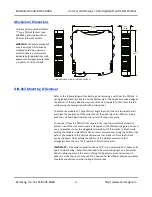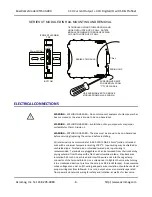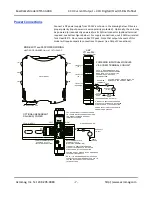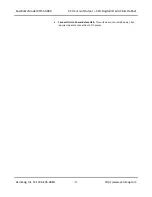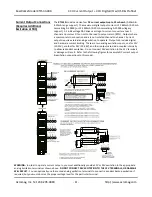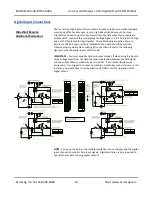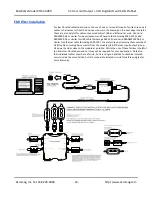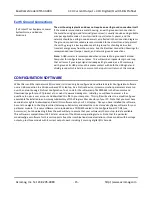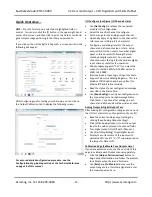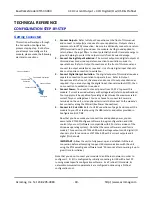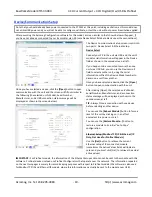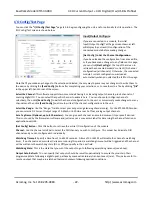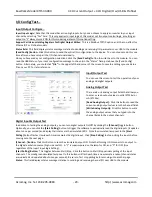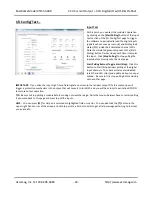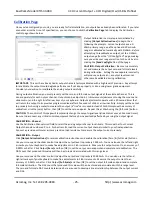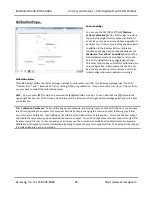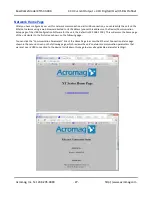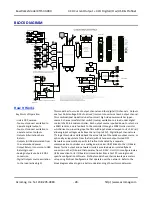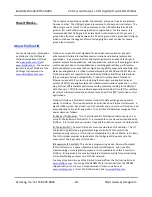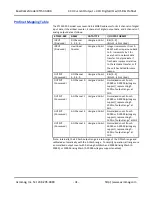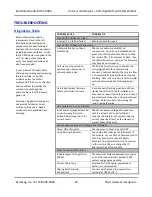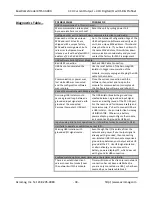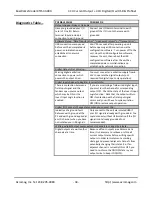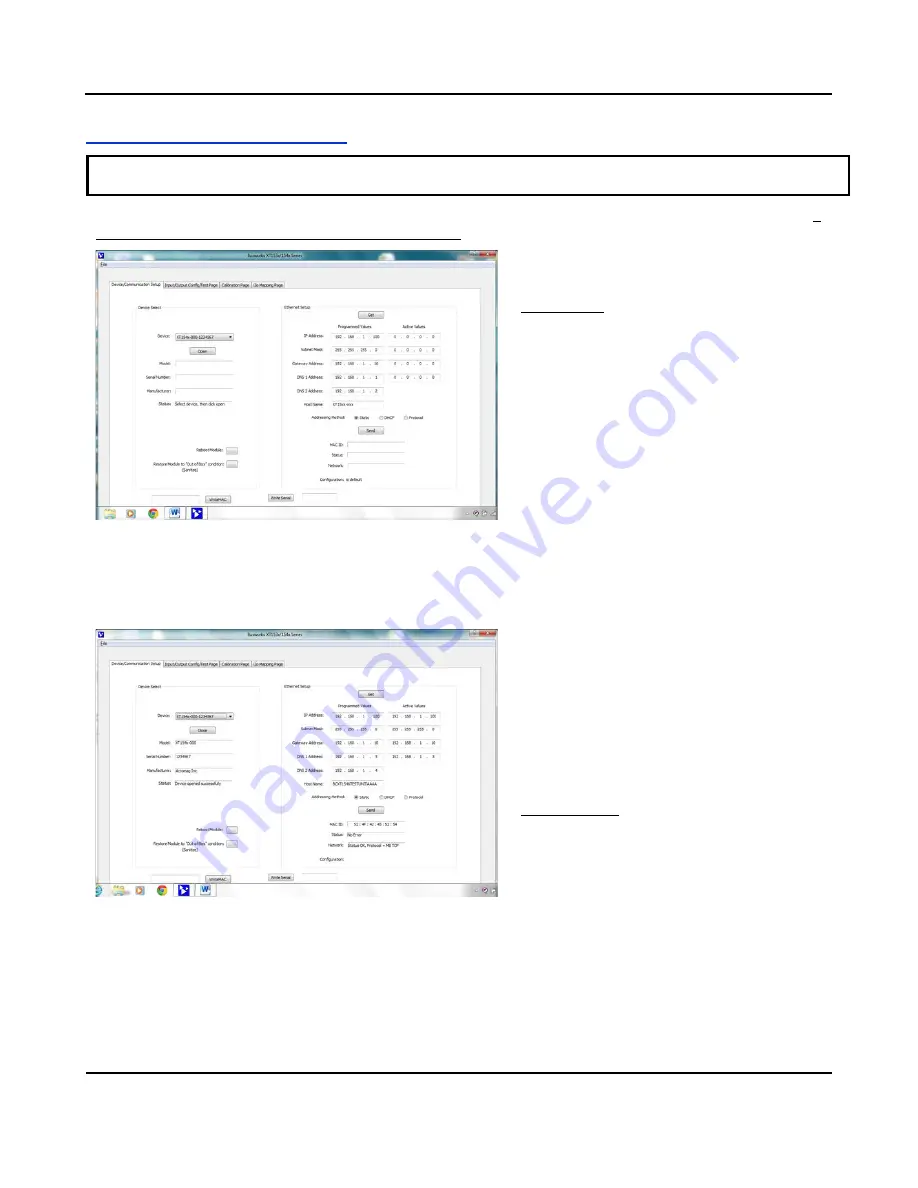
BusWorks Model XT1533-000
4 CH Current 4 CH Digital I/O w/USB & Profinet
Acromag, Inc. Tel: 248-295-0880
- 19 -
http://www.acromag.com
- 19 -
http://www.acromag.com
Device/Communication Setup
Note that you should already have power connected to the XT1533 at this point, including excitation, as this model does
not utilize USB power and you will not be able to configure, calibrate, or test the unit without power & excitation applied.
After executing the Acromag Configuration software for this model, a screen similar to that shown below will appear, if
you have not already connected to your transmitter via USB (note Device Select fields are blank under these conditions).
Once you have selected a device, click the
[Open]
button to open
communication with the unit and the screen will fill out similar to
the following (
the selected unit’s Model, Serial Number,
Manufacturer, and a USB connection status message will be
displayed as shown in the screen below):
The Device Communication Setup screen is split into
two parts: Device Select & Ethernet Setup.
Device Select
Connect your PC to the unit via USB, and the unit’s
model-serial information will appear in the Device
field as shown in the second screen at left.
If you happen to be connected to more than one
unit via a USB hub, you can use the Device scroll
field to select another unit, using the serial
information suffix of the Device Model number to
discern one unit from another.
Once you have selected a device, click the
[Open]
button to open communication with the unit.
After clicking [Open], the selected unit’s Model,
Serial Number, Manufacturer, and a connection
status message will be displayed as shown in the
second screen at left.
TIP:
Always Close a connection with one device
before selecting another device.
You can use the
[Reboot Module]
button to force a
reset of the unit by clicking on it, an effect
equivalent to a power-on reset.
You can use the
[Restore Module
…
]
button to
restore a module to its initial “out
-of-
box”
configuration.
Ethernet Setup (Modbus TCP/IP & Ethernet/IP
Only, Not Used for Profinet Models)
Use the
[Get]
button to retrieve the current
Ethernet setup of the connected module
(sometimes the Active Values fields will indicate
zeros and you must click [Get] to retrieve the actual
active values).
IMPORTANT:
For Profinet models, the information of the Ethernet Setup section cannot be sent to the module with this
software. Profinet devices instead use Profinet Configurators that operate over the network. The information repeated
on the next two pages is merely for record keeping purposes with respect to Profinet models (this software is also used
for Modbus TCP/IP and Ethernet/IP models, where this information can actually be sent to the module over USB).