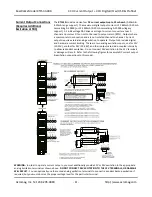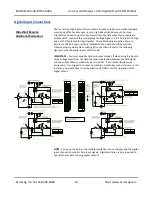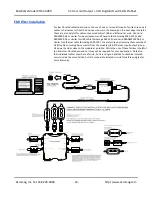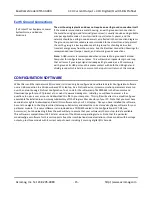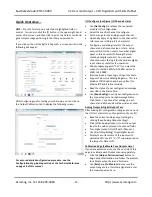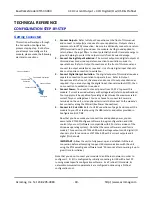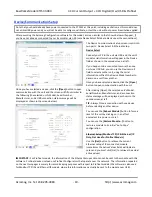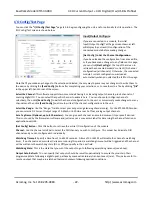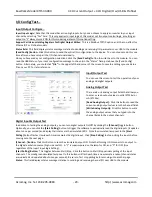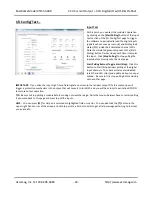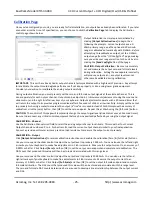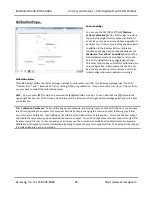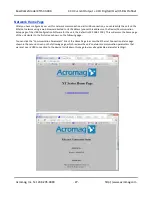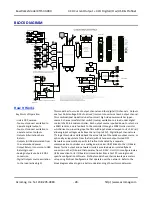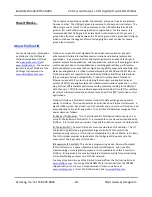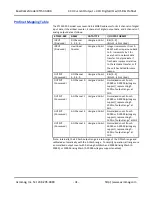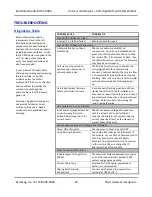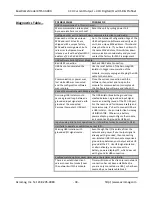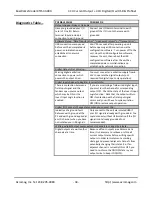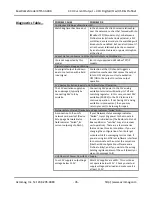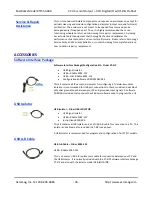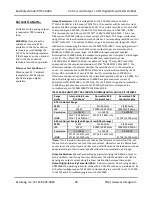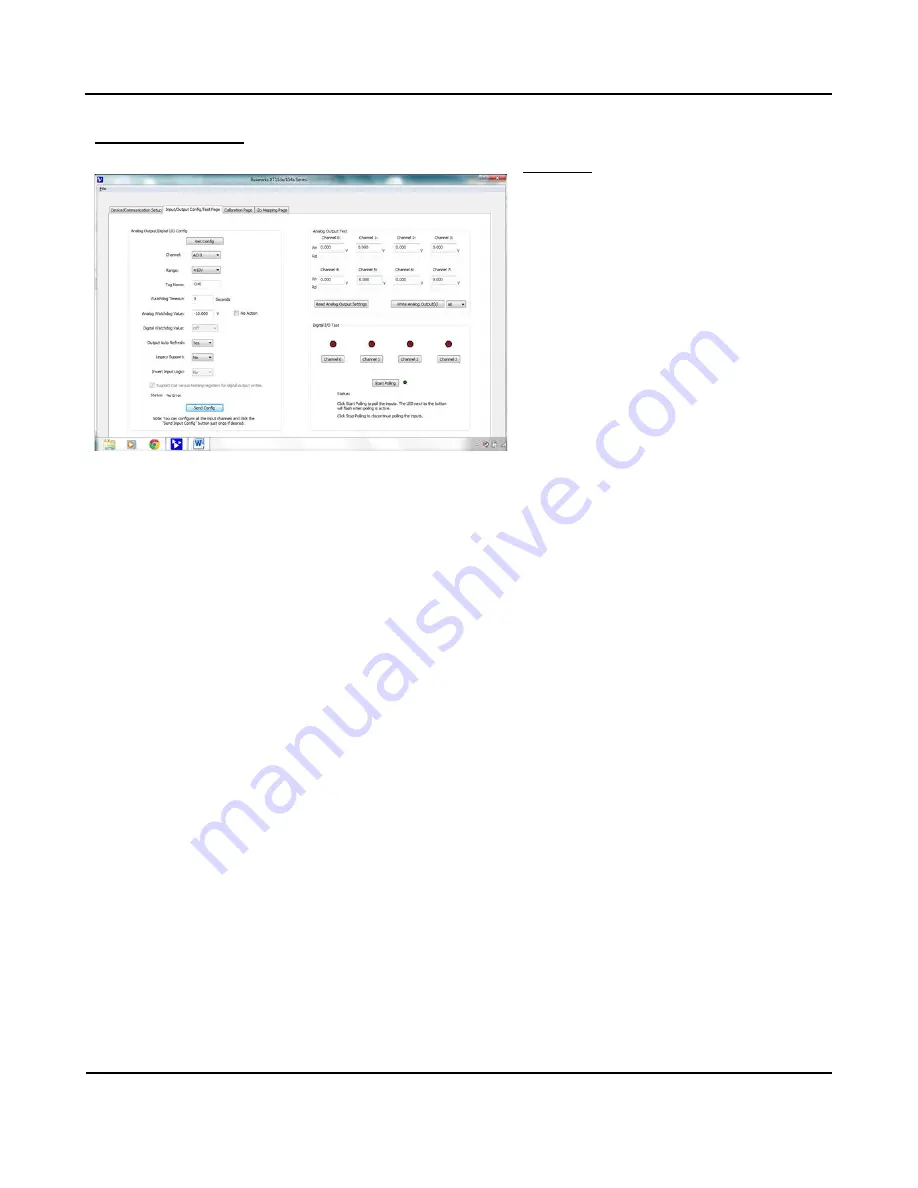
BusWorks Model XT1533-000
4 CH Current 4 CH Digital I/O w/USB & Profinet
Acromag, Inc. Tel: 248-295-0880
- 24 -
http://www.acromag.com
- 24 -
http://www.acromag.com
I/O Config/Test…
Input Test
At this point, you can test the module’s operation
by clicking on the
[Start Polling]
button of the Input
Test section of the I/O Config/Test page to trigger
the software to periodically read the digital inputs
(updates about once per second) and display their
states (0/1) inside their simulated channel LED’s.
Note the simulated green lamp next to the [Start
Polling] button flashes slowly each time it samples
the input. Click
[Stop Polling]
to stop polling the
inputs before moving onto the next page.
Start Polling Button (Toggle Start/Stop):
Click this
button to Start/Stop periodic polling of the digital
input channels. The channel states are indicated
(via 1/0 and LED color) and updated about once per
second. Be sure to first stop polling before moving
onto another page.
IMPORTANT:
If you drive the input high from a field signal and also turn the tandem output ON, this contention will
trigger a protection mechanism in the output that will cause it to turn OFF, and you will have to cycle excitation OFF/ON
to restore output operation.
TIP:
Be sure to Stop polling a module before moving onto another page. Note that you will always have to restart polling
if you come back to this page and want to poll the inputs.
HELP
–
You can press
[F1]
for Help on a selected or highlighted field or control. You can also click the
[?]
button in the
upper-right hand corner of the screen and click to point to a field or control to get a Help message pertaining to the item
you pointed to.