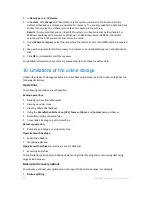18
Copyright © Acronis, Inc., 2000-2010
Downloading the setup program
Perform these steps on the account management Web page.
1.
Go to the
Add Products
section.
2.
Download the setup program of Acronis Backup & Recovery 10, by clicking
Download edition
with local management capability
.
Installing the product
Perform these steps on each machine that you will back up.
1.
Log on as an administrator and start the setup program.
2.
Click
Install Acronis Backup & Recovery 10
.
3.
Click
Next
.
4.
Accept the terms of the license agreement.
5.
Click
Acronis Backup & Recovery 10 for online backup only
.
6.
Leave the default setting in
Install to
.
7.
When prompted about credentials for the Acronis service, leave the default setting:
Create a
new account
.
Details.
This account is needed to run the service that backs up and recovers data.
8.
Confirm opening of the Microsoft Windows Firewall port.
9.
Specify whether the machine will participate in the Customer Experience Program (CEP).
10.
Proceed with the installation.
11.
After the installation, click
Close
to exit the setup program.
Creating a bootable media
By using bootable media, you can recover a corrupted operating system or an entire machine from a
disk or volume backup. Accordingly, we highly recommend creating a bootable media at this point. If
you are planning to do only file-level backups, you need not create bootable media.
1.
Start Acronis Backup & Recovery 10.
2.
In the welcome screen, under
Tools
, click
Create bootable media
. The Acronis Bootable Media
Builder wizard will open.
3.
Follow the on-screen instructions. For detailed information about the settings please refer to the
context-sensitive help.
4.4
Configuring proxy settings
If the machine connects to the Internet through a proxy server, configure Acronis Backup & Recovery
10 to use the proxy server.
1.
Start Acronis Backup & Recovery 10.
2.
On the toolbar, on the
Options
menu, click
Machine options
.
3.
Click
Online backup proxy
.
4.
Enter the proxy server settings. For detailed information about the settings please refer to the
context-sensitive help.