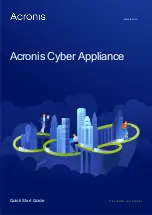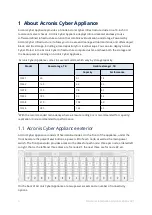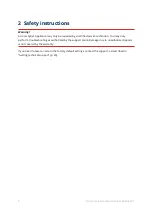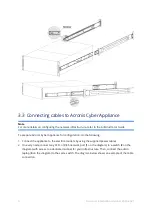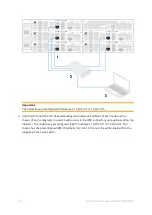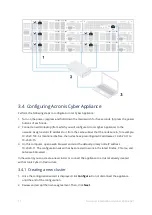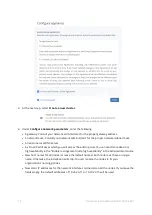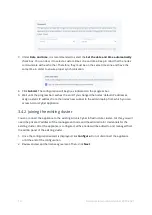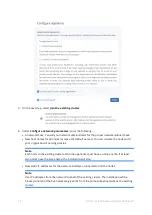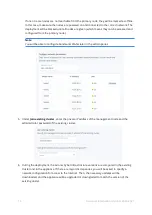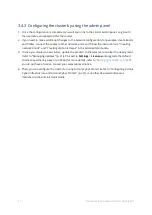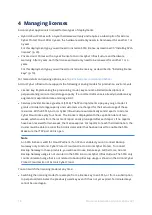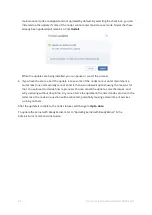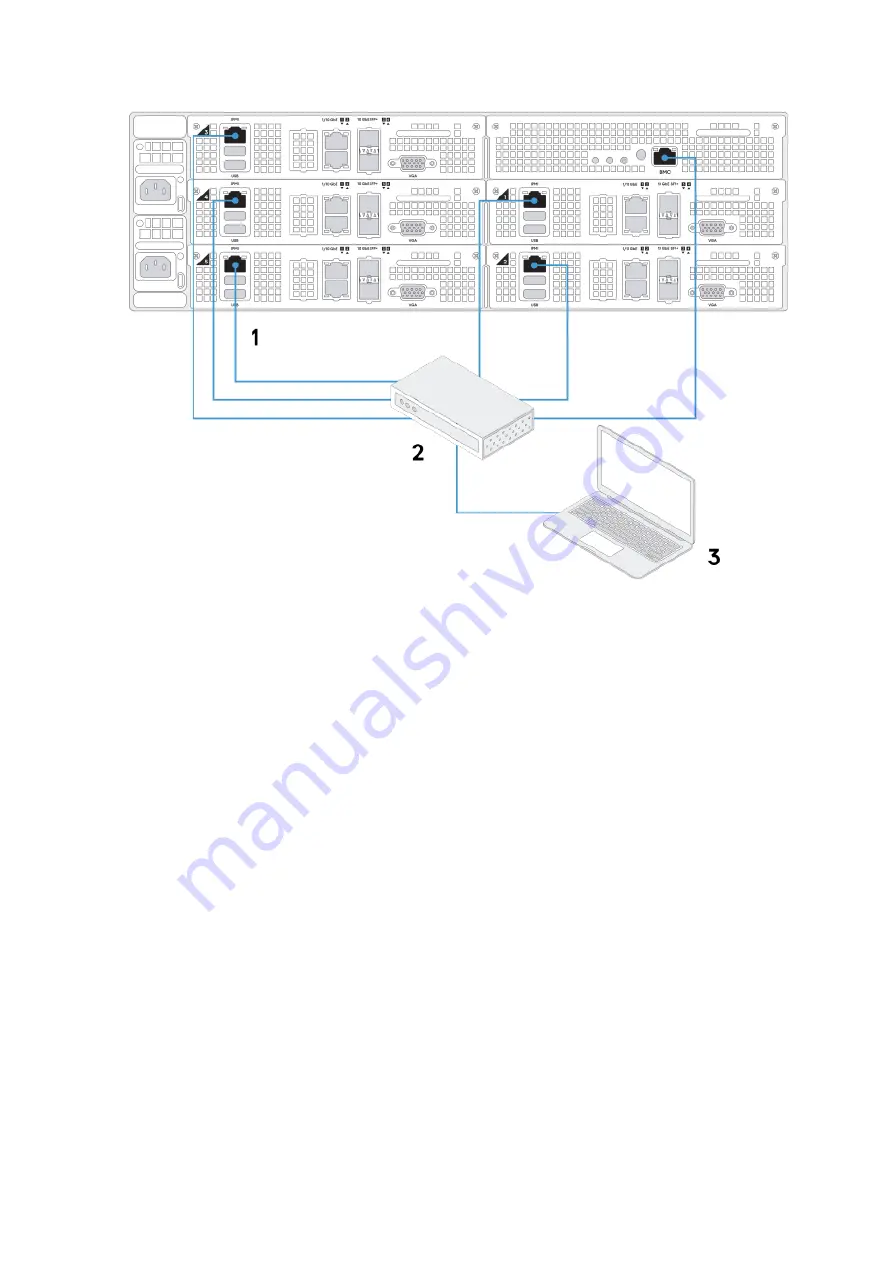
3.4 Configuring Acronis Cyber Appliance
Perform the following steps to configure Acronis Cyber Appliance:
1. Turn on the power: (a) press and hold down the main switch for five seconds, (b) press the power
buttons of each node.
2. Connect an admin laptop (from which you will configure Acronis Cyber Appliance) to the
network. Assign a static IP address to it from the same subnet that the nodes are in, for example,
10.20.20.100. As mentioned before, the nodes have preconfigured IP addresses: 10.20.20.11 to
10.20.20.15.
3. On this computer, open a web browser and visit the default primary node IP address
10.20.20.11. The configuration wizard has been tested to work in the latest Firefox, Chrome, and
Safari web browsers.
In the wizard, you can create a new cluster or connect the appliance to a cluster already created
with Acronis Cyber Infrastructure
3.4.1 Creating a new cluster
1. Once the configuration wizard is displayed, click
Configure
. Do not disconnect the appliance
until the end of the configuration.
2. Review and accept the license agreement. Then, click
Next
.
11
© Acronis International GmbH, 2003-2021