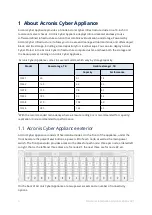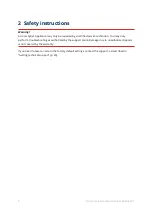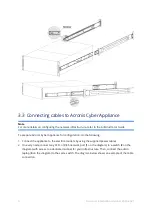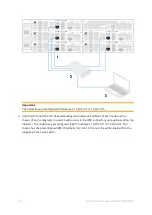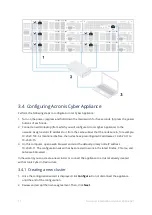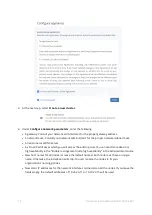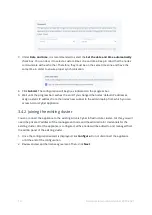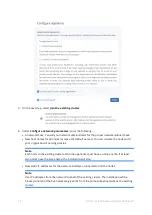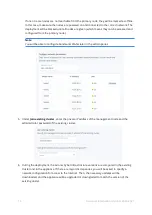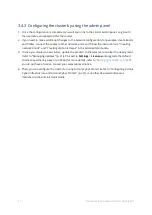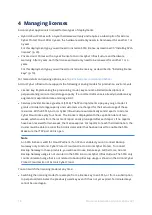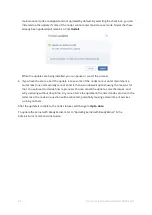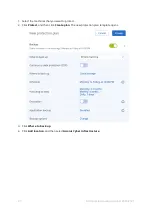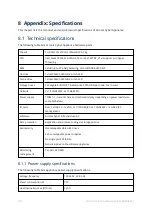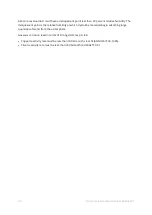3.4.3 Configuring the cluster by using the admin panel
1. Once the configuration is completed, you will see a link to the cluster admin panel. Log in with
the username and password for the cluster.
2. If you need to make additional changes to the network configuration, for example, create bonds
and VLANs, connect the cables to other network ports and follow the instructions in "Creating
network bonds" and "Creating VLAN interfaces" in the Administrator Guide.
3. In case you created a new cluster, update the product to the latest version after the deployment
(refer to "Managing updates" (p. 21)). Proceed to
Settings
>
Licenses
and upgrade the default
trial license either by a key or an SPLA (for more details, refer to
). If
you do not have a license, contact your sales representative.
4. Then, you can configure the cluster for using Acronis Cyber Protect (refer to "Configuring Acronis
Cyber Infrastructure and Acronis Cyber Protect" (p. 23)), or another desired workload, as
described in the Administrator Guide.
17
© Acronis International GmbH, 2003-2021