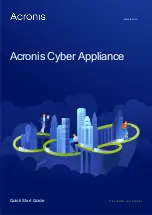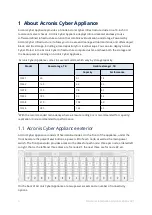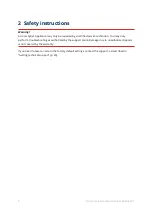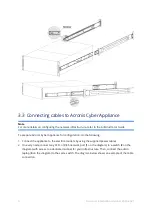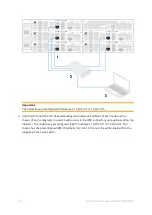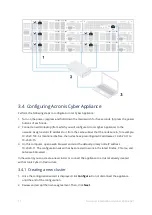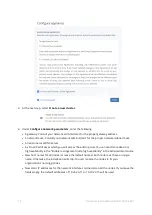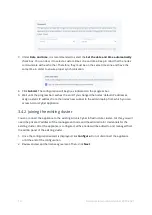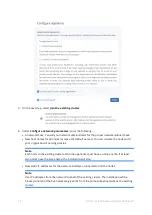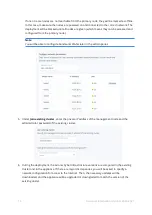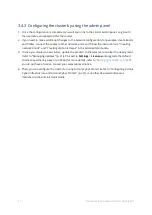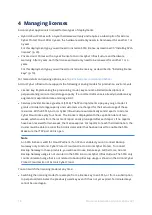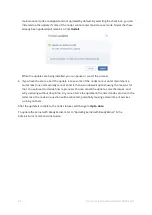2. Attach the inner rail to the appliance.
Align the rectangular cutouts on the inner rail to the pre-formed bayonets on the side of the
chassis. Secure the inner rail with a screw from the standard screw kit after all the bayonets go
through the cutouts and properly engage.
3. Install the outer rail into the rack.
When selecting the location, note that the rails are in the middle of the appliance. Make sure that
you install the outer rails with 1U clearance above and below.
Make sure that the safety lock is unlocked before mounting the brackets.
Insert the locating pins into the upper and lower square holes on the rail from the back of rail.
Push the safety lock forward to secure the bracket.
7
© Acronis International GmbH, 2003-2021