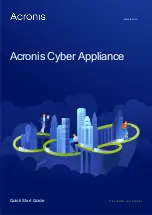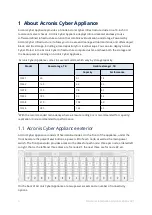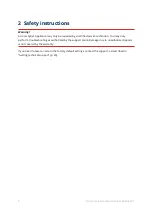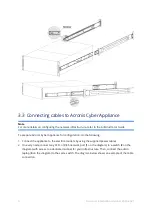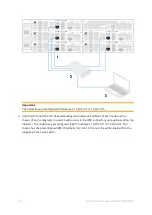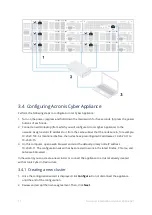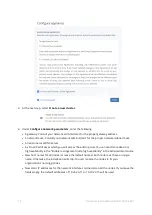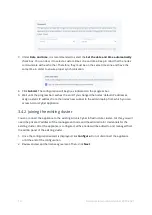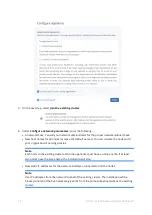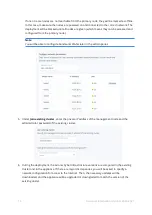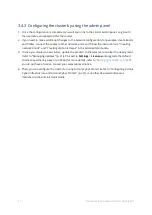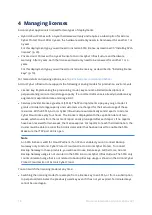3 Installing Acronis Cyber Appliance
Before installing Acronis Cyber Appliance, make sure you have the following:
l
3U of server rack space in a standard 19-inch cabinet
l
At least five free 1/10 GbE ports in a network switch (10 GbE recommended)
l
At least five RJ45-to-RJ45 patch cables to connect the appliance to the switch
l
Two power sockets
If you want to set up network bonding, you will additionally need (a) five free 1/10 GbE ports in a
network switch (10 GbE recommended) and (b) five RJ45-to-RJ45 patch cables to connect the
appliance to the switch.
If you want to have access to the nodes from a remote console for out-of-band management, you
will additionally need (a) six free 1 GbE ports in a network switch and (b) six RJ45-to-RJ45 patch
cables to connect the appliance to the switch.
To install Acronis Cyber Appliance, perform the following steps:
1. Unpack Acronis Cyber Appliance.
2. Mount the appliance into a rack.
3. Connect cables to the appliance.
4. Configure Acronis Cyber Appliance by using the wizard.
5. Log in to the admin panel and install a license.
6. Set up the desired workloads in the admin panel.
Steps one through five are described in the following sections. For more information about step six,
refer to the Administrator Guide.
3.1 Unpacking Acronis Cyber Appliance
Inspect the packaging contents for damage before mounting the appliance and connecting power.
Before continuing, make sure the following items are present in the packaging: the appliance
chassis, mounting rails, two power cables, and this quick start guide.
3.2 Mounting Acronis Cyber Appliance into rack
The appliance comes with a set of server rails. Follow the steps below to install the rail and mount
Acronis Cyber Appliance into the rack.
1. Separate the inner and outer rails.
Separate the inner rail from the outer rail by sliding the inner rail forward until the locking tab is
visible, as per the illustration below. Depress the tab and separate the inner rail from the outer
rail by sliding the two apart.
6
© Acronis International GmbH, 2003-2021