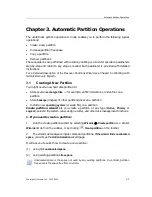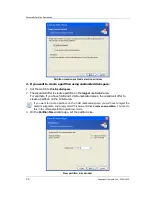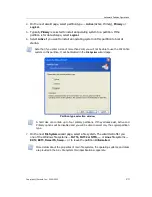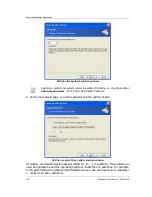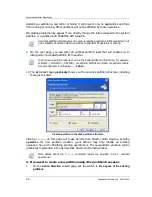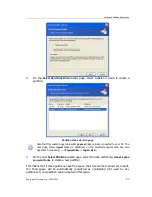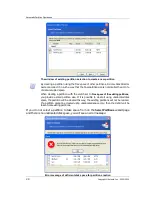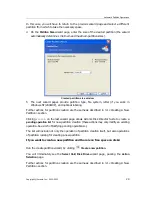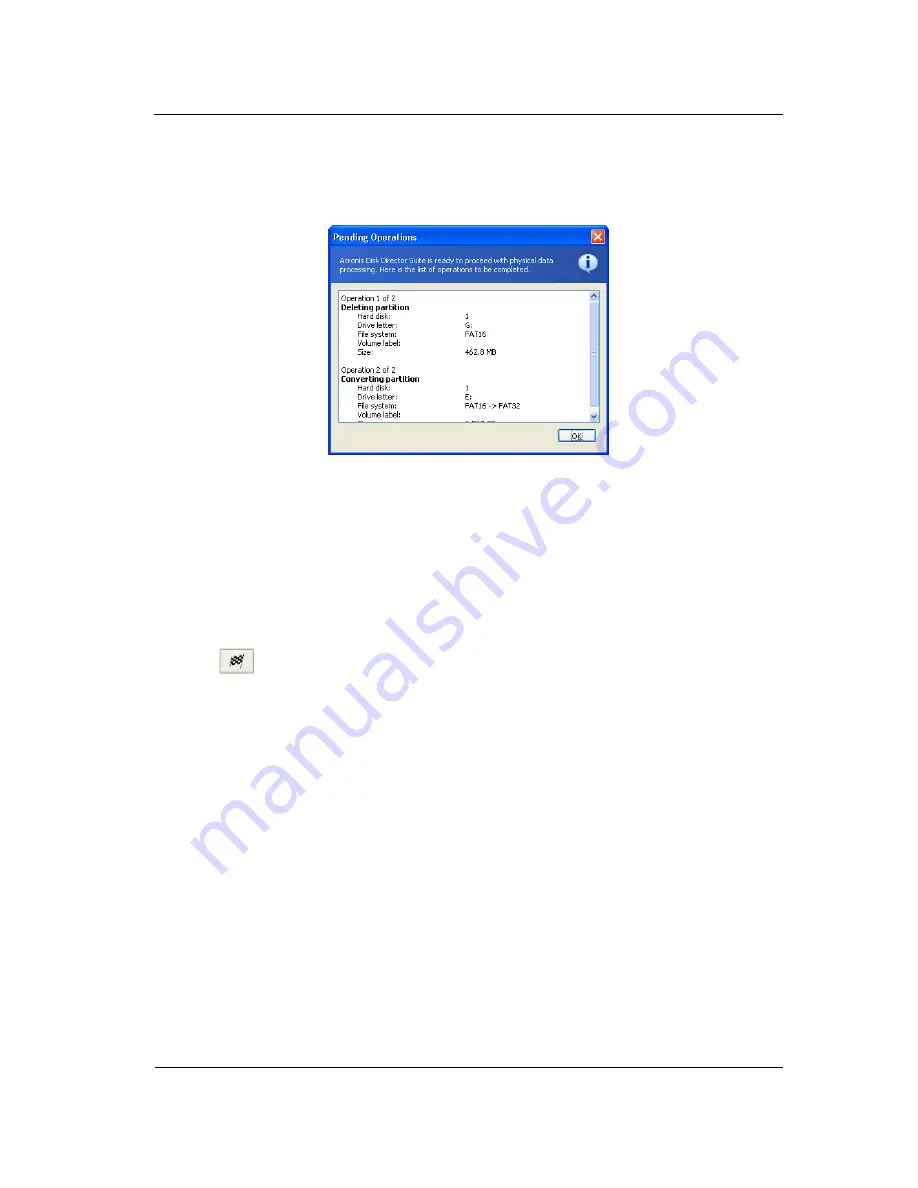
Beginning The Work
16
Copyright © Acronis, Inc., 2000–2010
2.4.3
Viewing delayed operations
All pending operations are added to the pending operations list. You can view it in the
Pending Operations
window by clicking
Operations
Show
:
Pending operations list
This organization enables you to control all planned operations, double-check your
intended work, and undo operations fully or partially, if needed.
2.4.4
Performing pending operations
To execute planned hard disk operations, the user has to select one of the two following
commands:
•
Select
Operations
Commit
in the main menu
•
Click
Commit Pending Operations
toolbar button
To prevent you from performing any unintentional change on your disk, the program will
first display the list of all pending operations. Clicking Proceed will launch their
execution. You will not be able to undo any actions or operations after you Proceed the
operation.
2.4.5
Modifying pending operations
All of your actions result in the creation of pending operations. For example, you can
create a new partition by providing its type, file system, size, location and label. You
can easily view the pending operation for the partition you are working on (see 2.4.3
«Viewing delayed operations»).
You can always change any operation parameter, including type, file system, size,
location, etc. before performing the operation. Using
Change type
,
Convert
,
Move
,
Resize
,
and similar operations, you will also see that your actions
do not
result in creating new
pending operations. These actions will only change the existing pending operation
parameters.
If you decide to change the label of
a
different, existing partition, Acronis Disk Director
Suite will immediately create a
new
pending operation. Thus the same actions sometimes
result in the creation of a new pending operation or modification of existing operations.