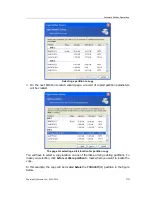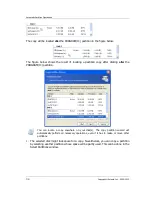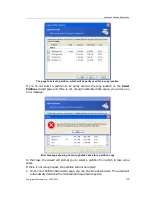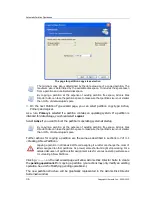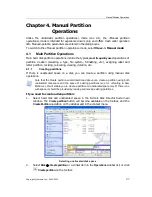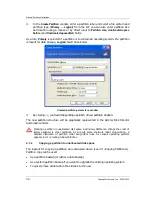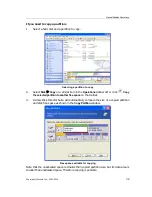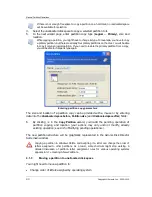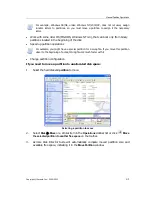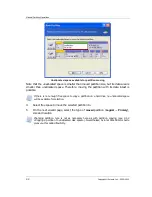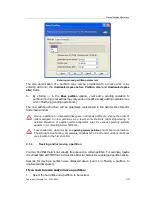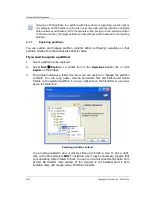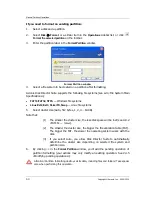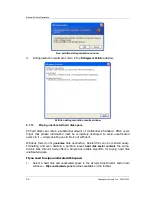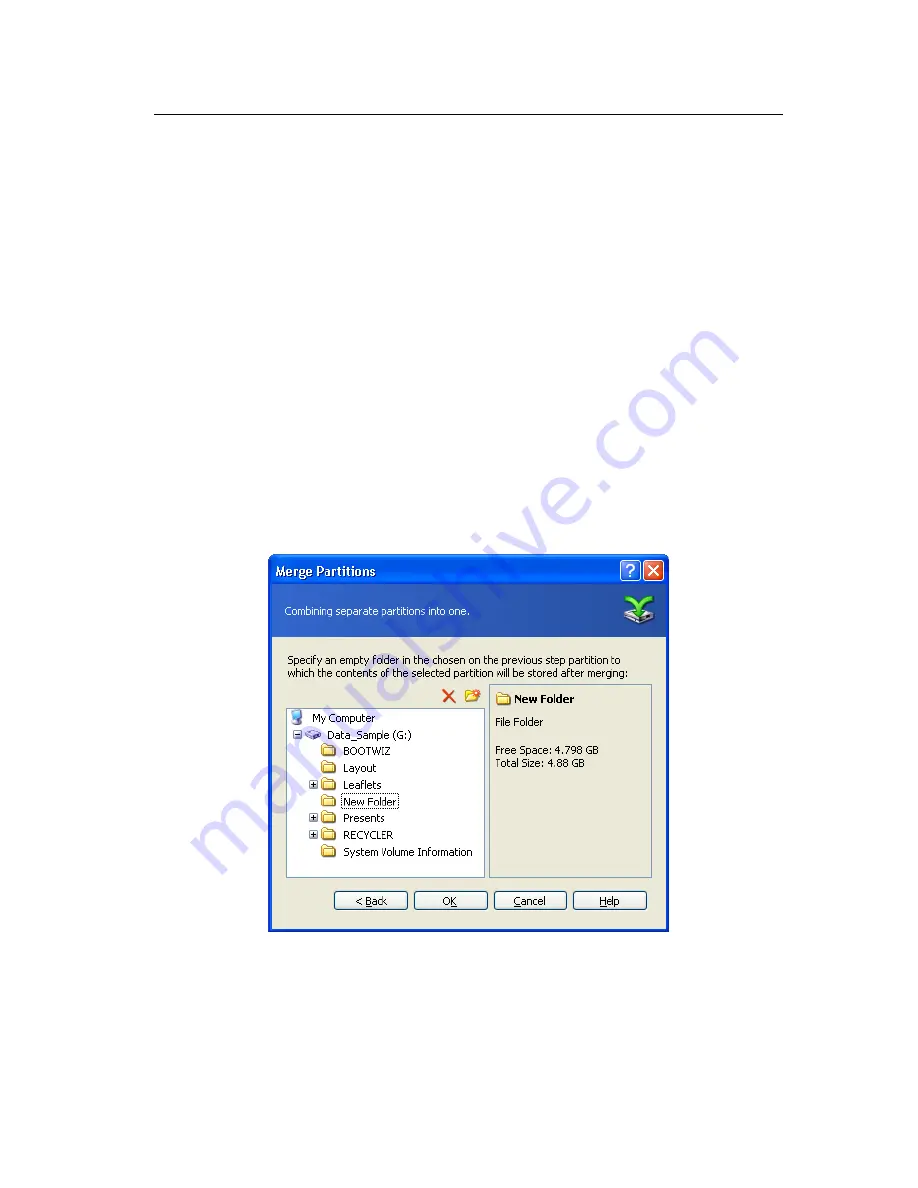
Manual Partition Operations
Copyright © Acronis, Inc., 2000–2010
47
5.
By clicking
Proceed
, you'll add a pending operation (your actions may only undo or
modify already existing operation; see 2.4.5 «Modifying pending operations»).
The new partition structure will be graphically represented in the Acronis Disk Director
Suite main window.
4.1.6
Merging partitions
You can merge two partitions, even if their file systems are different. All data will stay
intact and reside on the resulting partition. The resulting partition will have the same file
system as the target partition (to which data from another partition will be added).
If you need to merge one partition with another:
1.
Select a partition to be merged to the target partition.
2.
Select
Disk
Merge
or a similar item in the
Operations
sidebar list, or click
Merge
on the toolbar.
3.
Select the target partition.
4.
Select a folder on the target partition to which the data from the merged partition
will be placed. You can create a new folder, using icons above the folder tree. If the
folder already exists, it must be empty.
Selecting the target folder
5.
By clicking
Proceed
, you'll add a pending operation (your actions may only undo or
modify already existing operation; see 2.4.5 «Modifying pending operations»).
The new partition structure will be graphically represented in the Acronis Disk Director
Suite main window.