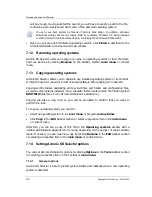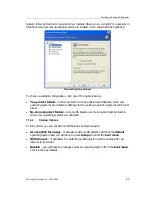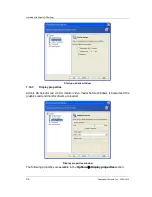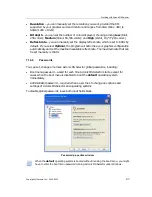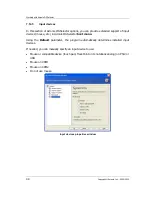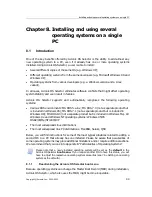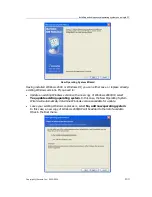Working with Acronis OS Selector
92
Copyright © Acronis, Inc., 2000–2010
7.9
Using shortcuts
Acronis OS Selector allows you to create shortcuts for any operating system in the boot
menu. Shortcuts enable you to create several different configurations for the same
operating system.
Shortcut parameters are set in the same way as those of the operating system.
Shortcuts can be copied, deleted and renamed like operating systems.
You can create a shortcut for a selected operating system in the following ways:
•
Clicking Create shortcut in the Edit sidebar section, main window toolbar or boot
menu
•
Clicking Create Shortcut in the Edit section of the main menu
•
Clicking Create Shortcut on the toolbar
•
Using a context menu invoked by a right-click
7.10
Deleting operating systems from OS Selector boot menu
With the Delete operation, you can delete any operating system from the OS Selector
boot menu and main window along with its shortcuts.
You can delete all Windows system folders from the hard disk along with deleting
Windows from the boot menu by checking Delete the operating system directories
check-box in the Confirmation dialog window.
7.11
Detecting operating systems
The OS detection tool allows an unintentionally deleted from the boot menu operating
system to be found and added to OS Selector boot menu and main window. Besides, if an
operating system on a newly connected disk was not detected automatically, you can try
to add it to the boot menu using this tool.
A deleted Windows operating system cannot be detected if its system folders have been
deleted from the hard disk. A deleted Linux system cannot be detected if its loader was
located in MBR.
•
To run the OS Detection Wizard, select it from the Tools menu.
•
Select whether you want to detect an OS on the hard disk, on CD, or to detect its
record in the MBR.