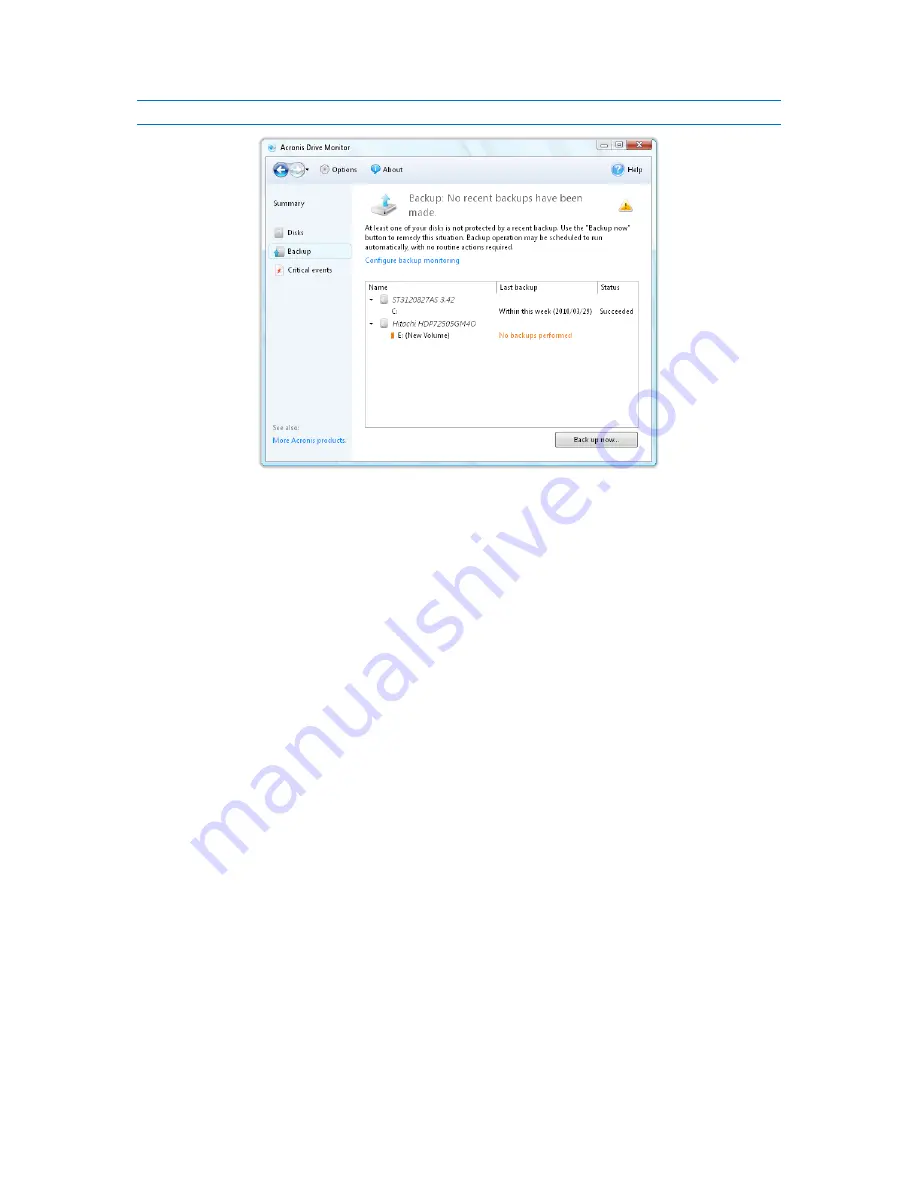
You may disable notifications about unavailable backups, thus they will not be displayed on the Summary page.
3.4
Critical events
Acronis Drive Monitor informs you in case of a dangerous event and allows viewing its working logs.
Critical events
page displays only potentially dangerous events for data safety caused by changes of
critical parameters. Some
Windows
events, such as errors related to the file system or storage
drivers, can appear before more significant problems, such as file system corruption arise.
You may sort displayed events by date, risk, severity, source or by event ID.
Double-clicking on a required event opens a window with event's detailed information.
Right-click on any event to open a menu, where you can select the following items:
Details...
- select this item (or double-click the entry) to view detailed information on the
selected event;
Knowledge base
- select this item to view the information on the selected event;
Export
- select this item to export the event message to another program;
Ignore once
- select this item to ignore an event only once in particular case (with a certain date
and time), for example in case when a problem had been already fixed and does not affect the
overall disk status any more);
Ignore always
- select this item to place this event to a
Windows Event Log
monitoring
configuration file (see Critical Events monitoring configuration (p. 20) article for detailed
information). But note, to start displaying this even again, you need to delete it from a script file
manually;
Reset to default
- select this item if you want messages about
all
critical events to be listed in the
table - the
<exclude_filter>
section in the XML file (see Critical Events monitoring configuration
(p. 20) article) will be empty.







































